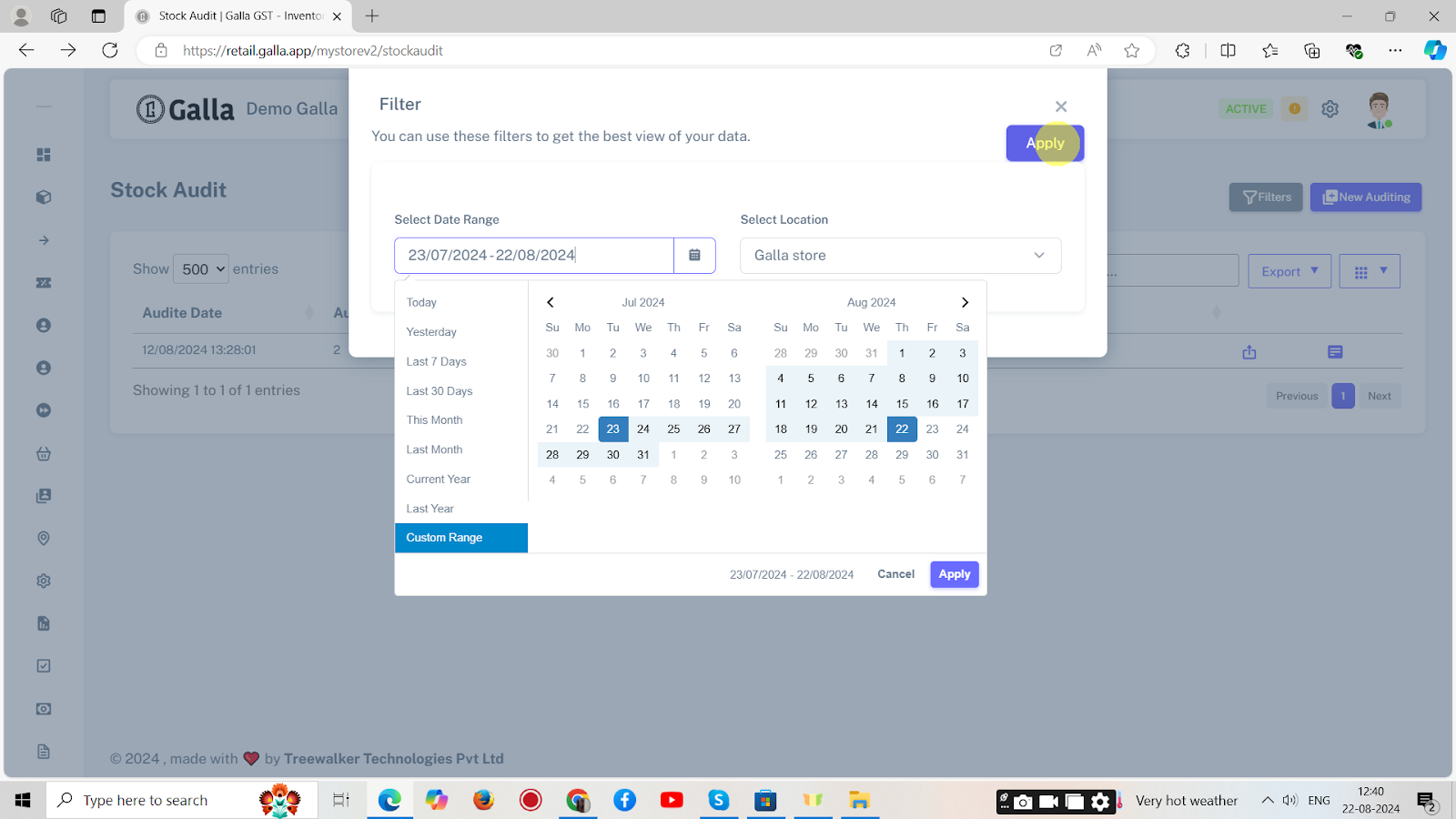Stock Audit
Stock Audit
Below are the steps to perform stock auditing on retail admin panel.
1. After logging in to the Galla app, click the ‘inventory’ option. A drop-down menu, as shown below, will appear.
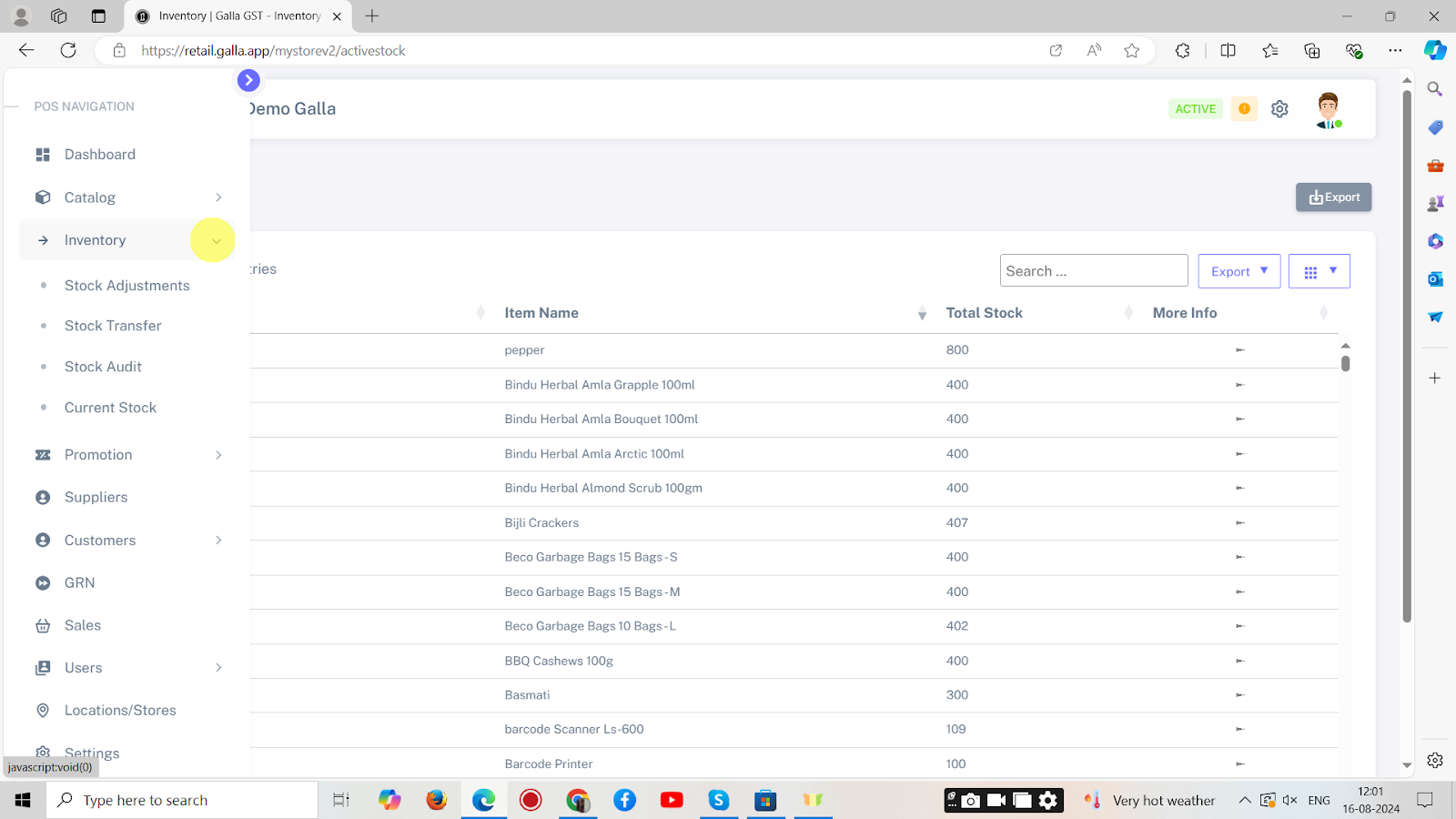
2. To audit stock, click on stock audit.
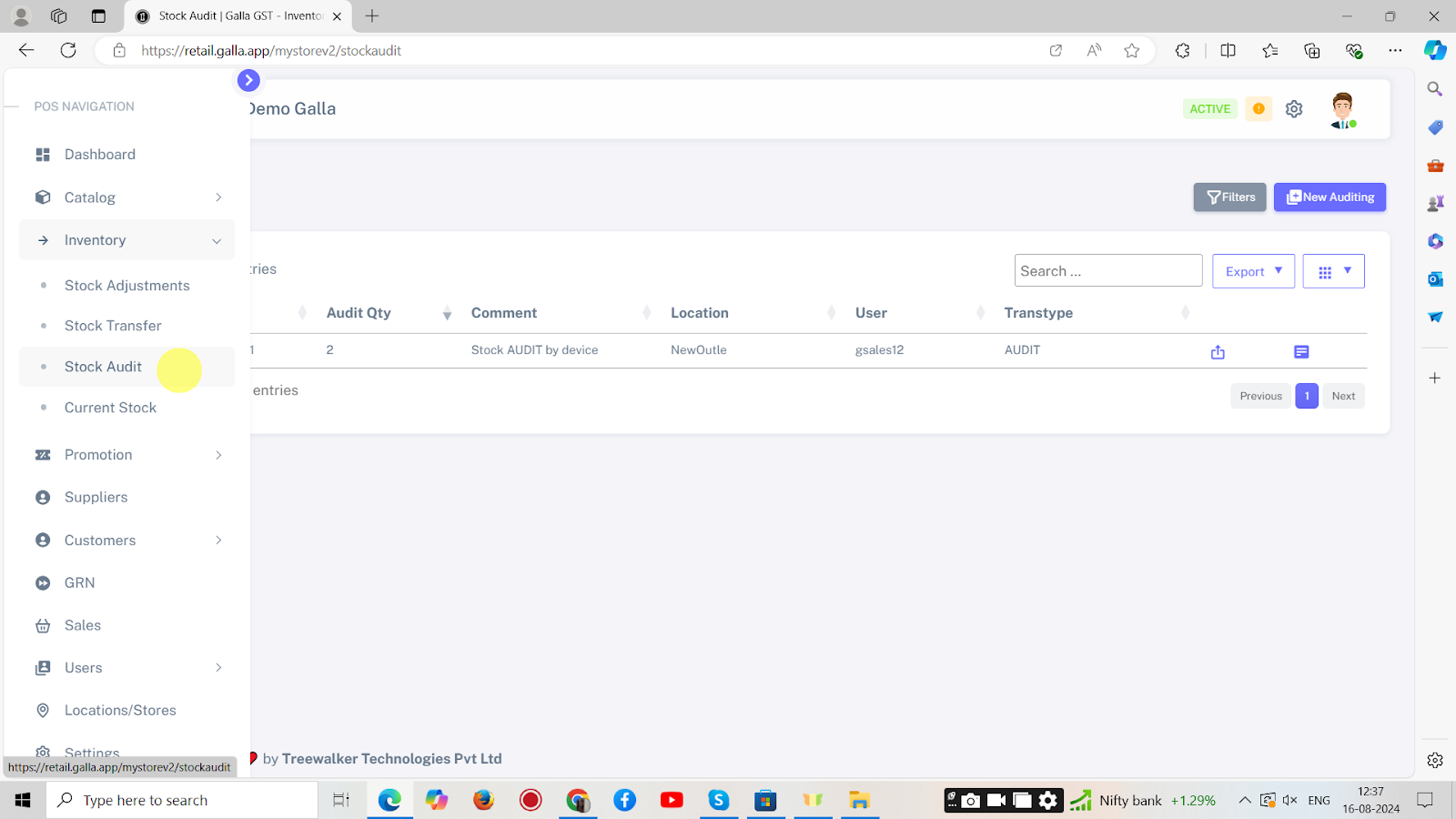
3. The page shown below will appear.
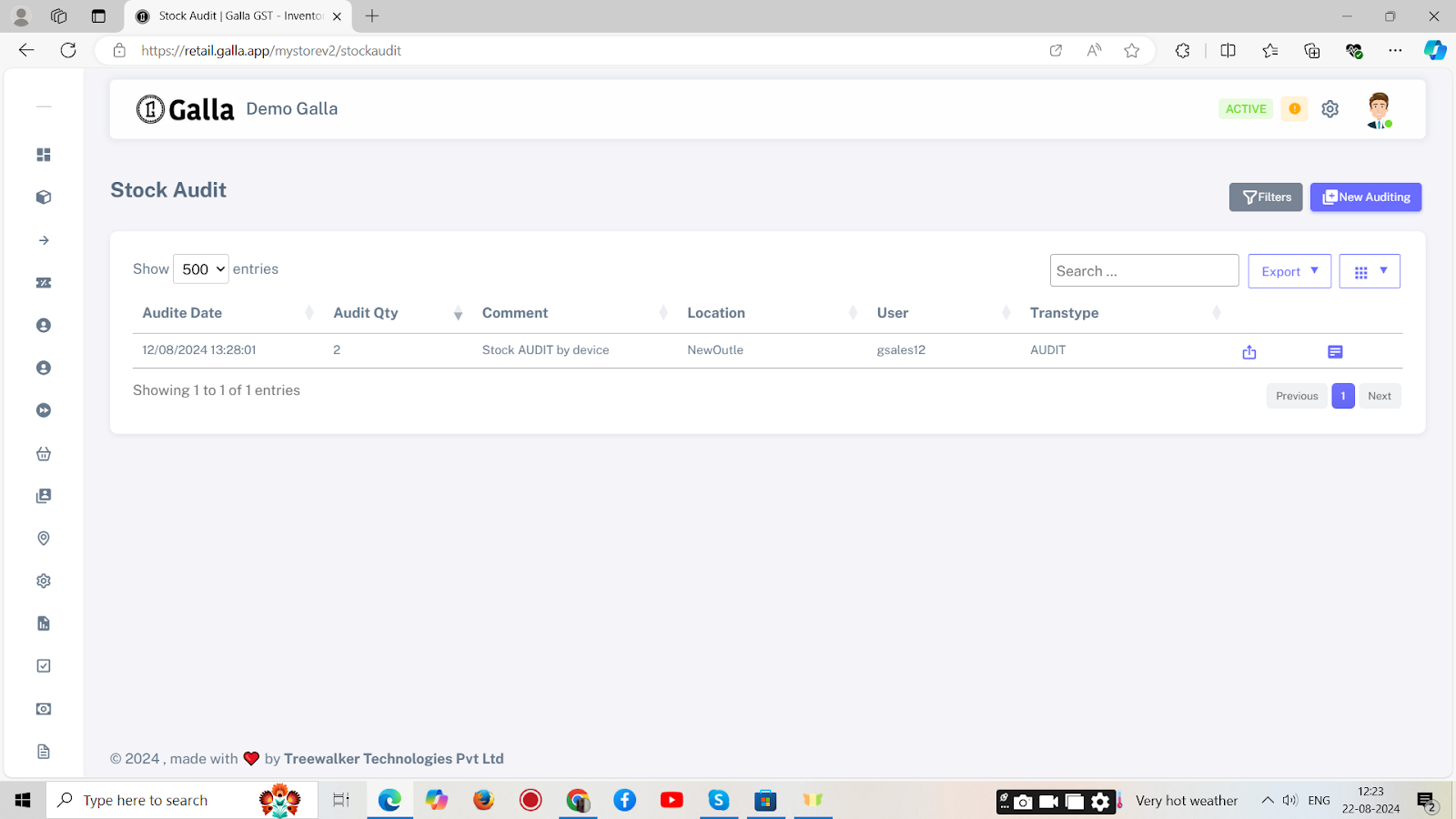
4. To audit the stock, click on New Auditing.
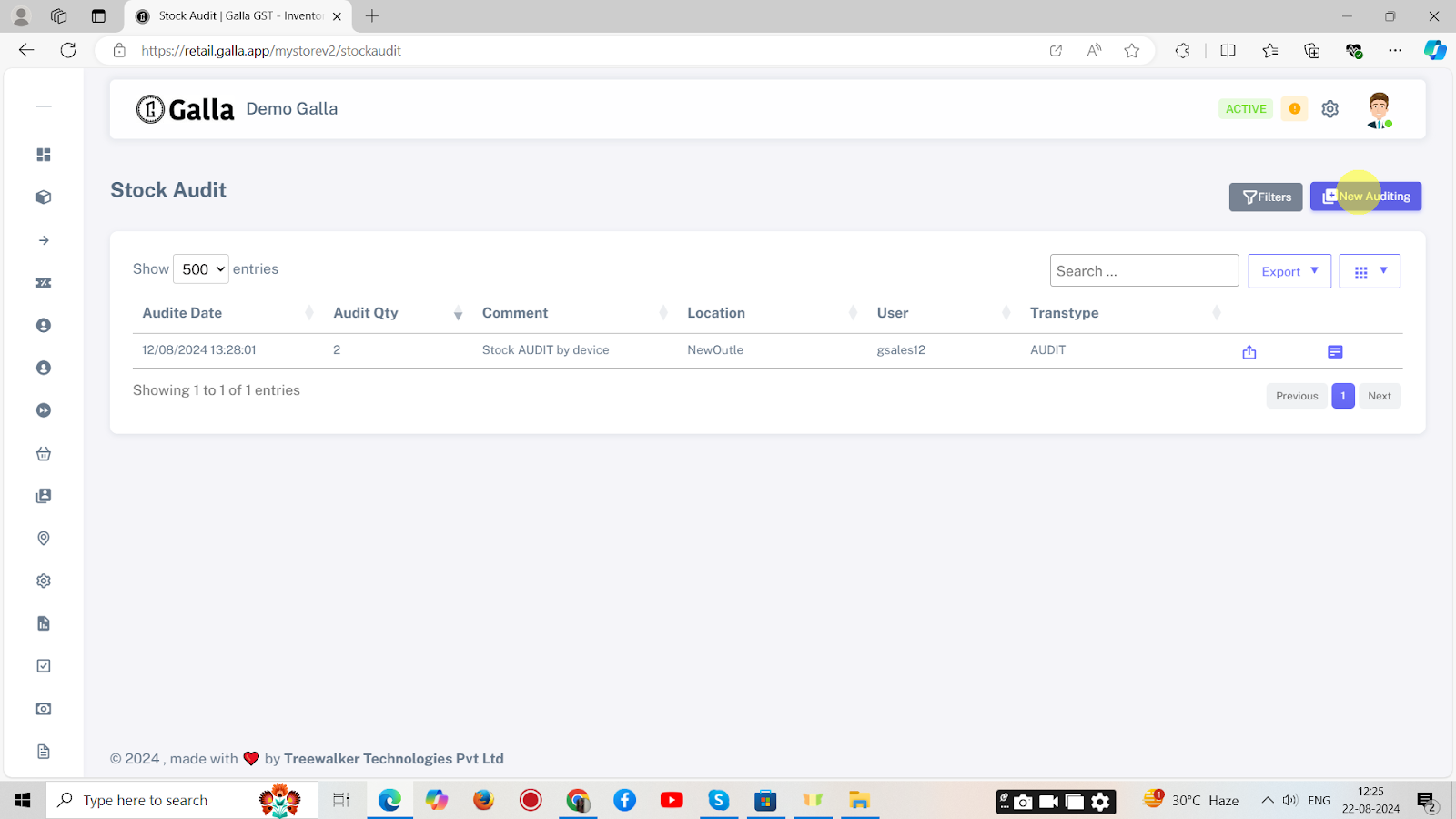
5. The page shown below will appear. Fill in all the details and Click on Save.
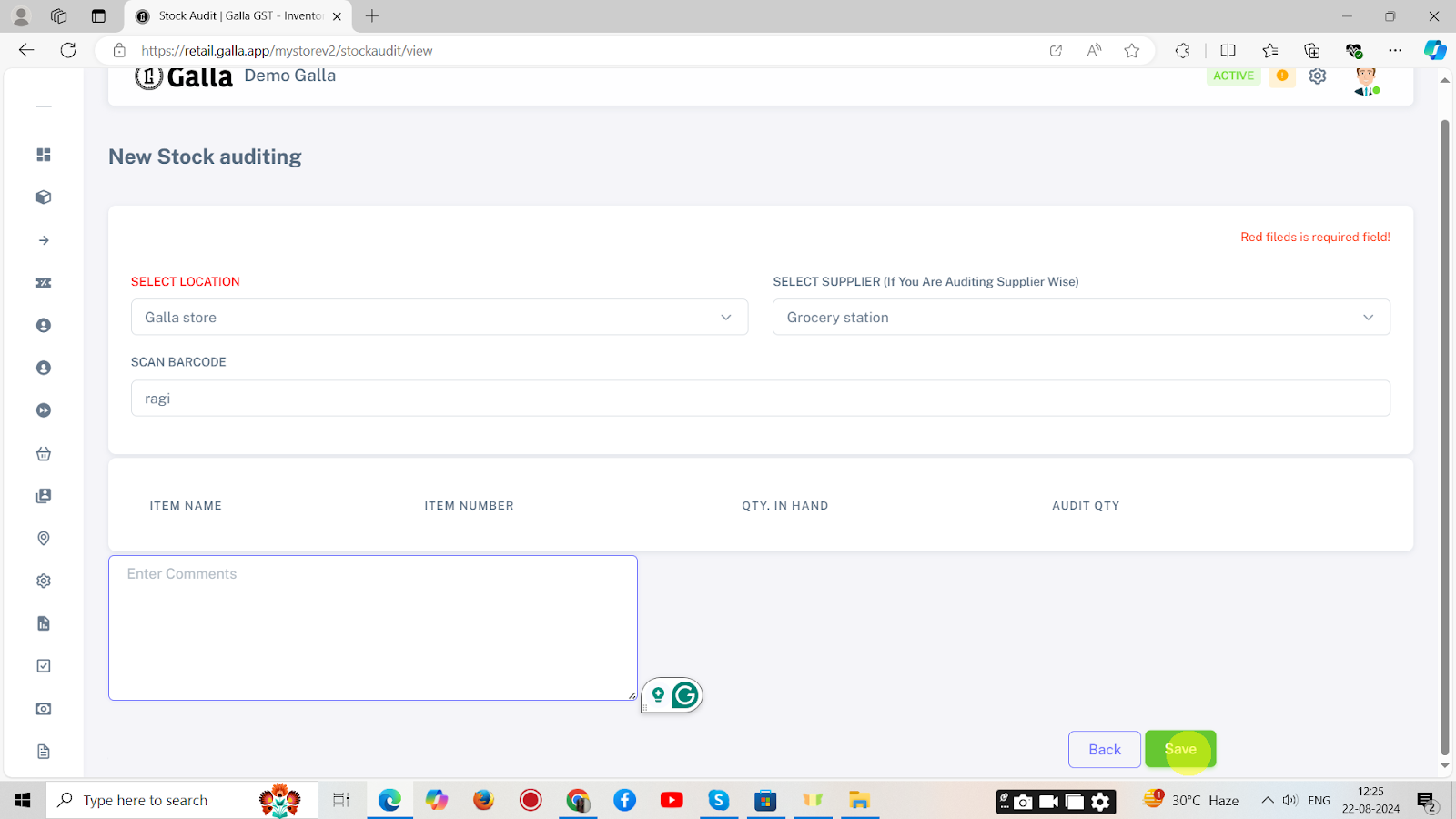
6. Another way to audit the stock is by using the filter. You will find this option on the page shown below.
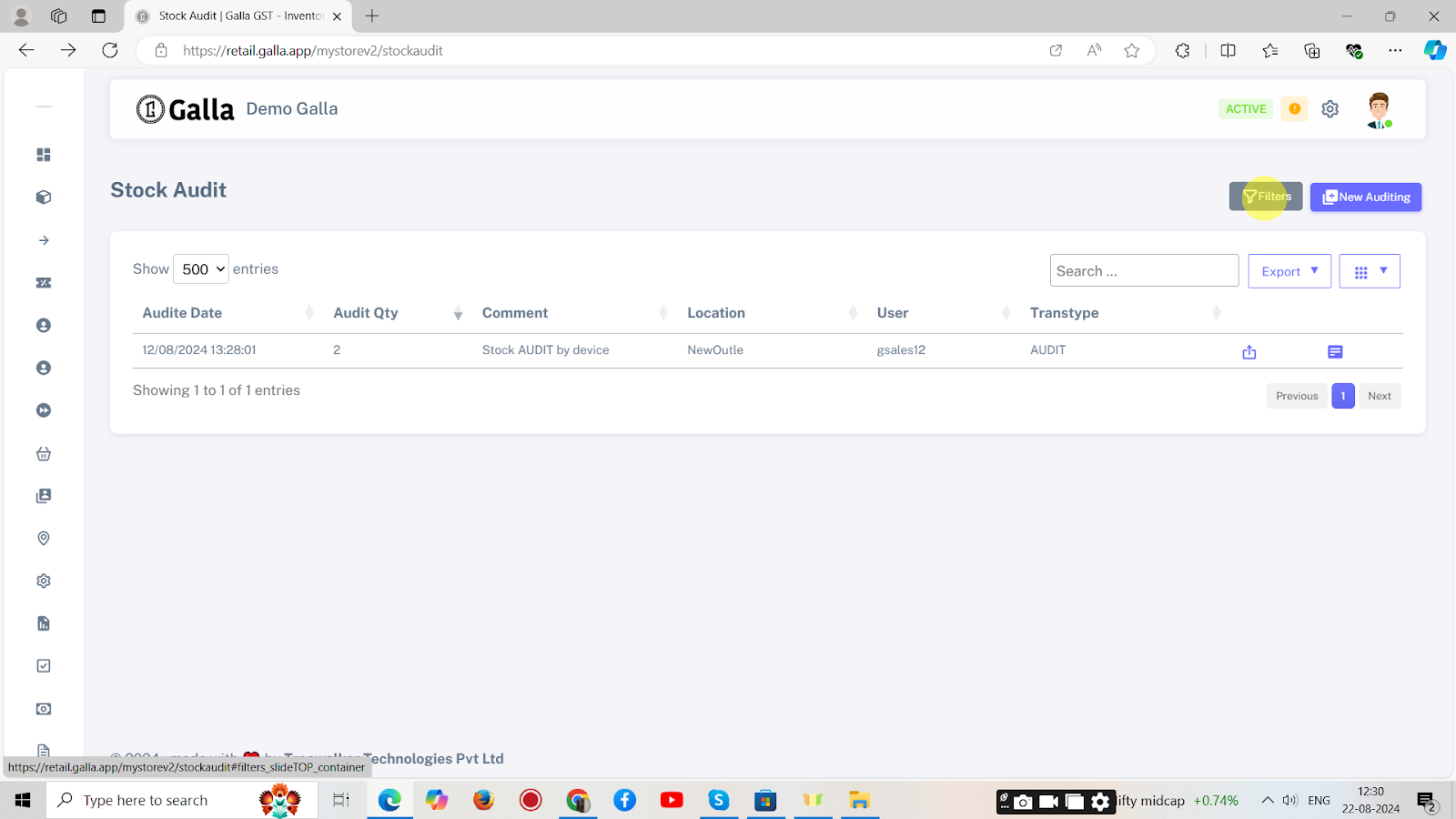
7. Once you click on filters, the page shown below will appear.
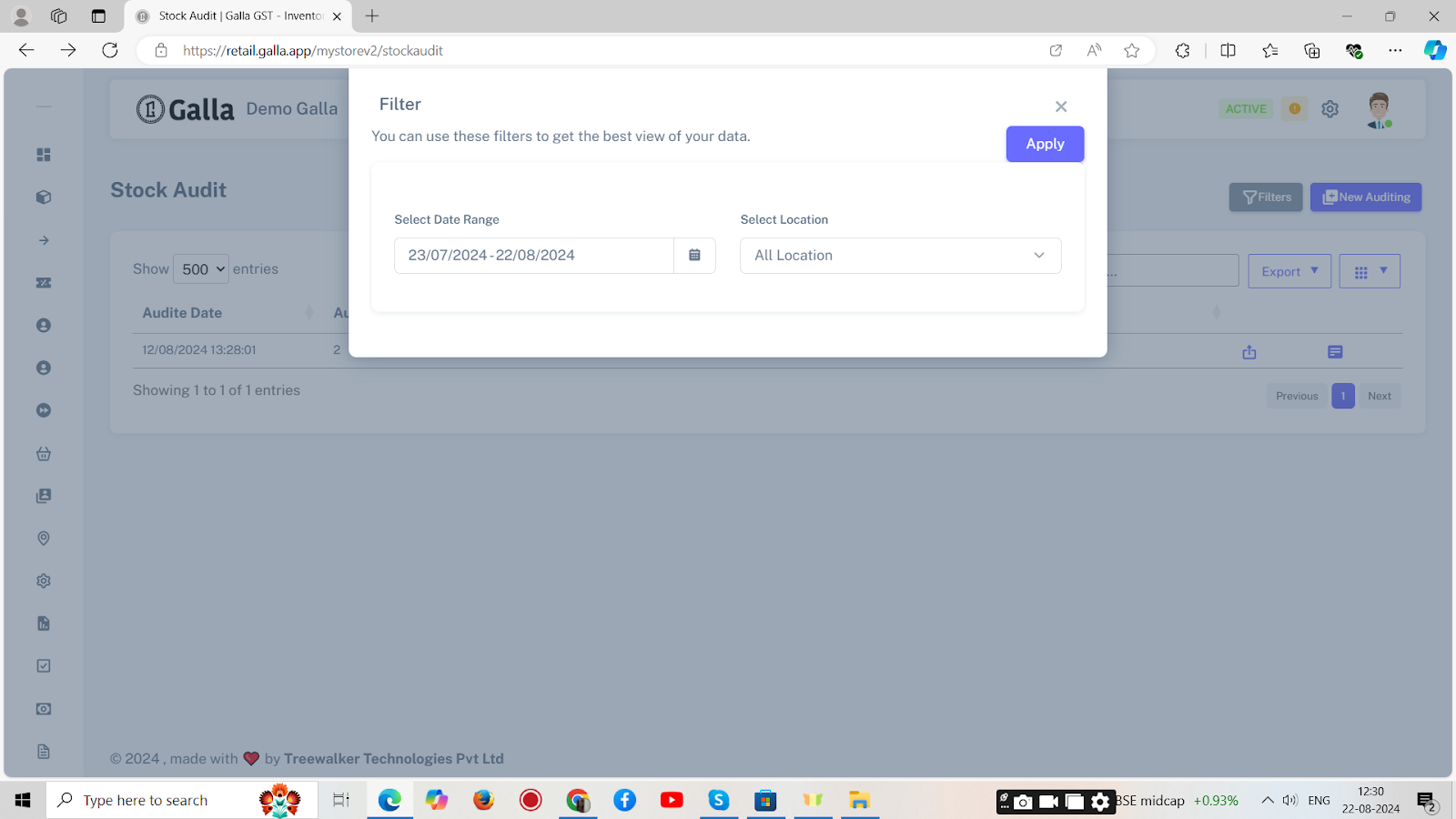
8. Select the date range, and location and click on Apply.