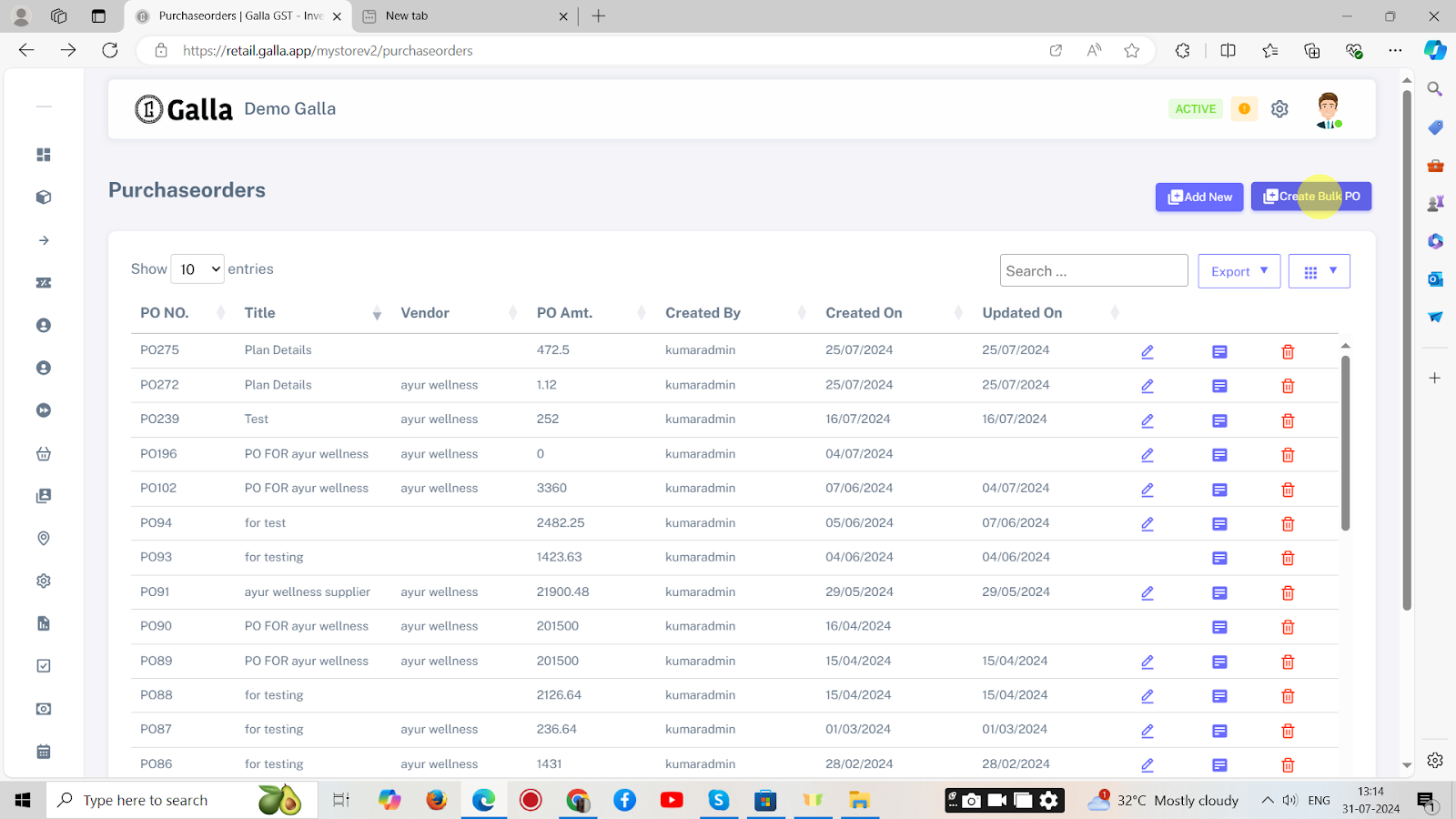Purchase Order
Add Purchase Order
Below are the steps to add new purchase order in retail admin tool.
1. In the Admin Galla app, click on Purchase Order in the B2B navigation.
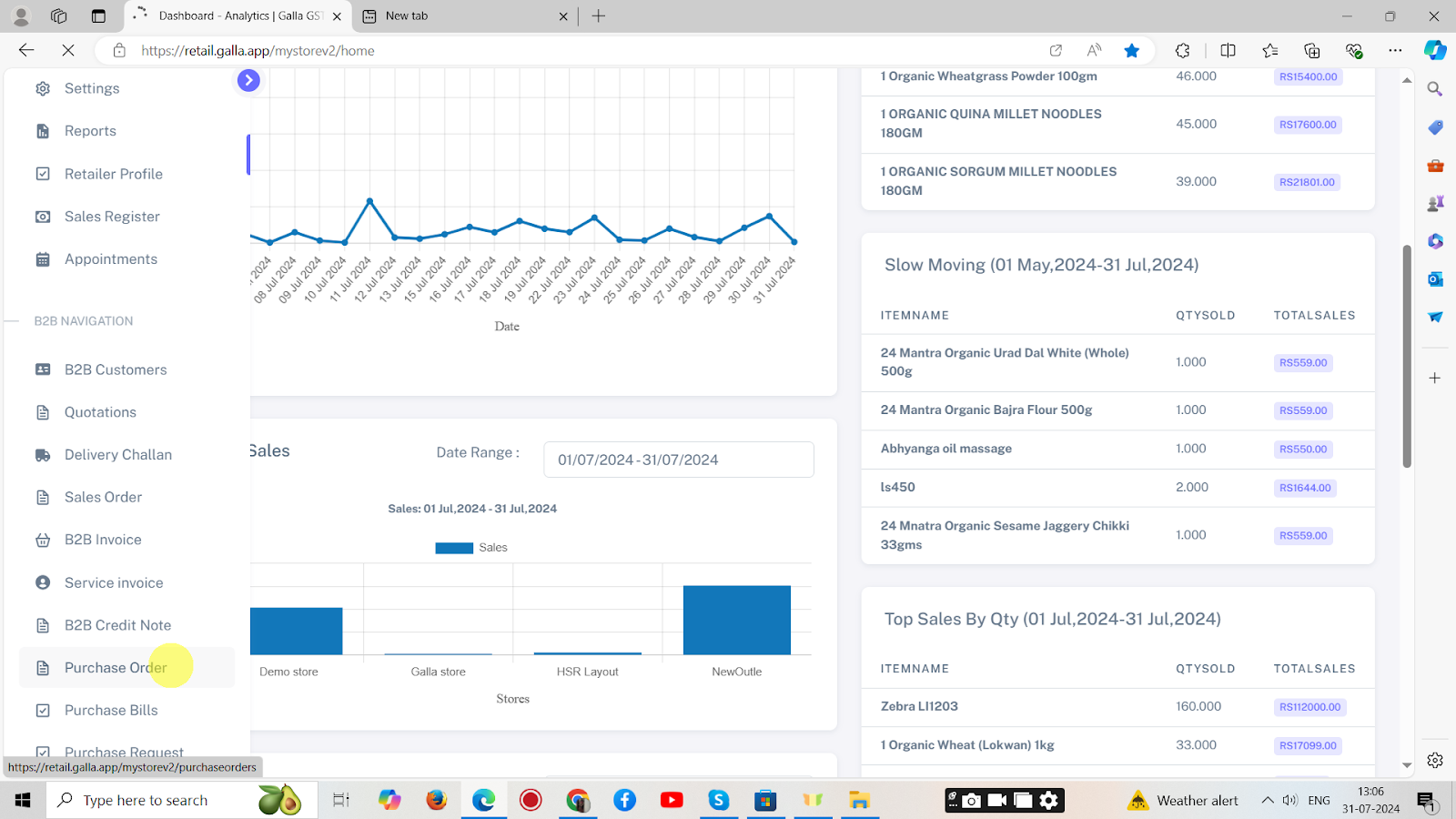
2. The page shown below will appear. Click on Add New to create a single purchase order.
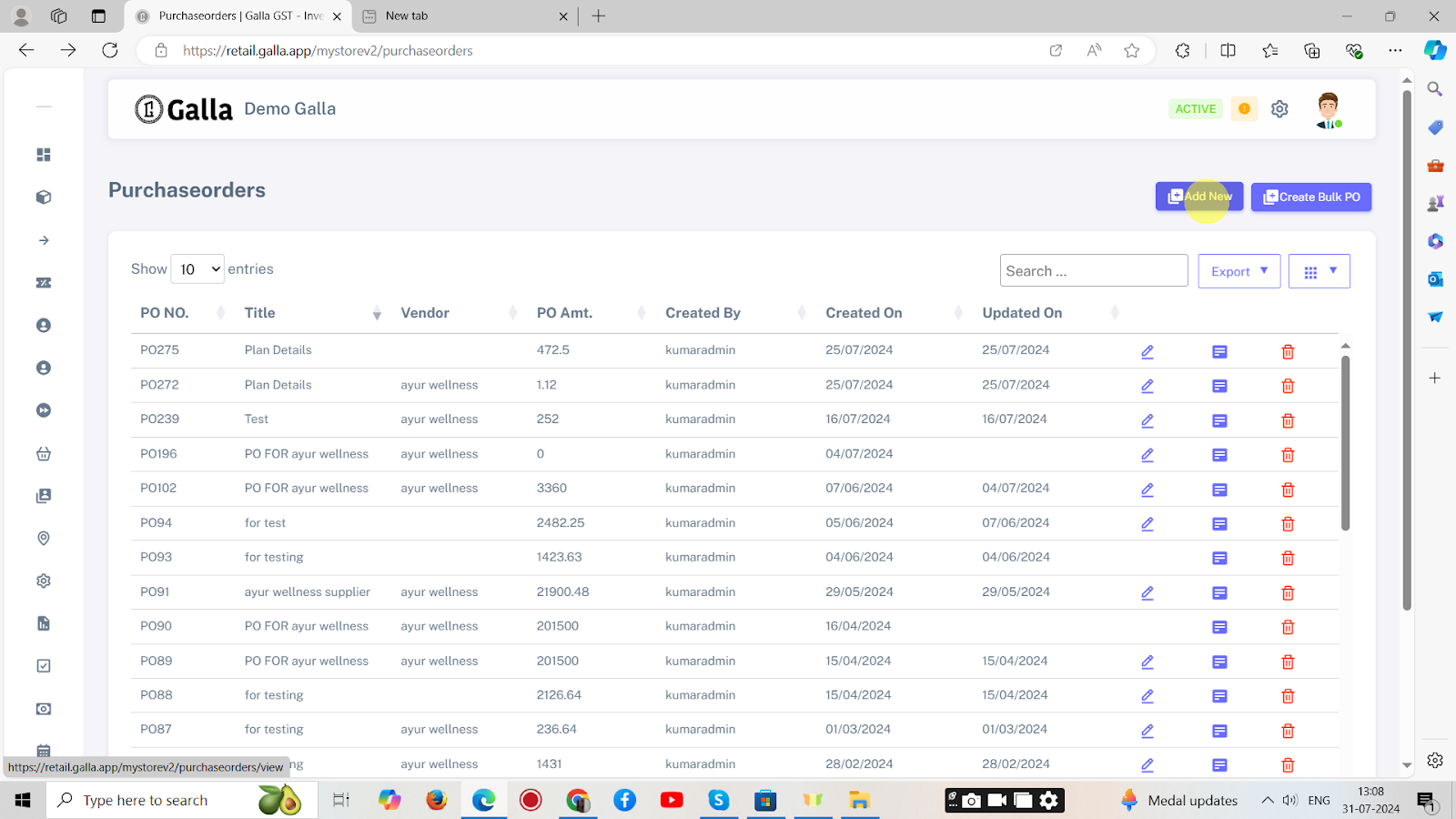
3. The page shown below will appear. Fill in all the details.
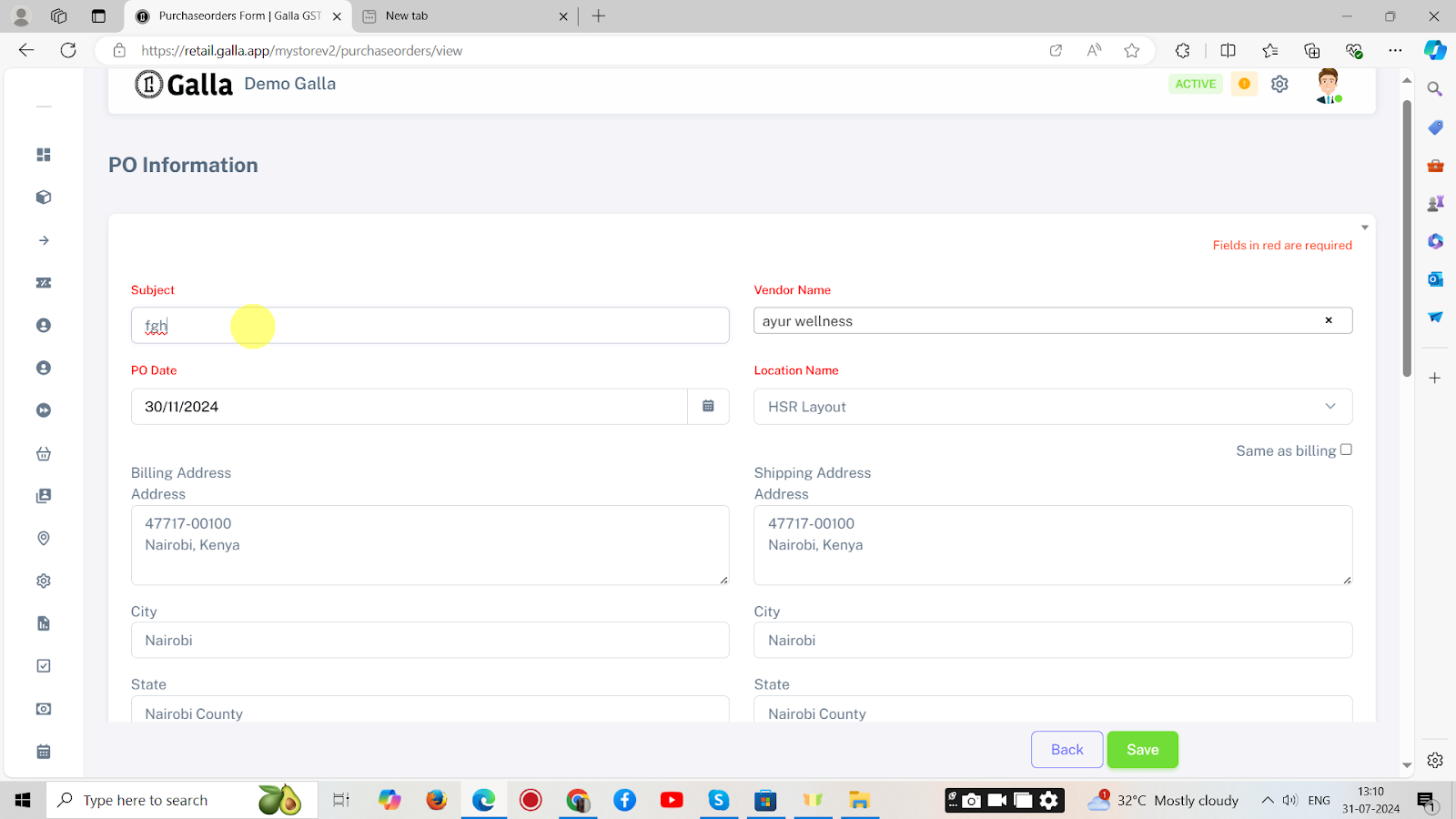
4. Scroll down, fill in the details, and click on save.
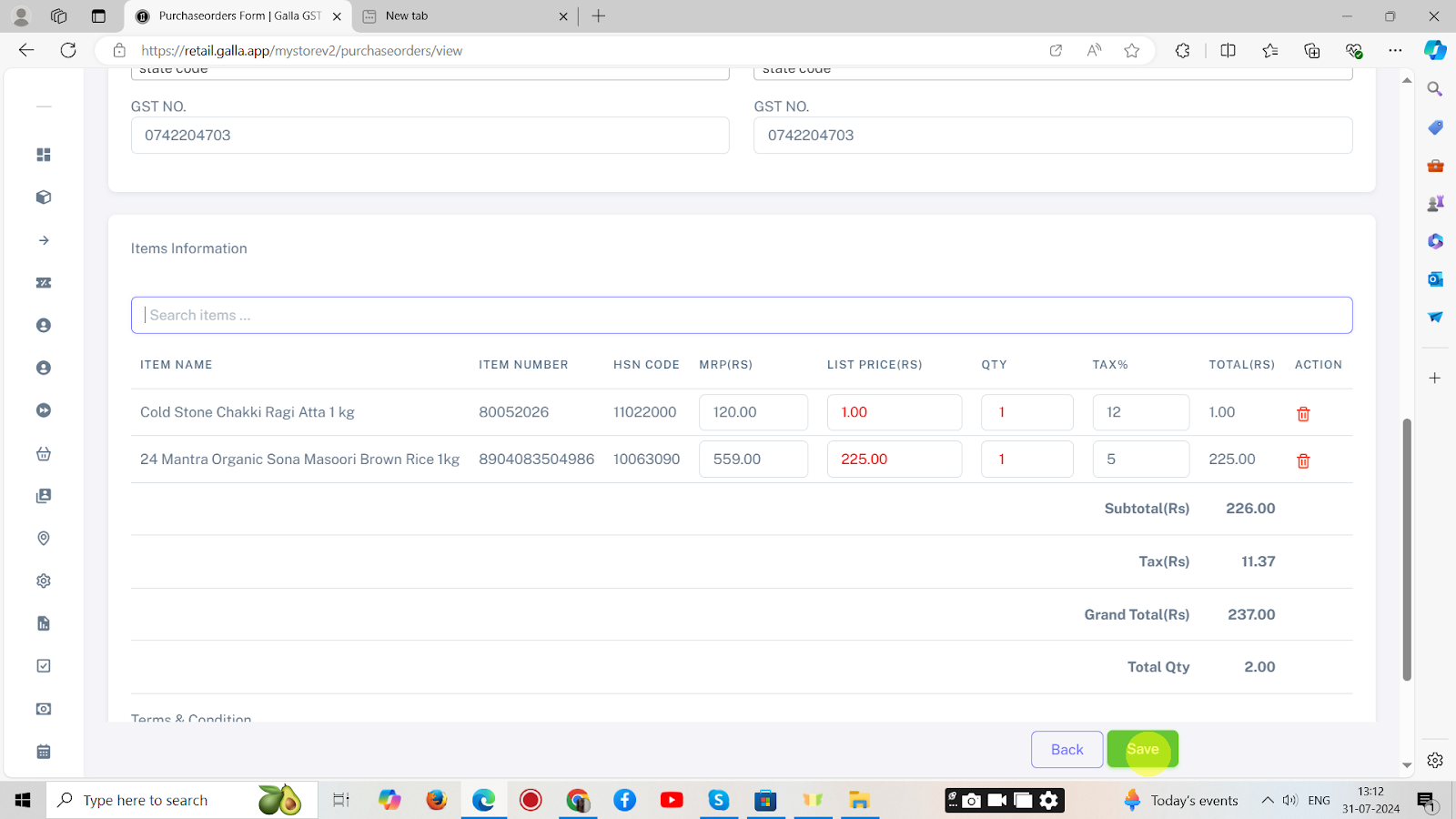
5. Once done, export the sheet as Excel or CSV to your desktop.
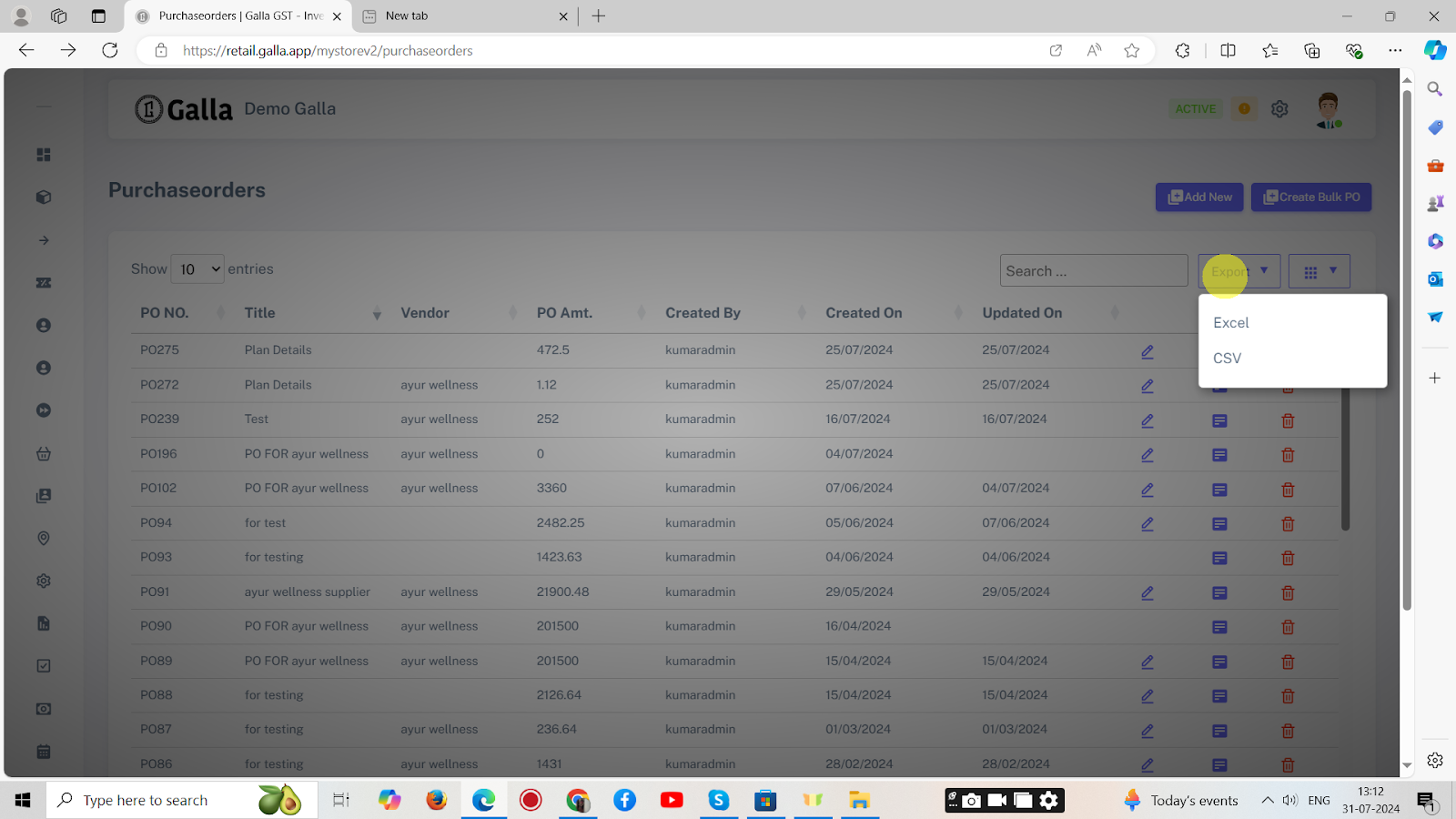
6. Further, To create a bulk purchase order, click on Create Bulk PO, and go after the instructions that follow.