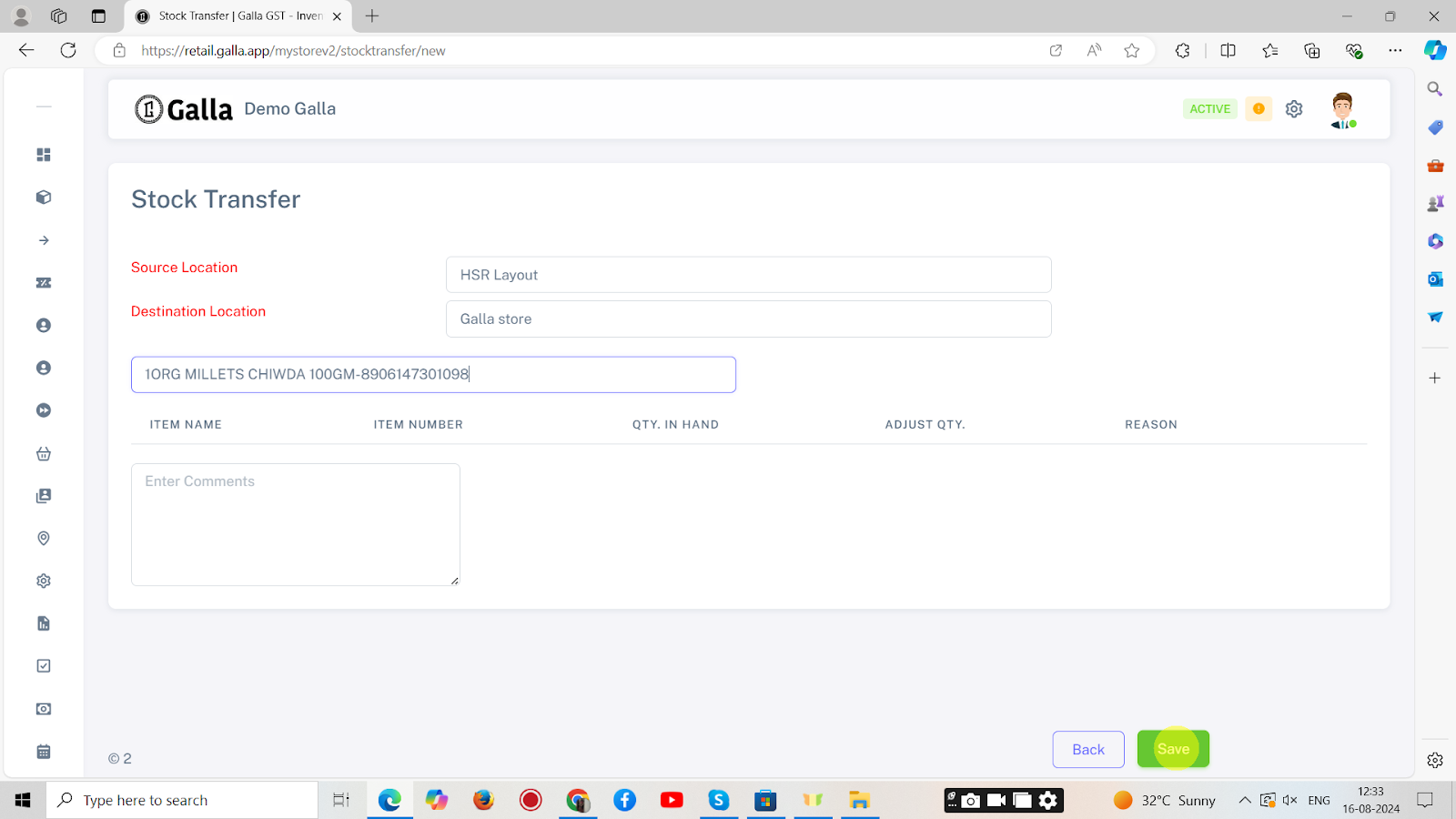Stock Transfer
Stock Transfer
Below are the steps to manually transfer stocks on retail admin panel.
1. After logging in to the Galla app, click the ‘inventory’ option. A drop-down menu, as shown below, will appear.
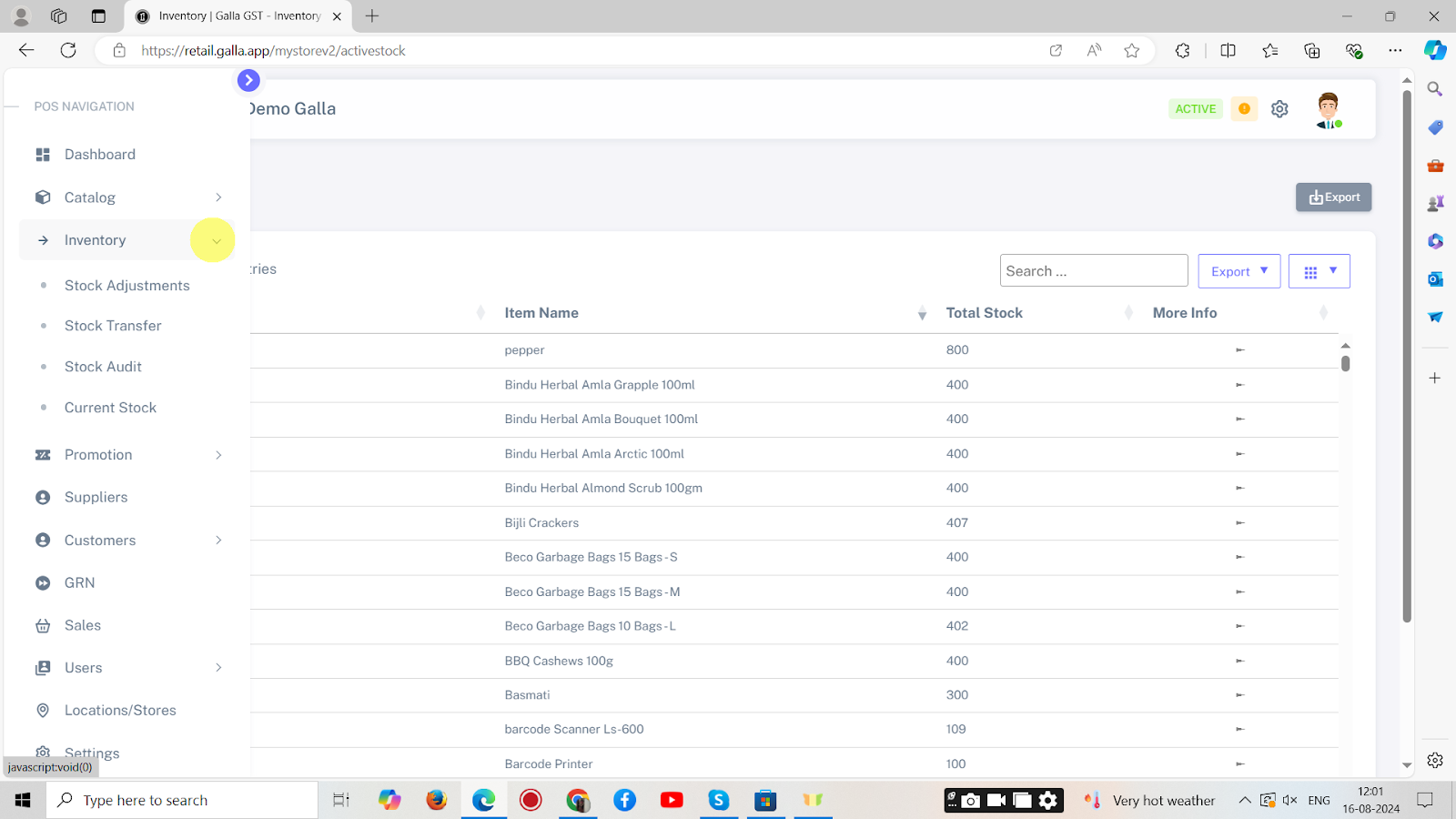
2. To transfer stock, click on stock transfer.
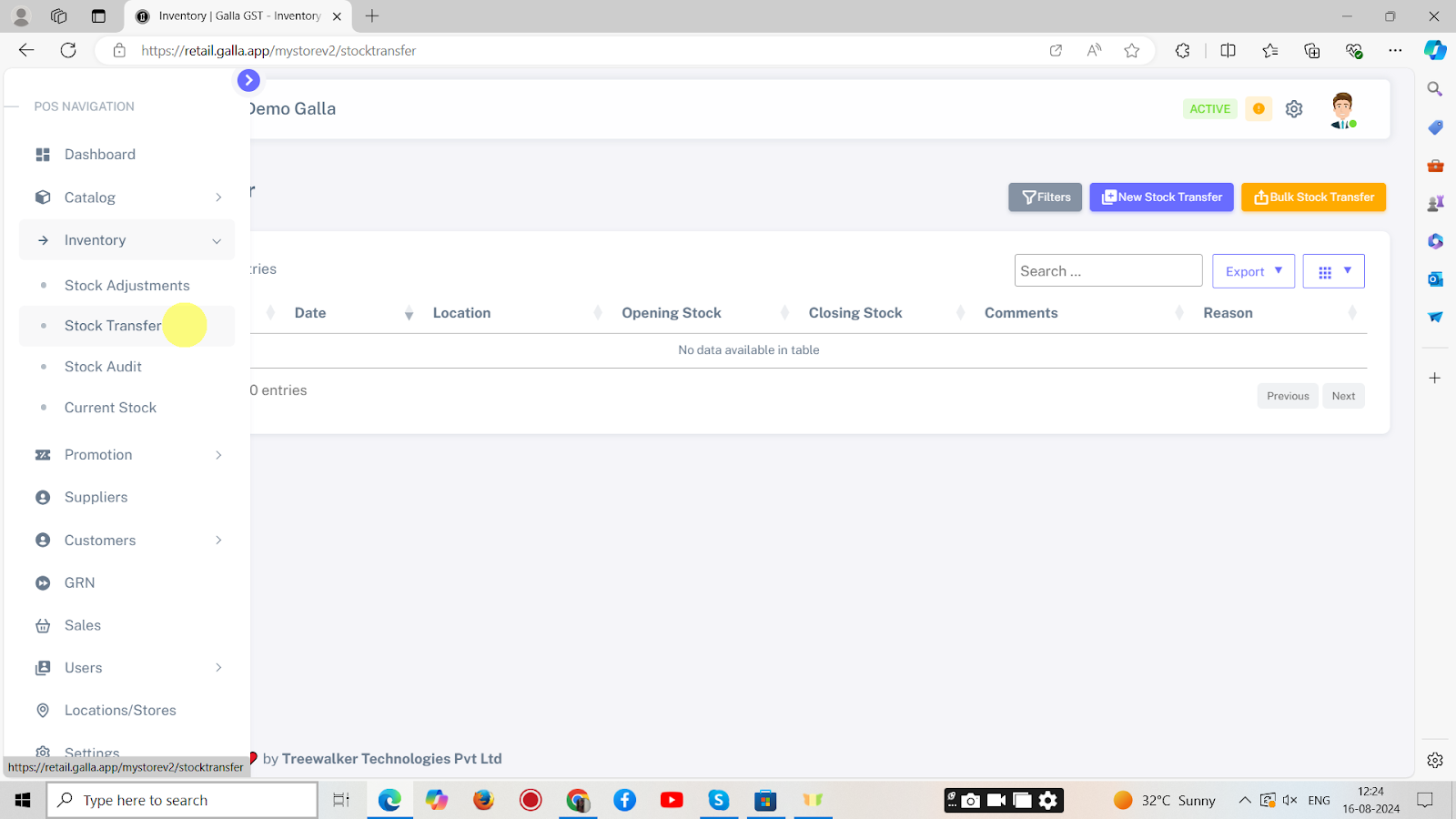
3. The page shown below will appear. To transfer stock in bulk, click on Bulk Stock Transfer.
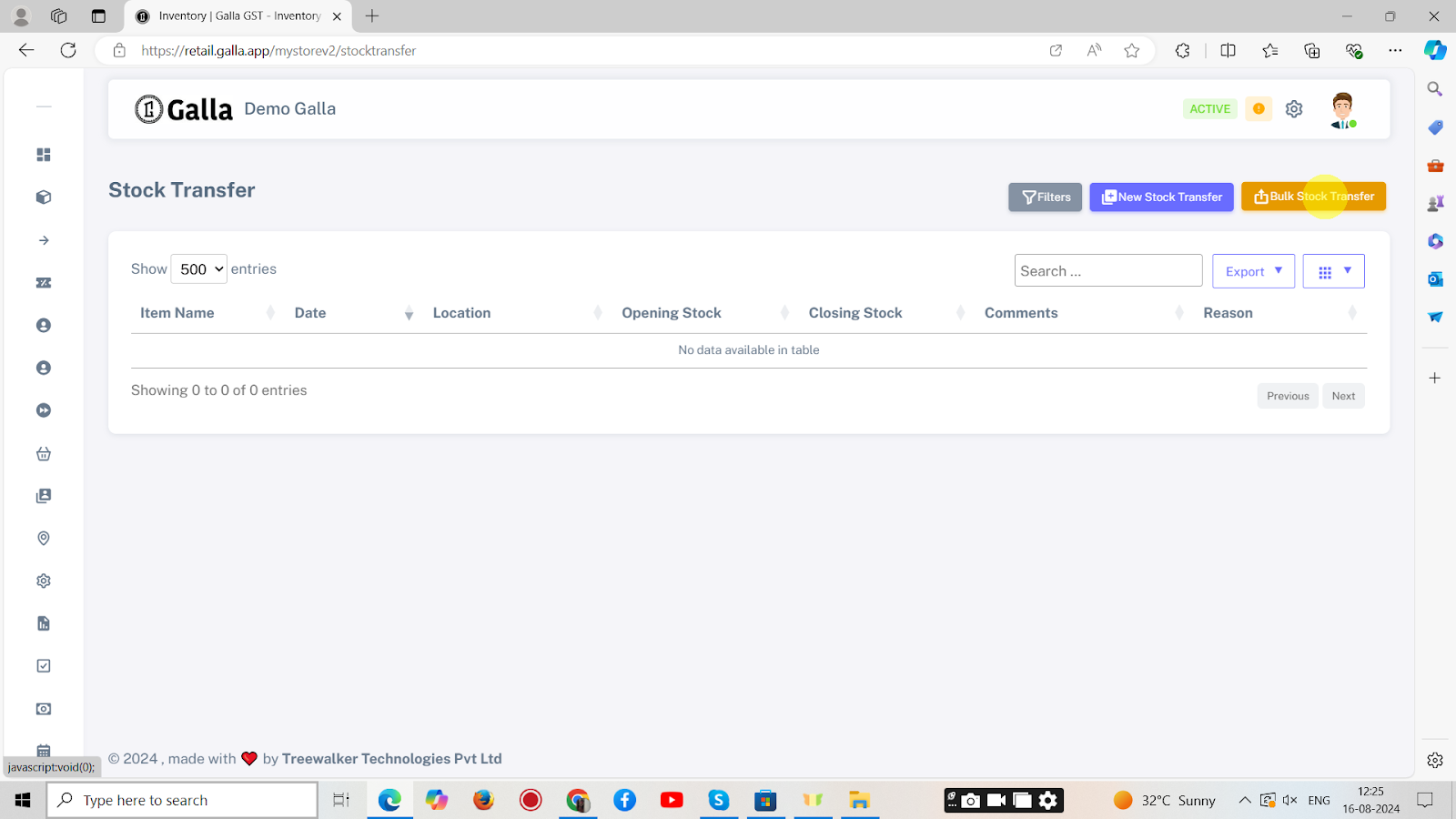
4. The page shown below will appear. Upload the CSV file and click on Submit.
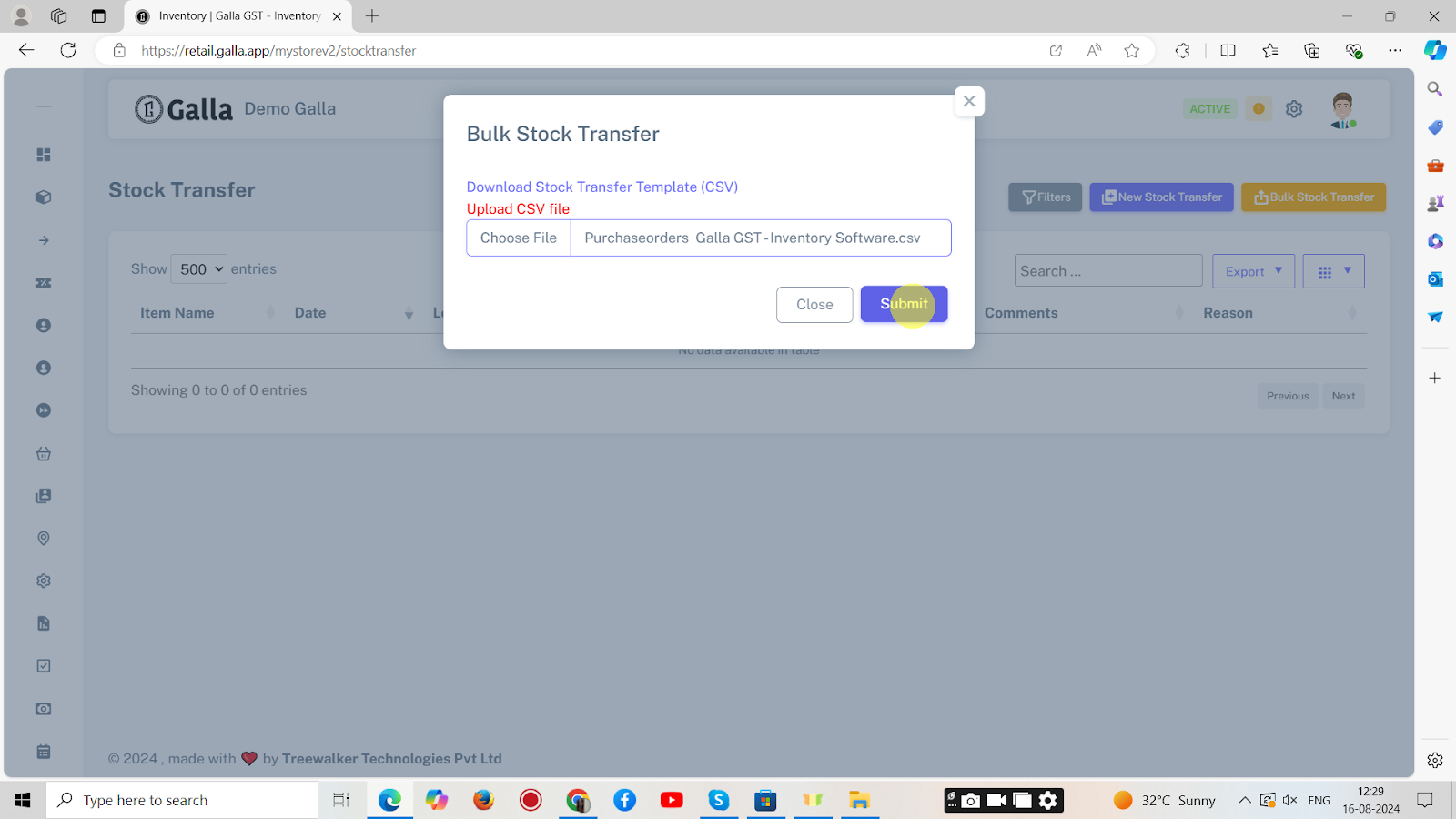
5. To transfer stock one by one, click on New stock transfer.
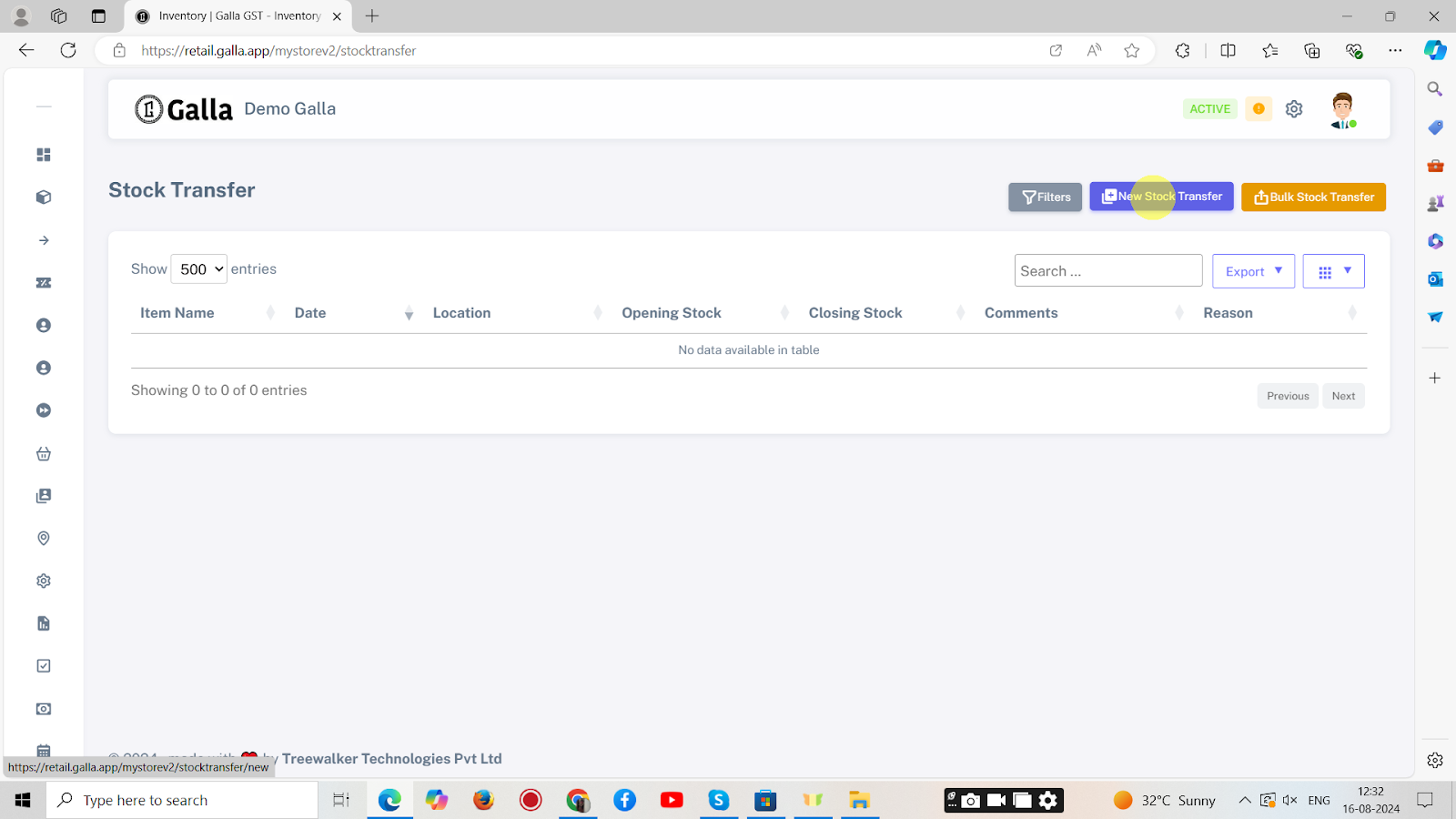
6. The page shown below will appear. Fill in all the details and click on Save.