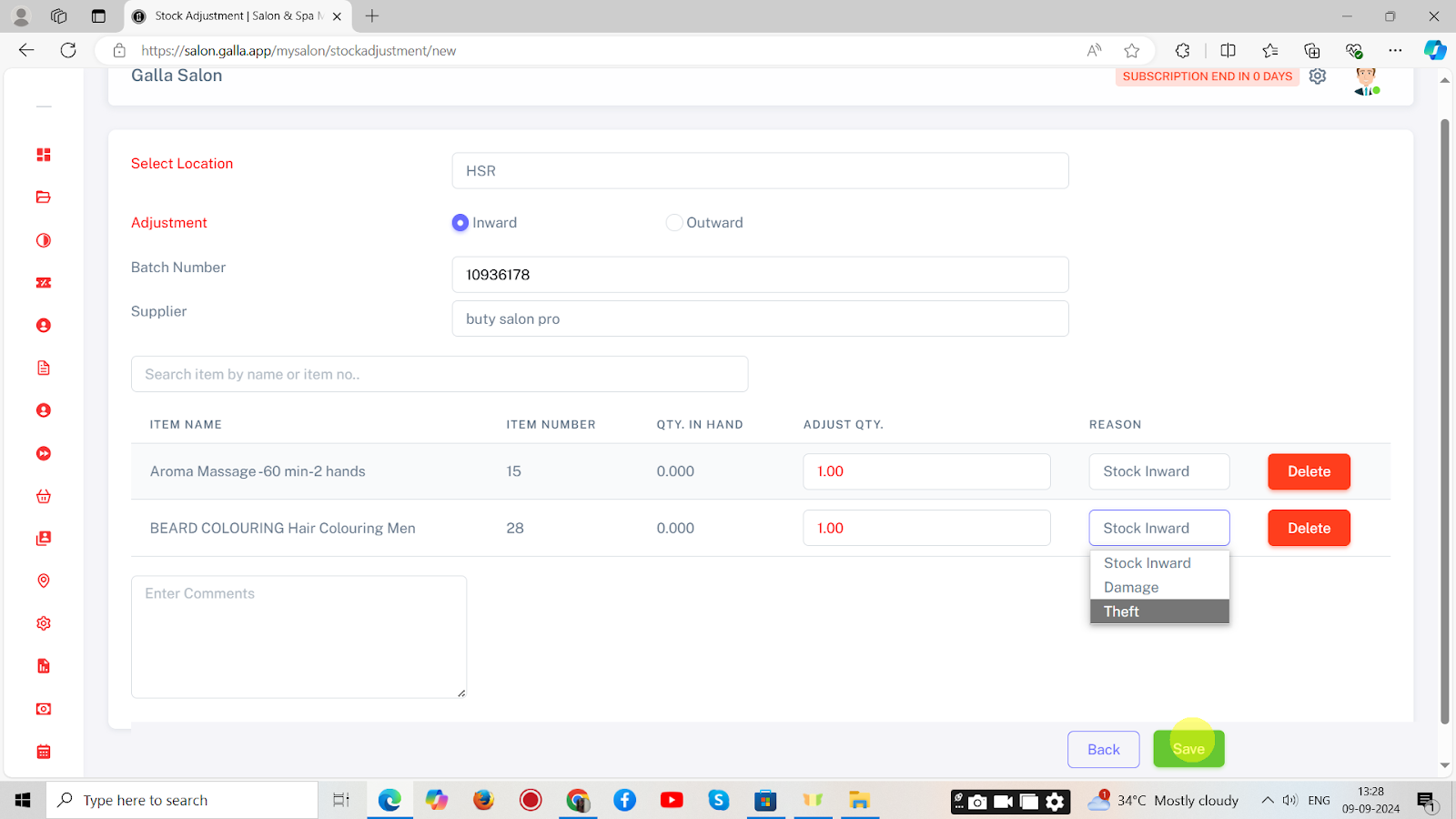Stock Adjustment
Stock Adjustment
Below are the steps to manually adjust stocks on salon and spa admin panel.
1. To adjust stock in the Galla Salon app, Click on Stock Adjustments in the Inventory section.
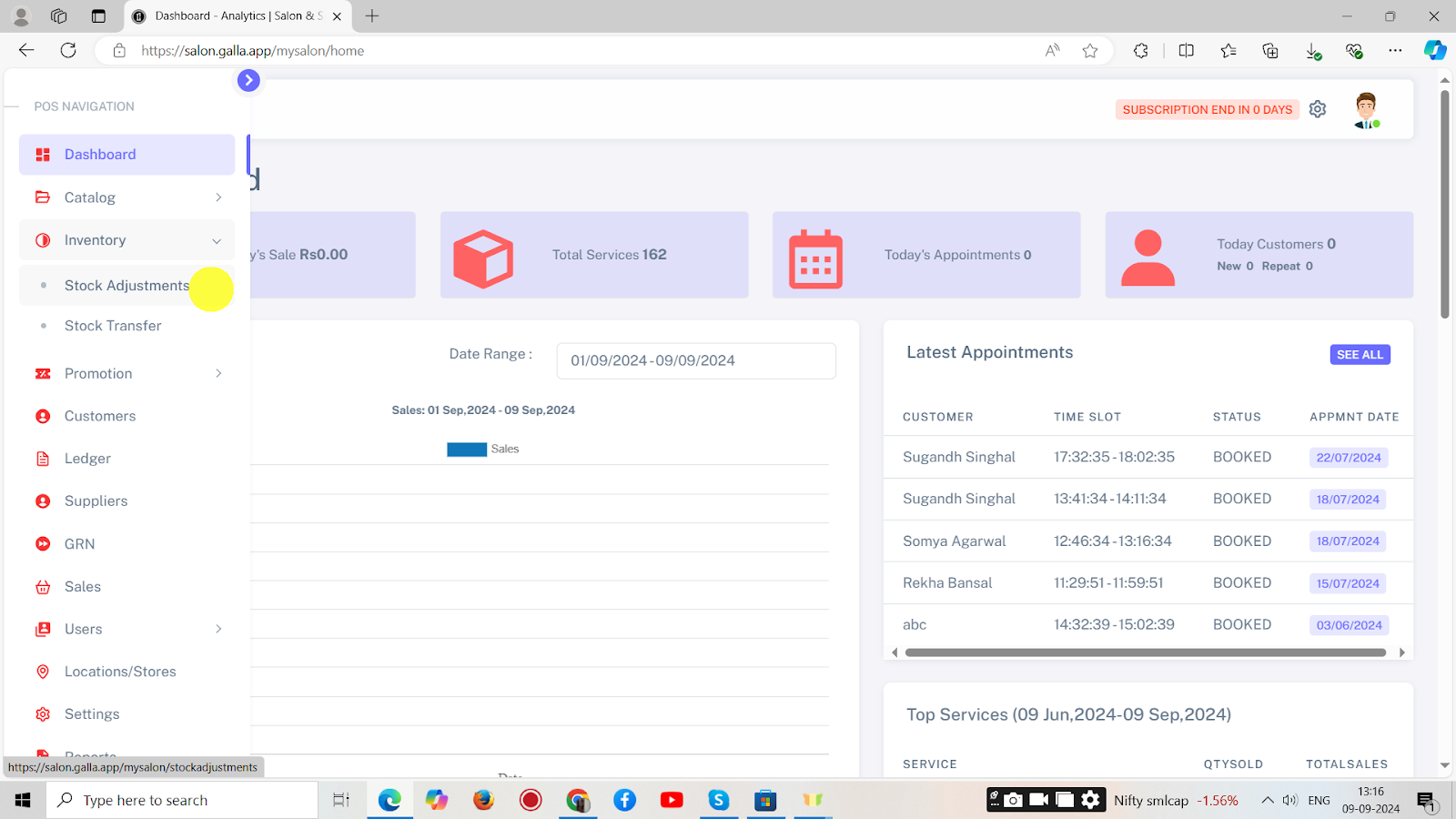
2. The page shown below will appear. To adjust the stock in bulk, click on Bulk Adjustment.
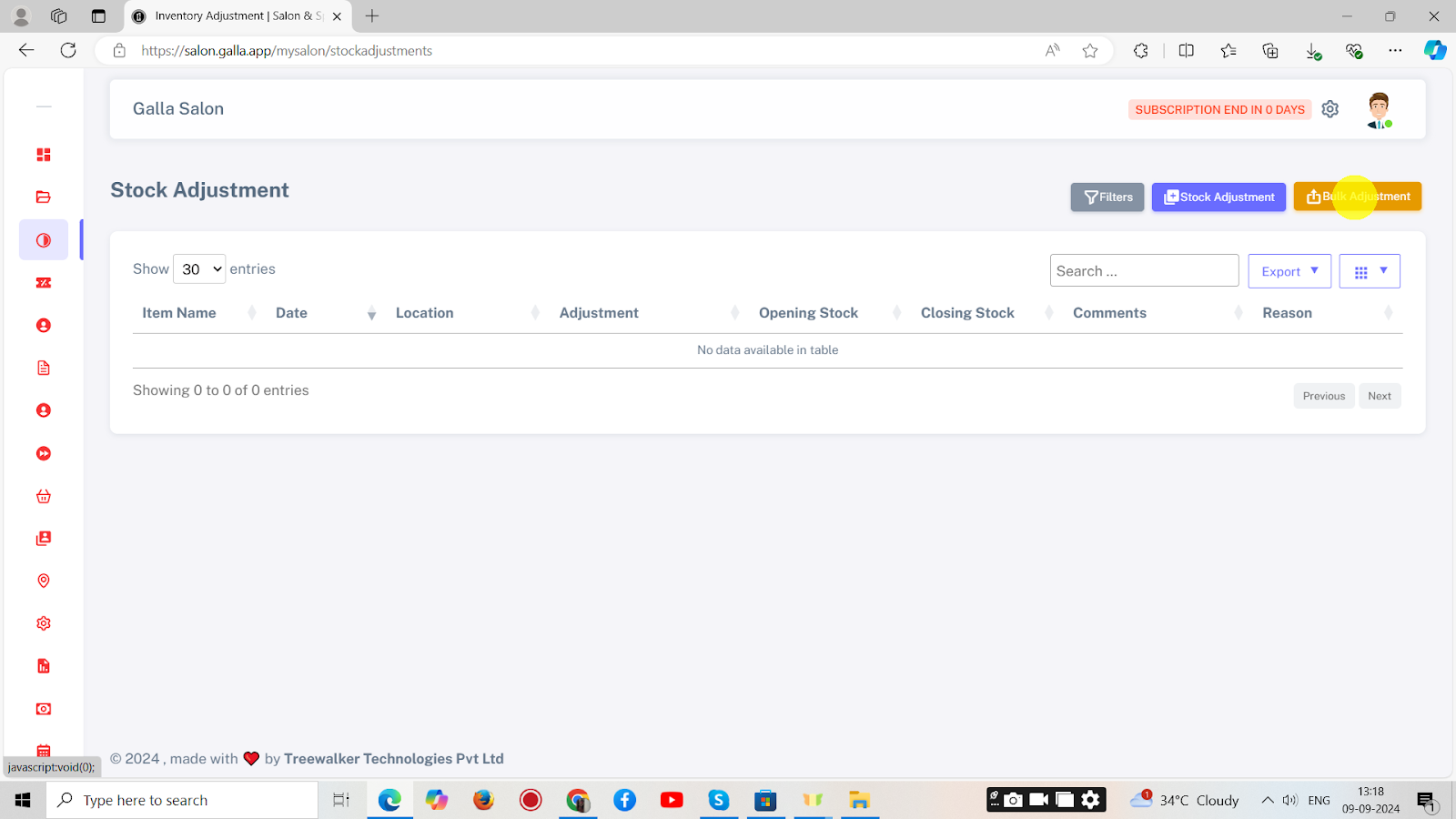
3. The page shown below will appear. Upload the CSV file here and click on Submit. The stock is bulk adjusted.
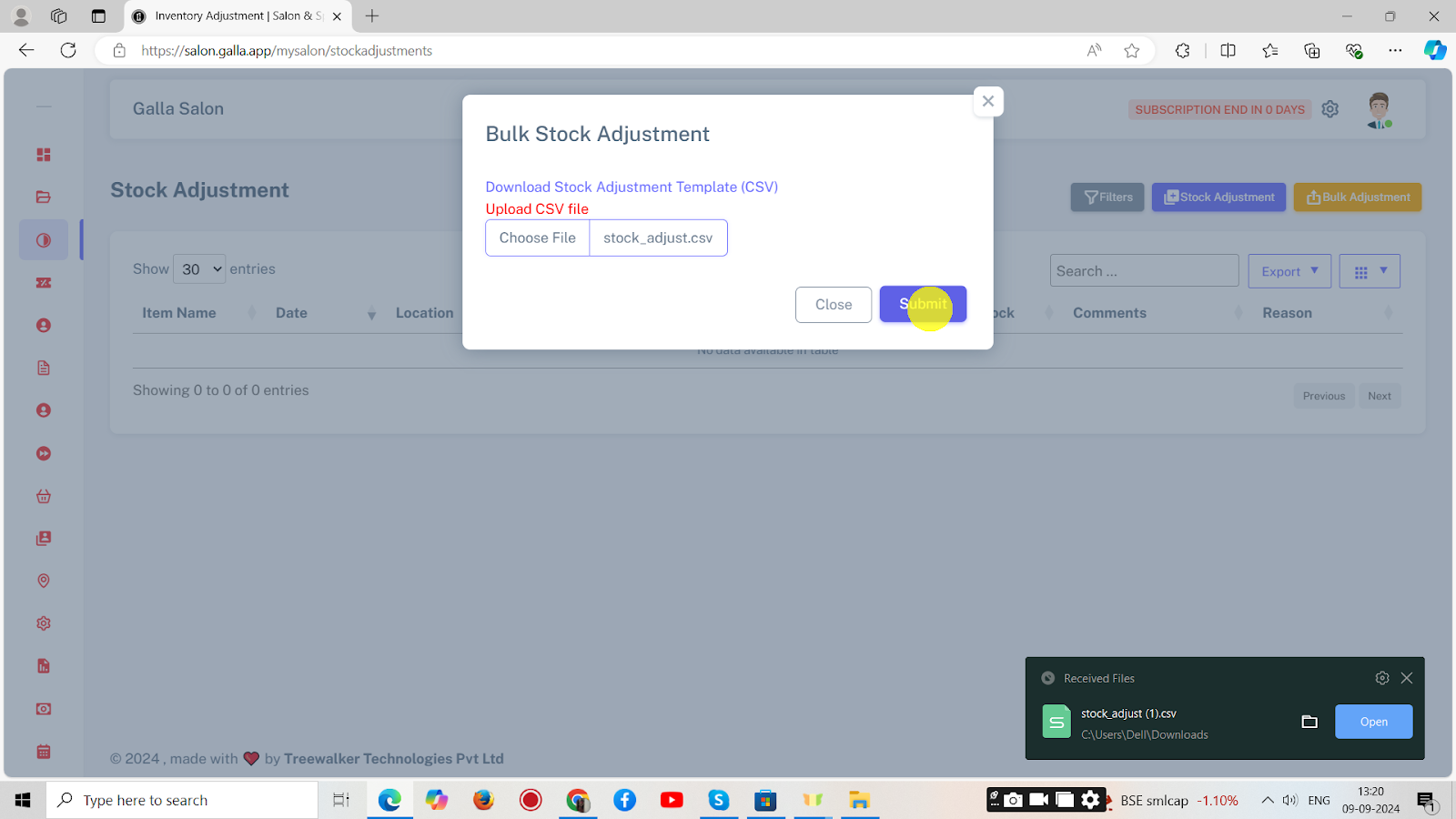
4. Now, to adjust the stock individually, click on Stock Adjustment.

5. The page shown below will appear. Fill in all the details and click on Save. The selected stock will be adjusted.