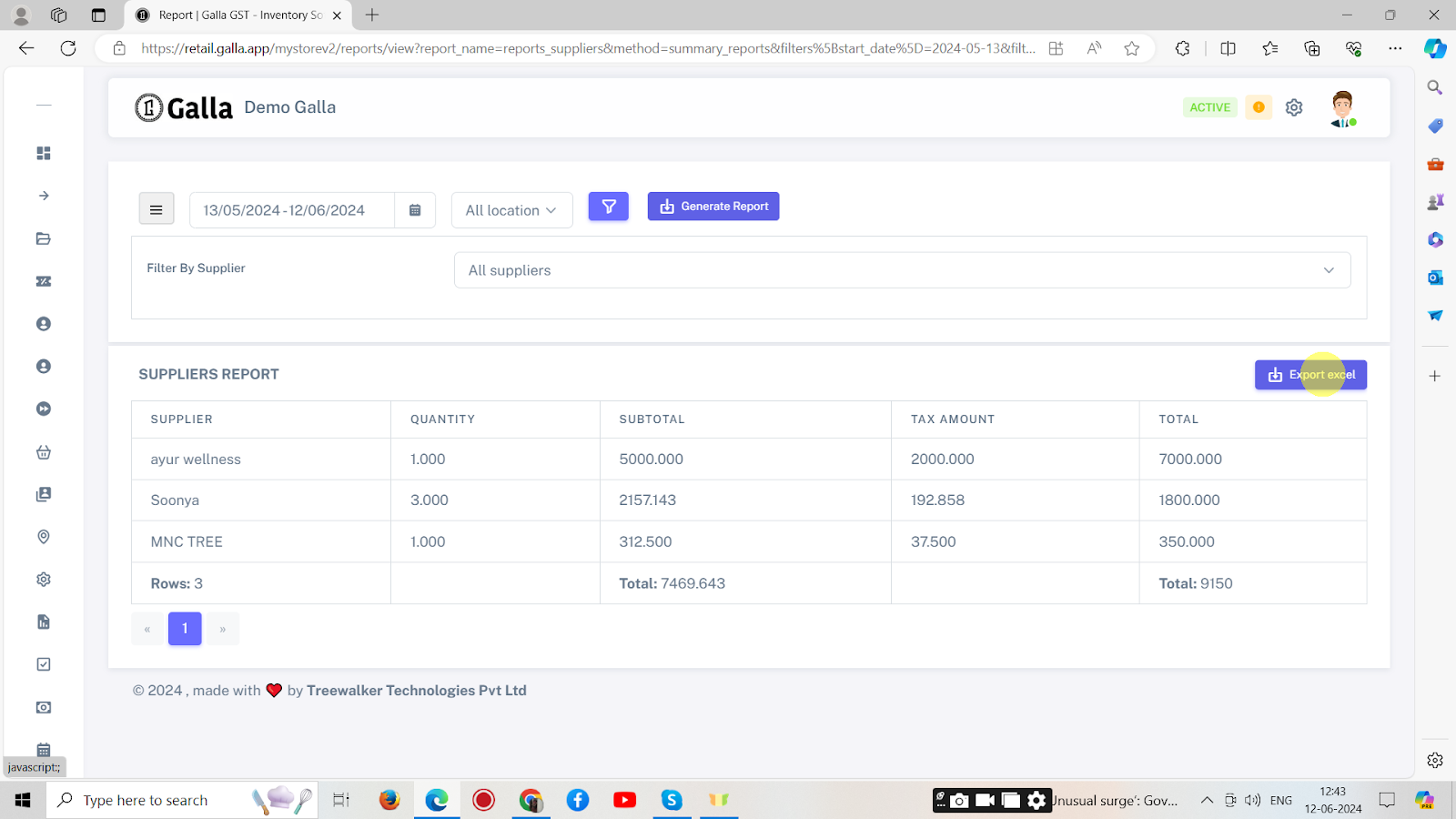Reports
Sales Report
Sales reports are crucial for making informed strategic business decisions as they provide insights into product performance (in terms of sales) over time. To generate or view sales report, follow the following steps:
1. After logging in to the Galla app, click the ‘reports’ option. This will appear on the left-hand side.
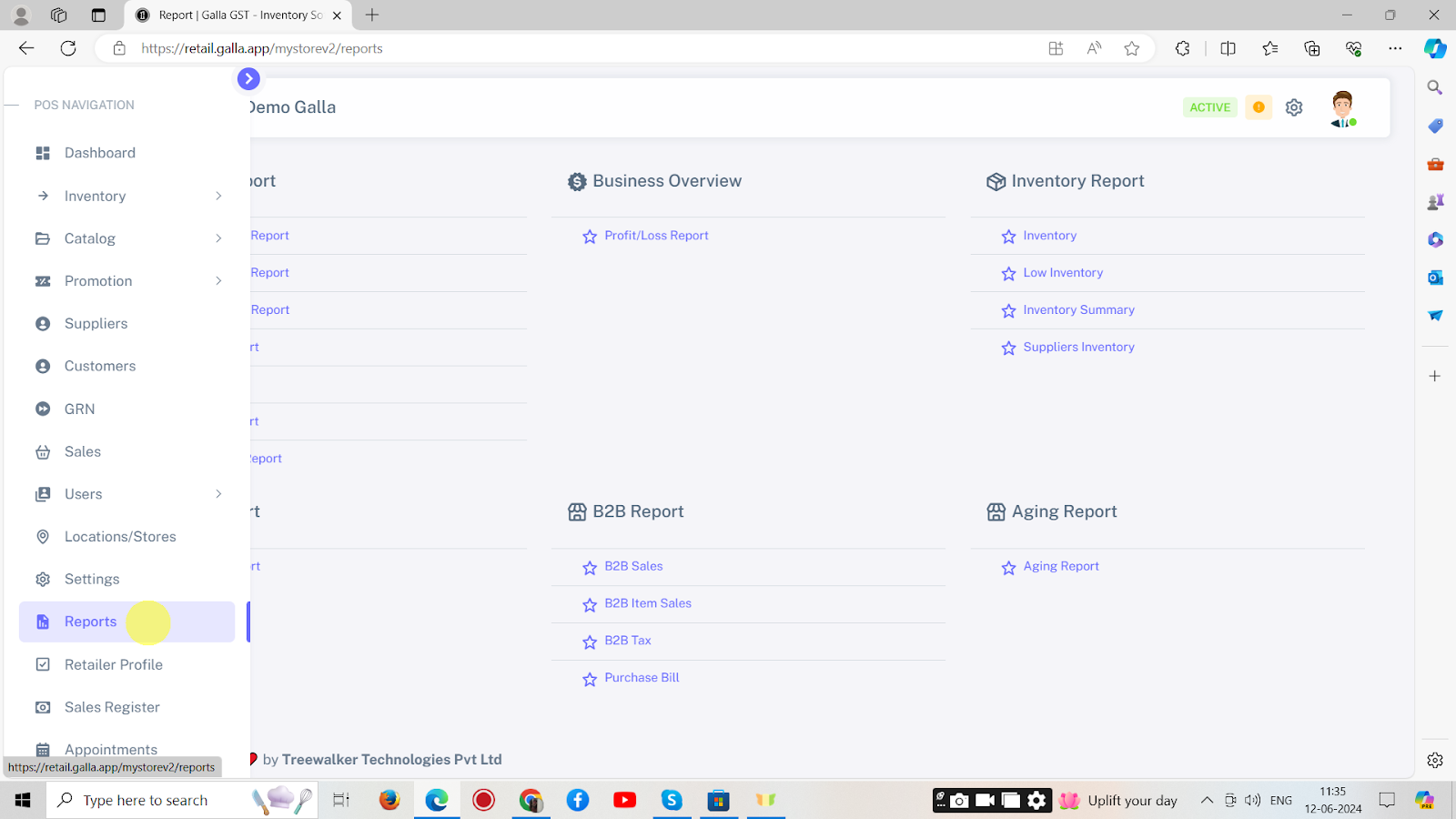
2. The page shown below, will appear.
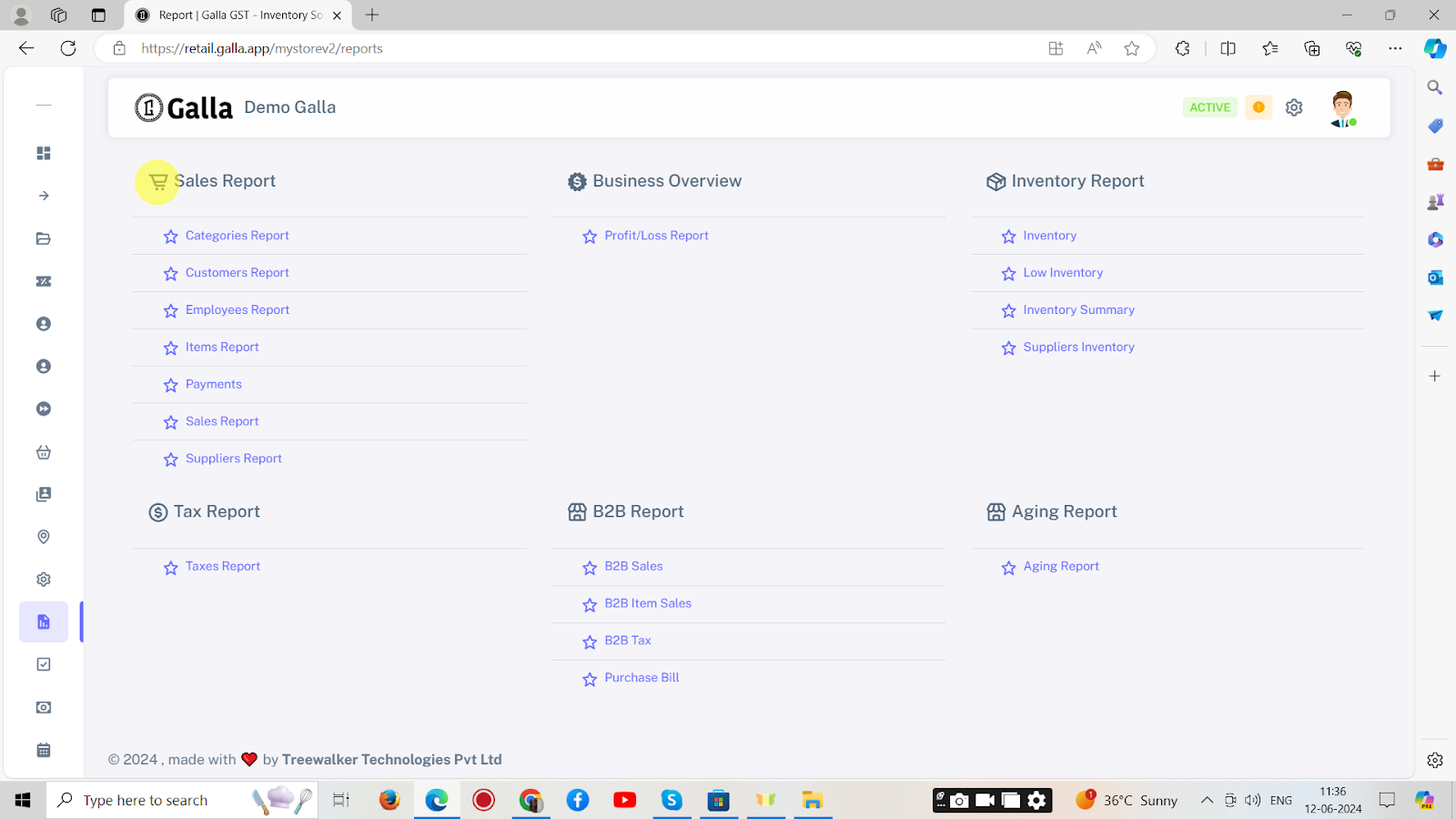
3. Click on the ‘sales report’ option, as shown below.
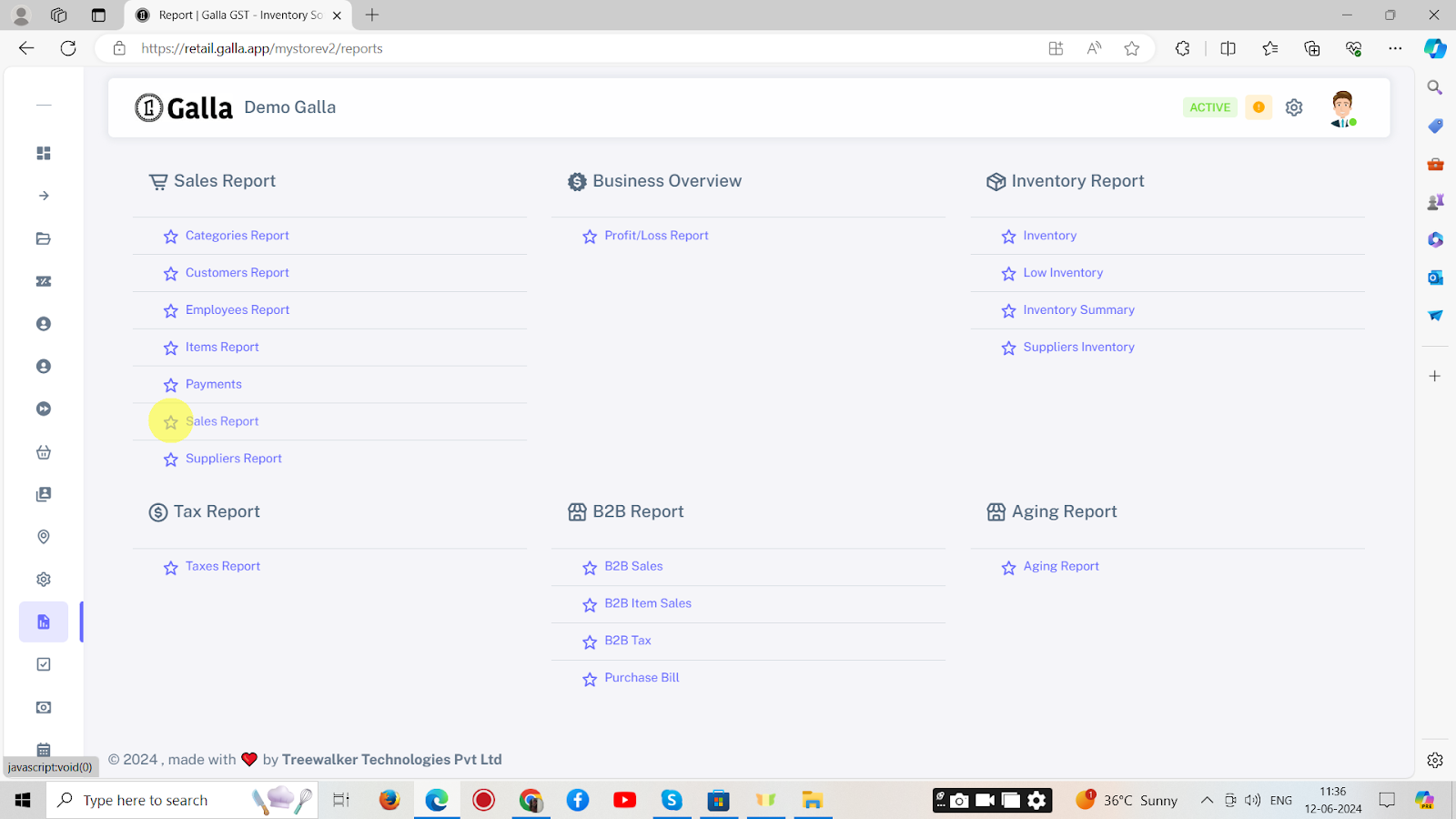
4. The page shown below will appear.
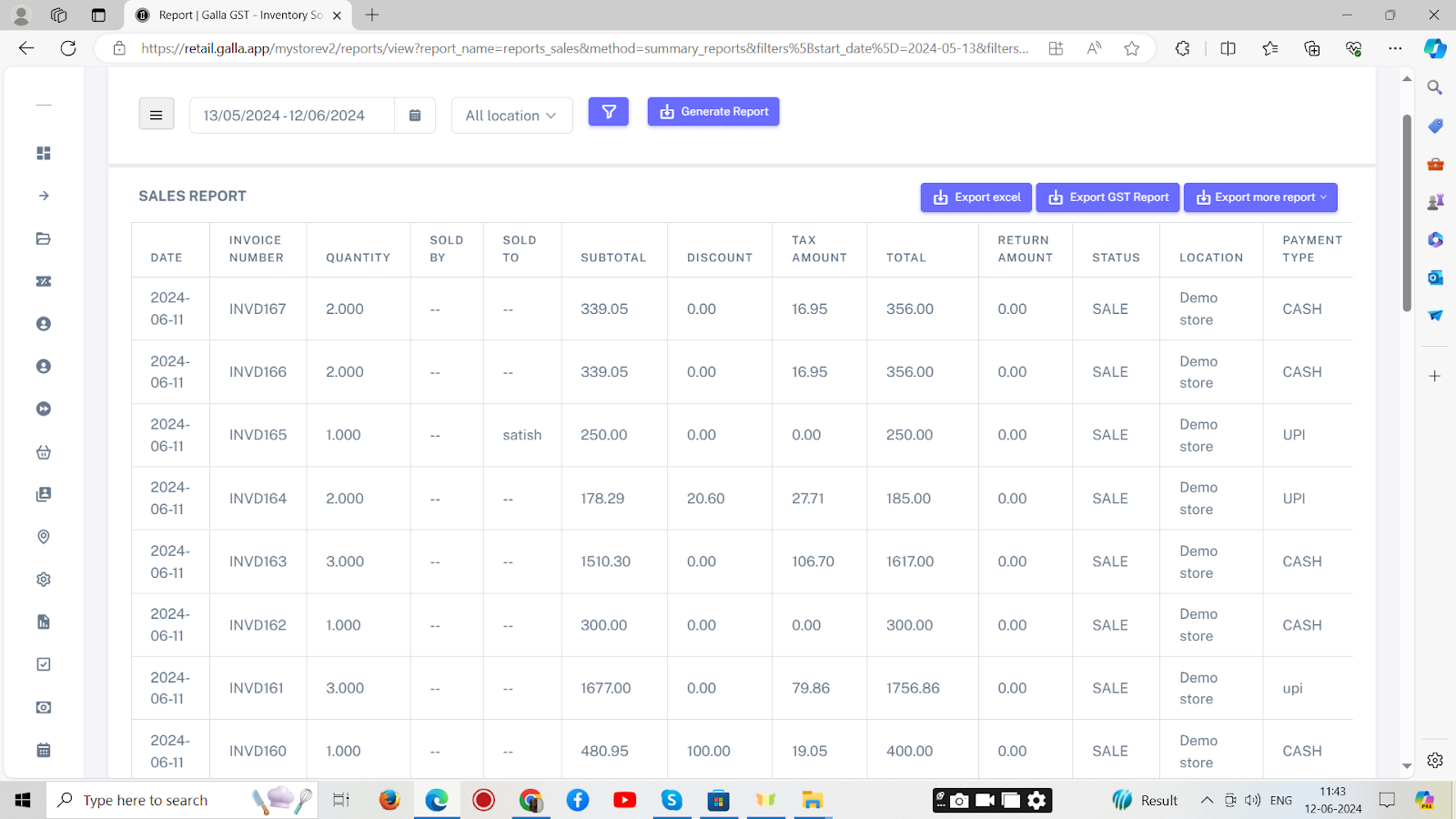
5. If you wish to generate a sales report for a specific period, Choose the calendar date, by clicking on the ‘calendar’.
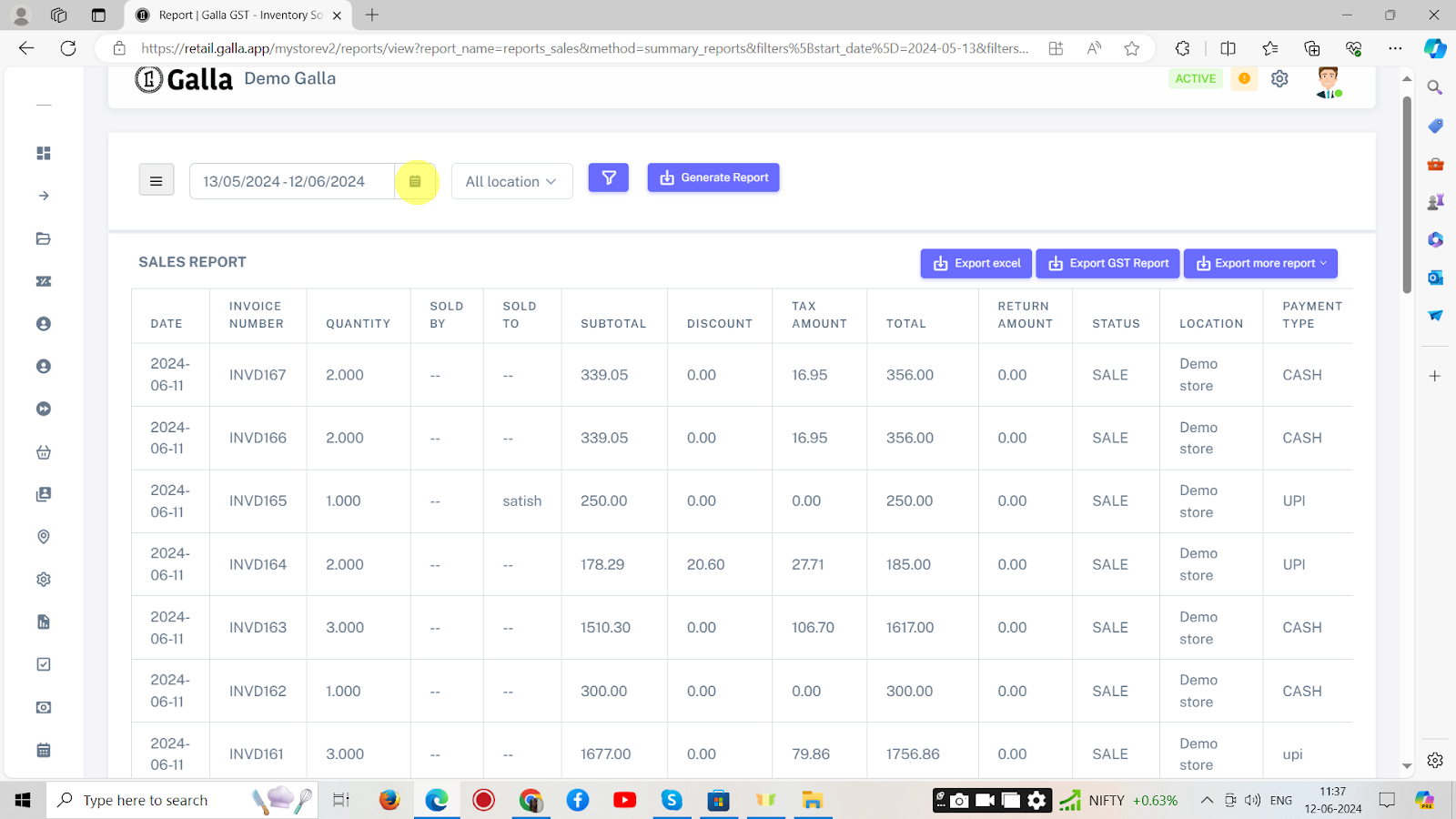
6. Choose the location of the store, you wish to check the sales report for.
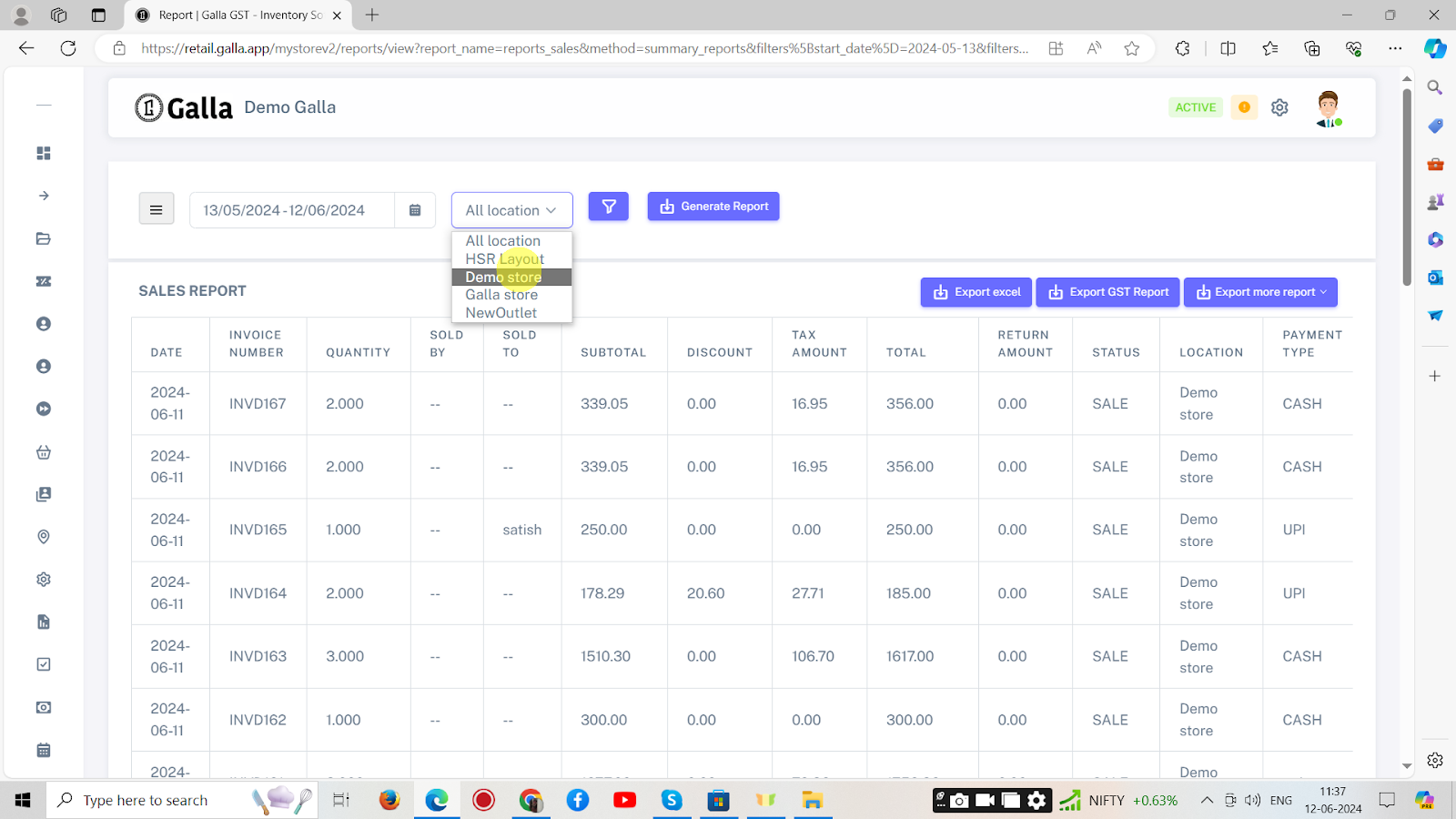
7. You can now apply a ‘filter by invoice number’ by clicking on the “funnel icon”.
8. Now click on ‘Generate report’.
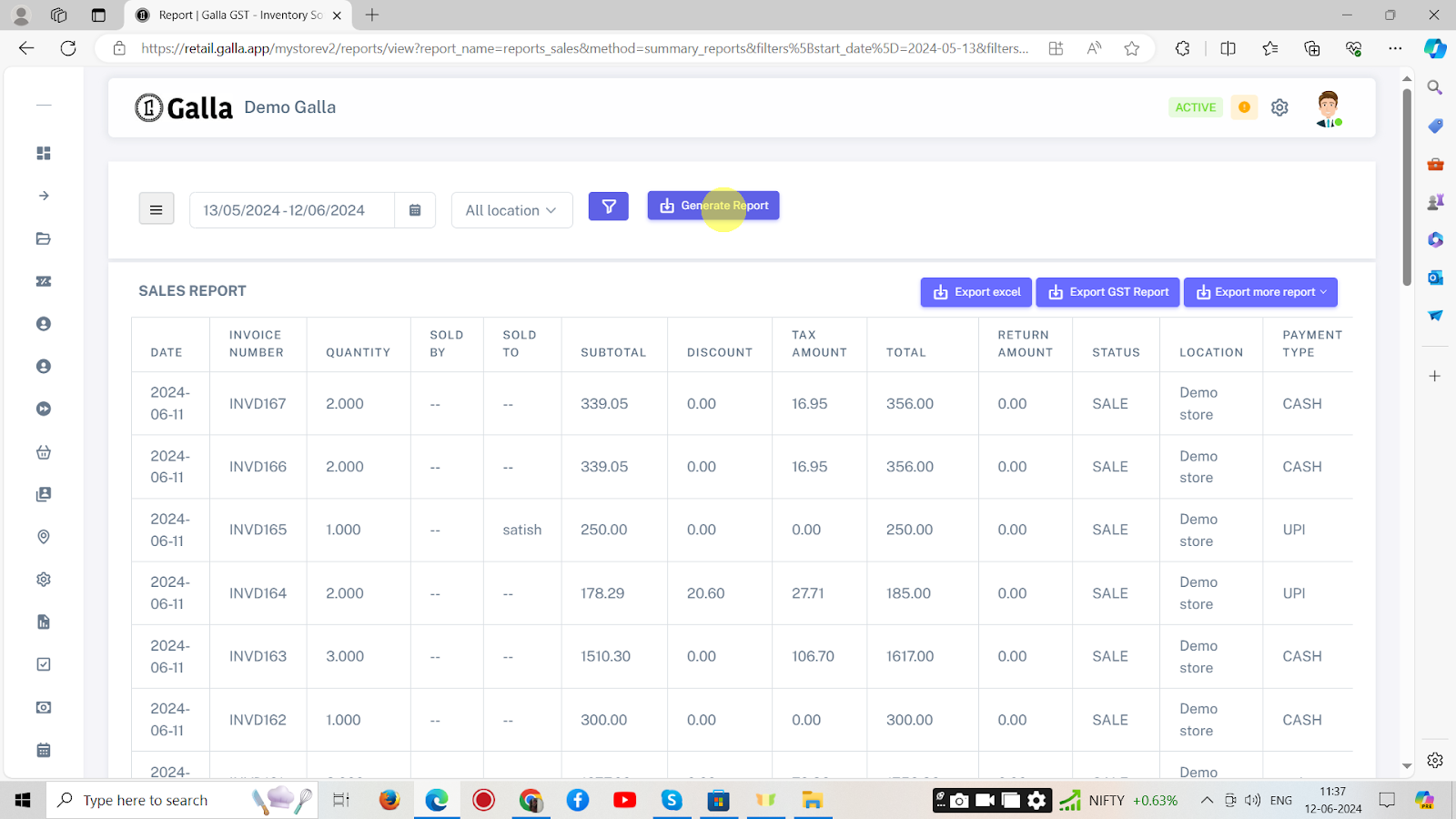
9. You can export the generated Excel report, GST sheet or other report to your email address by clicking on ‘export excel’.
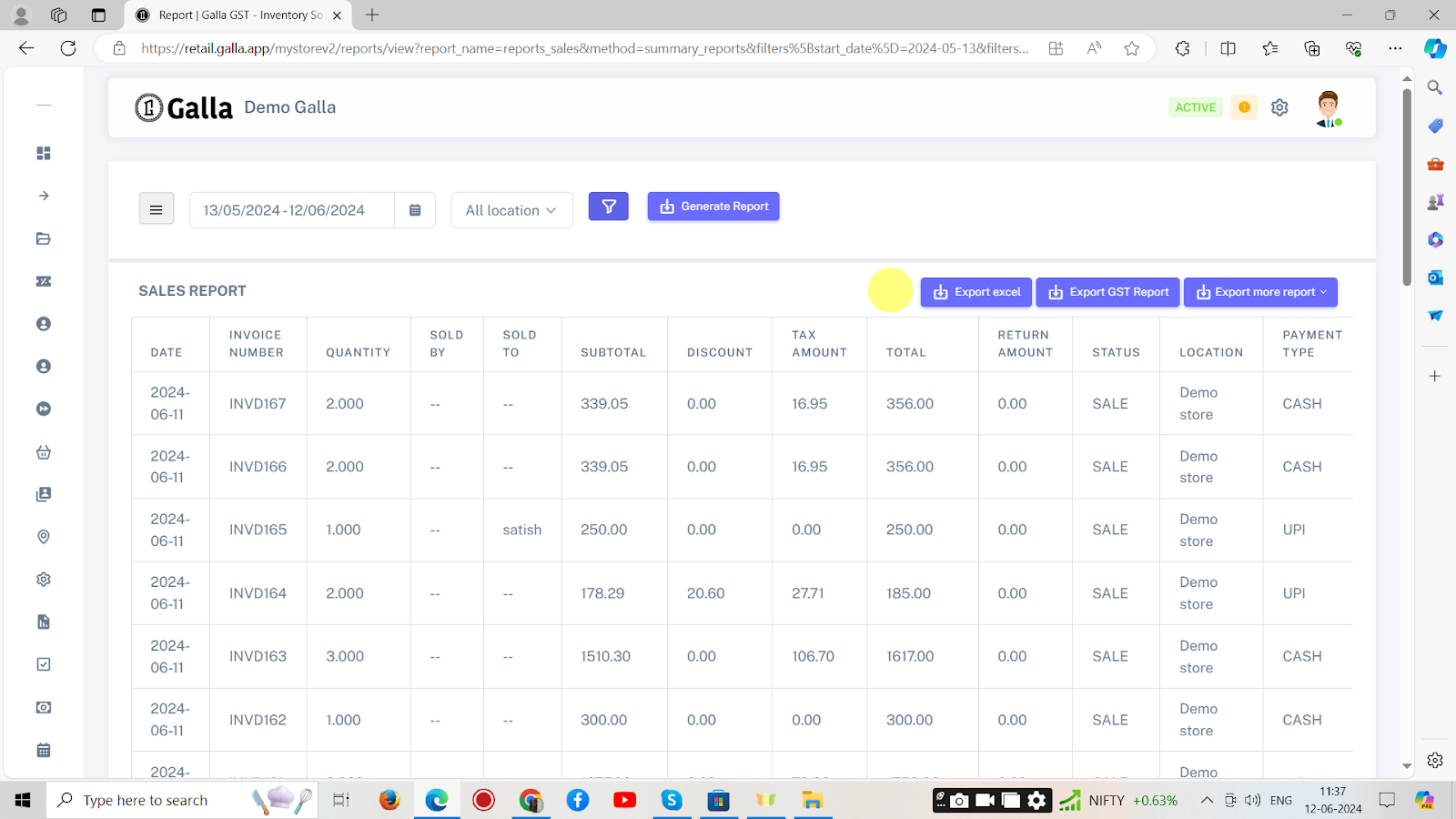
Customer Report
A customer report details customer interactions, behaviours, demographics, and feedback, providing insights to improve customer satisfaction, tailor marketing strategies, and enhance overall business-customer relationships.
1. In the sales report section, You will find the option ‘customer report’, Click on it.
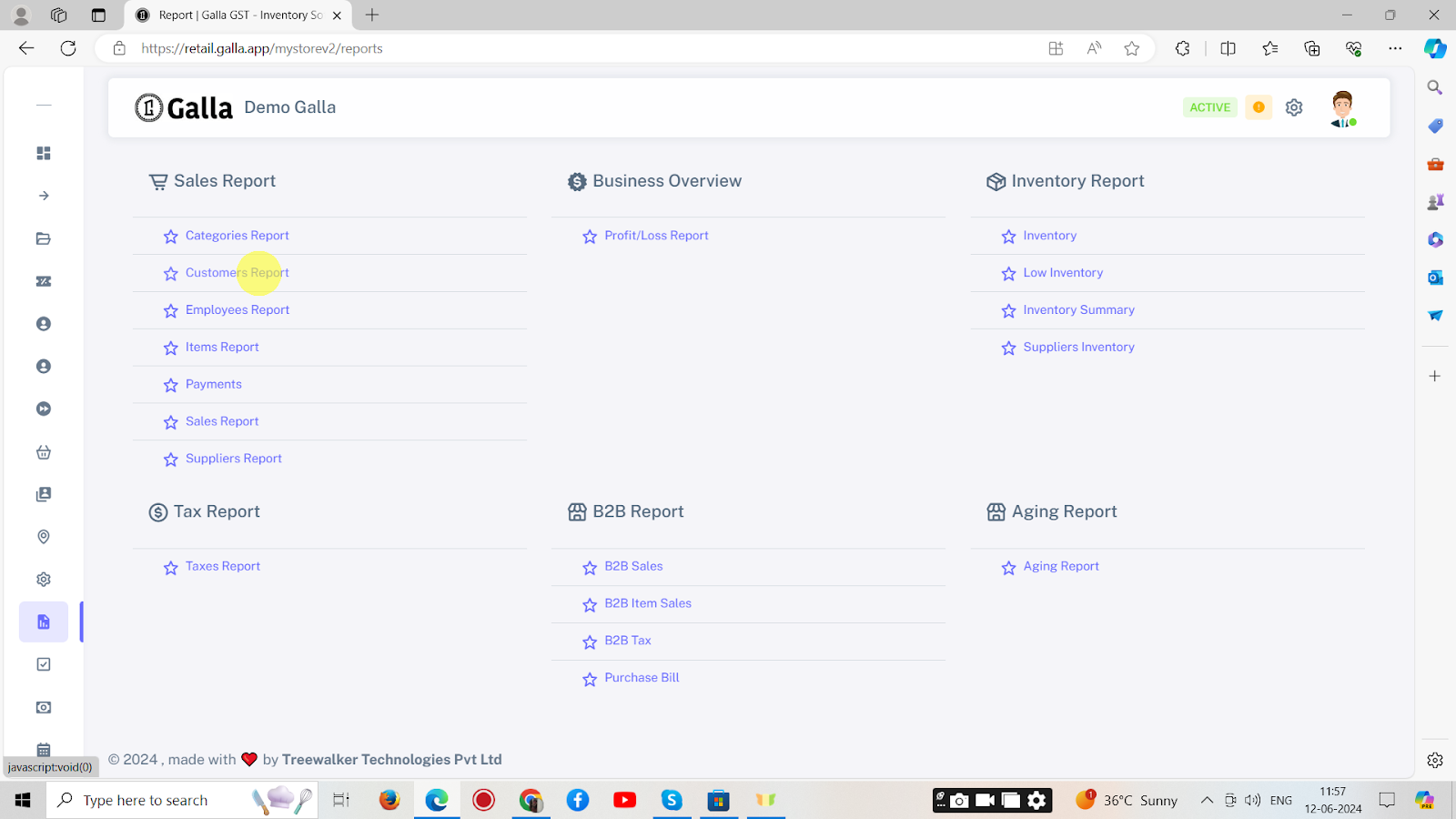
2. The page shown below will appear.
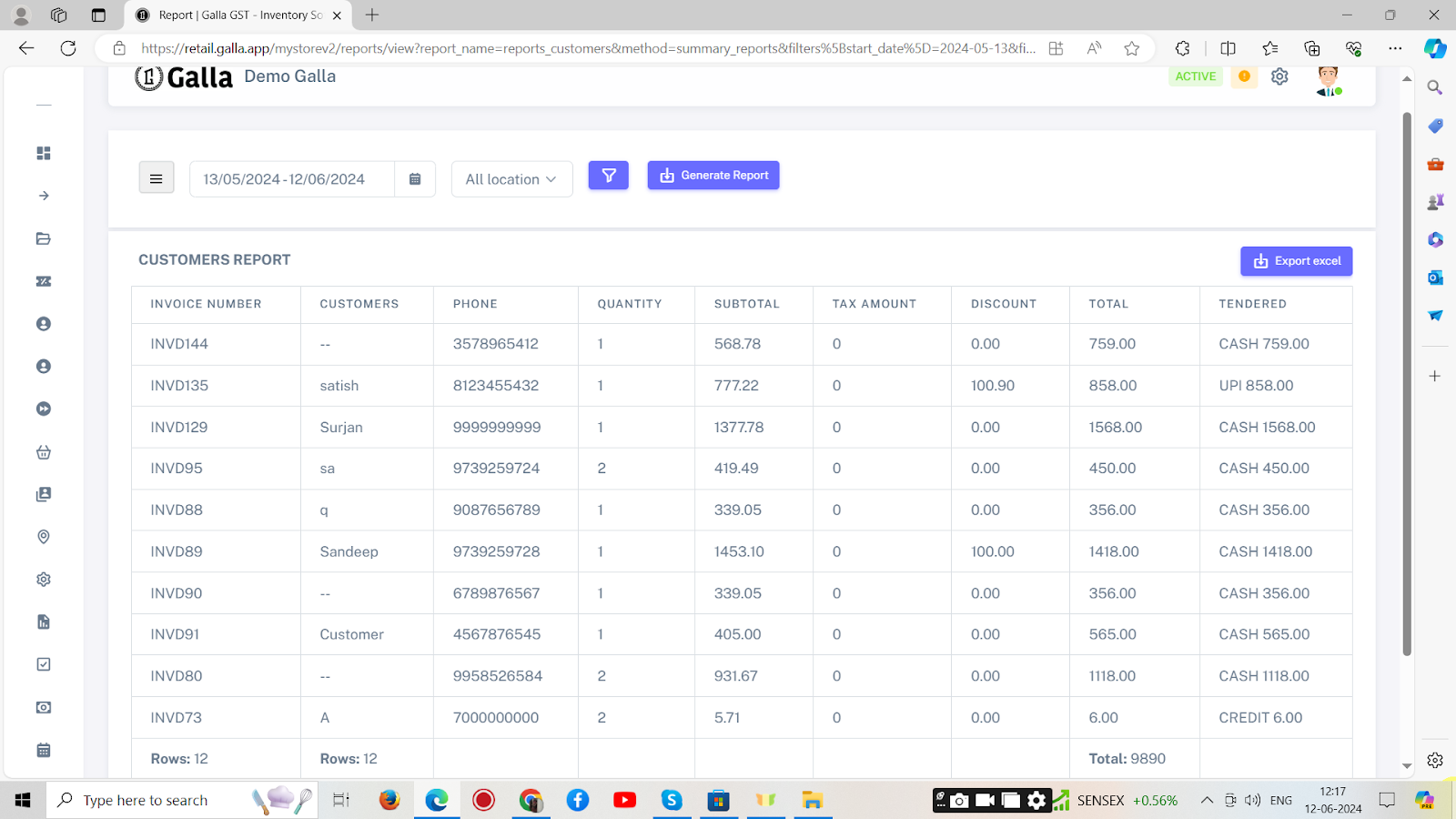
3. Click on the ‘calendar icon’ to select the date for which you wish to generate the customer report.
4. Select the location of the store by clicking on ‘All location’.
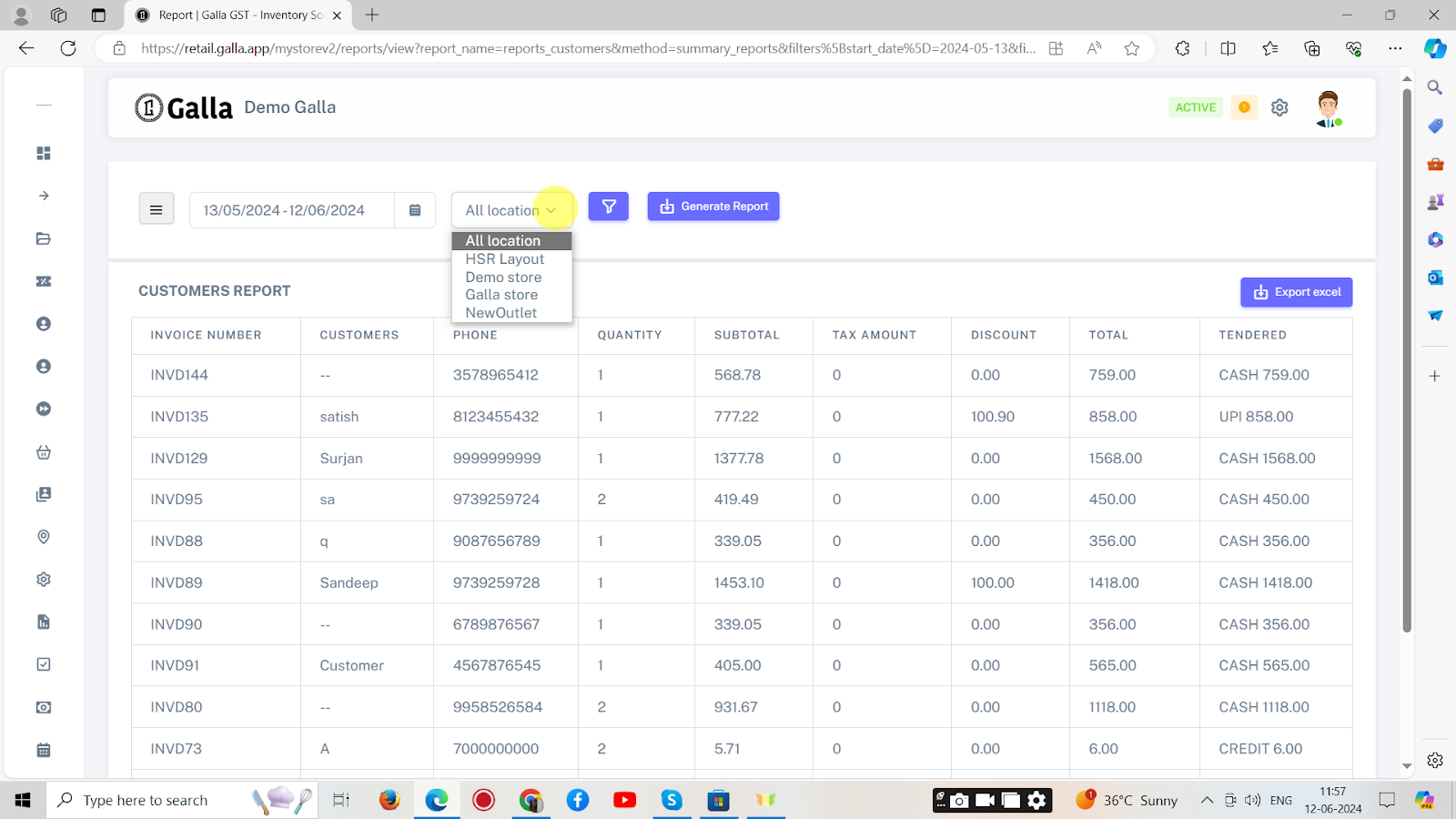
5. Click on the ‘funnel icon’ to apply Filter By Customer or group by customer report.
6. Now click on ‘generate report’.
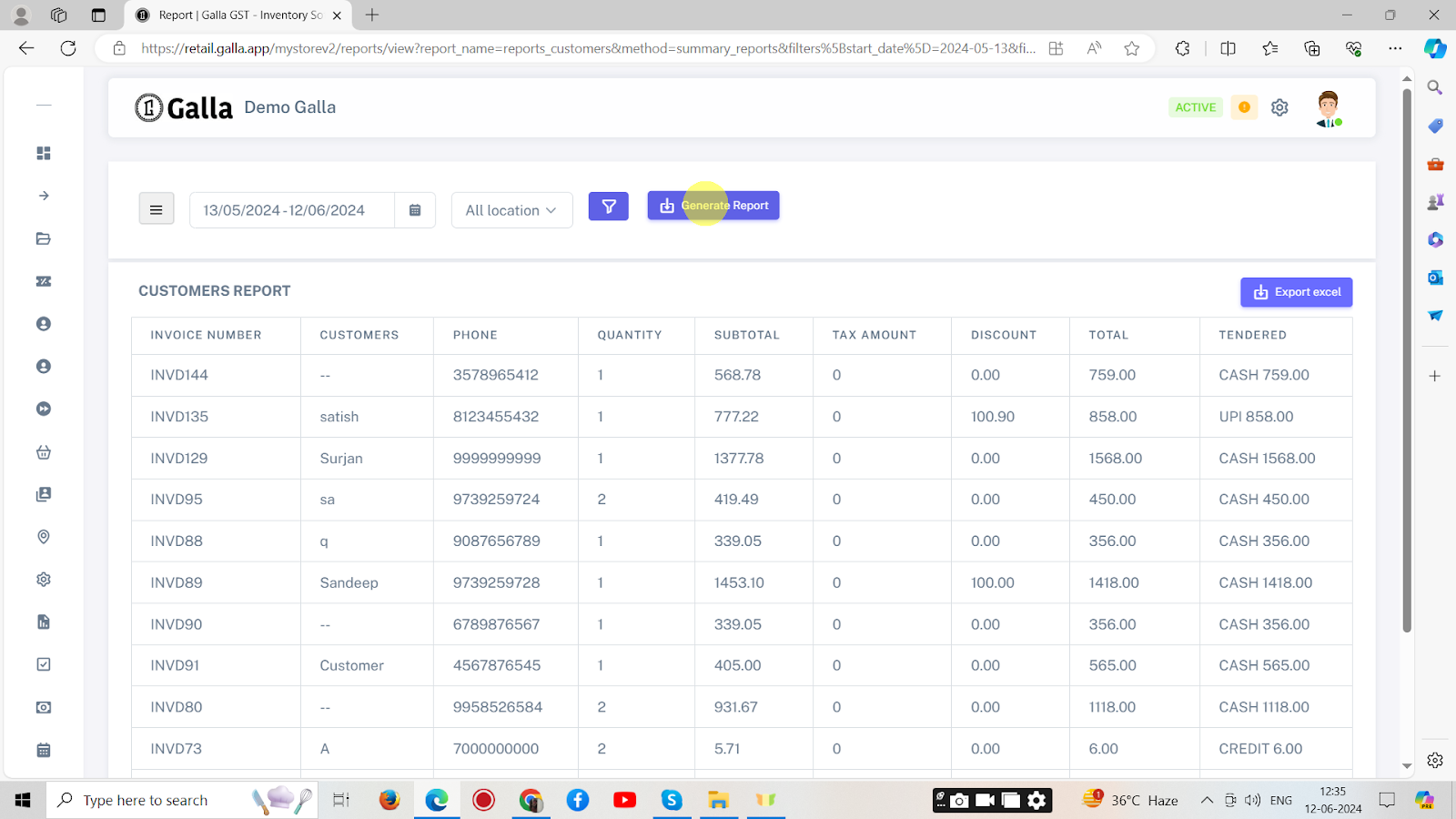
7. Lastly, export the generated report as an Excel sheet to your email address. For this, click on ‘export excel’.
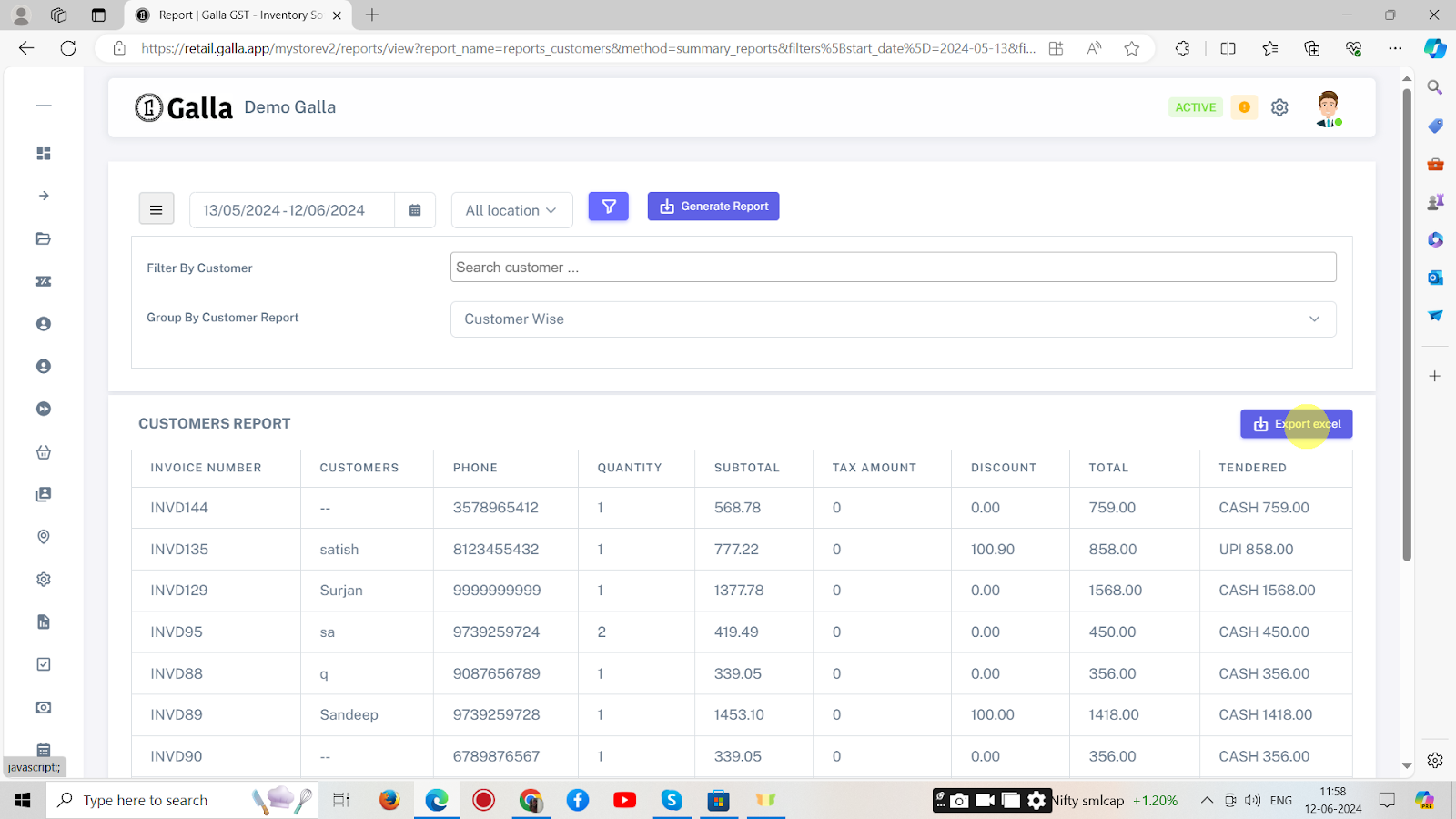
Supplier Report
A supplier report details supplier performance, delivery reliability, product quality, and cost efficiency, helping businesses manage supplier relationships, ensure supply chain effectiveness, and optimise procurement processes.
1. In the sales report section, You will find the option ‘supplier report’, Click on it.
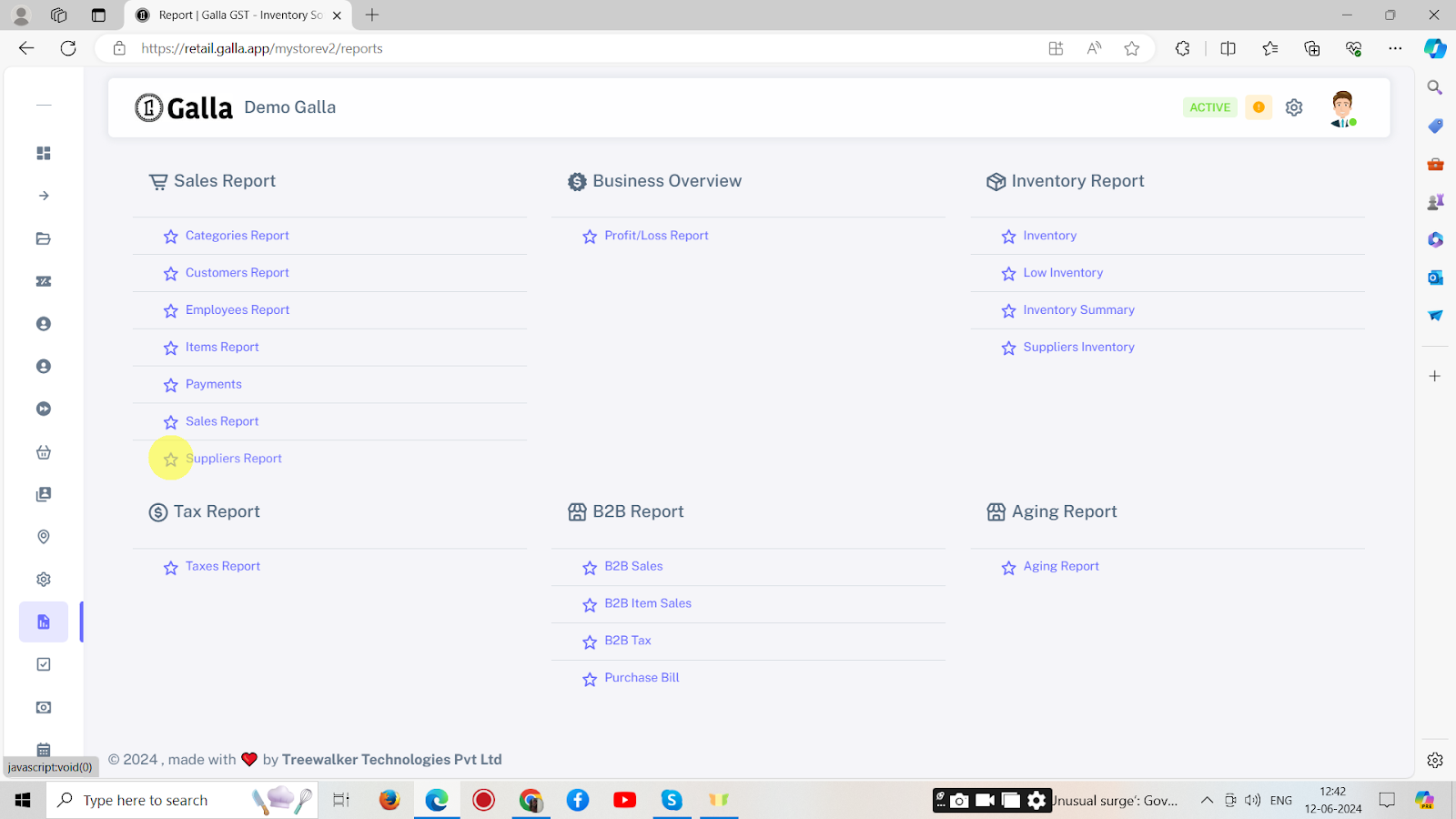
2. The page shown below will appear.
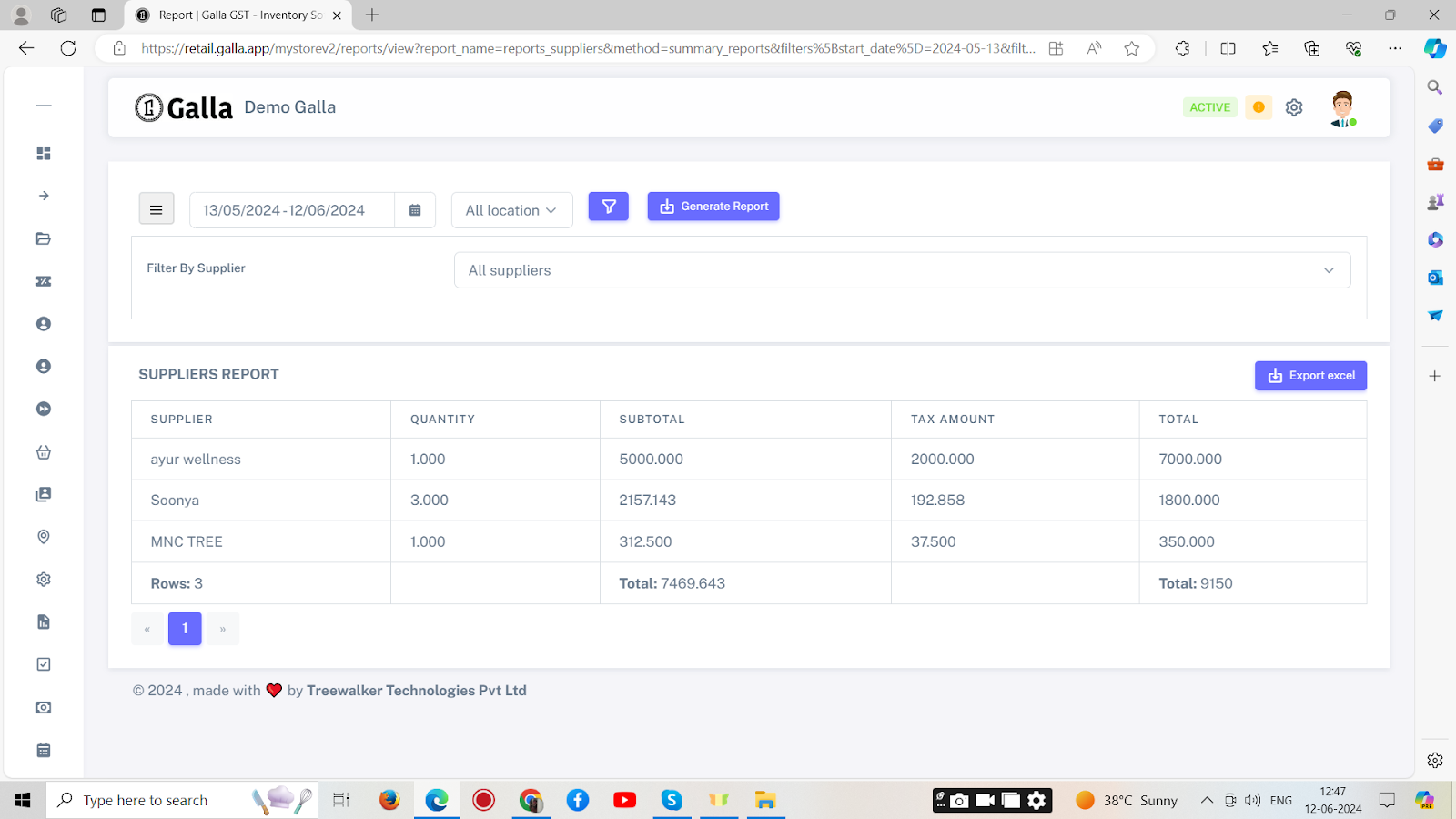
3. Click on the ‘calendar’ to select the date for which you wish to generate the vendor report.
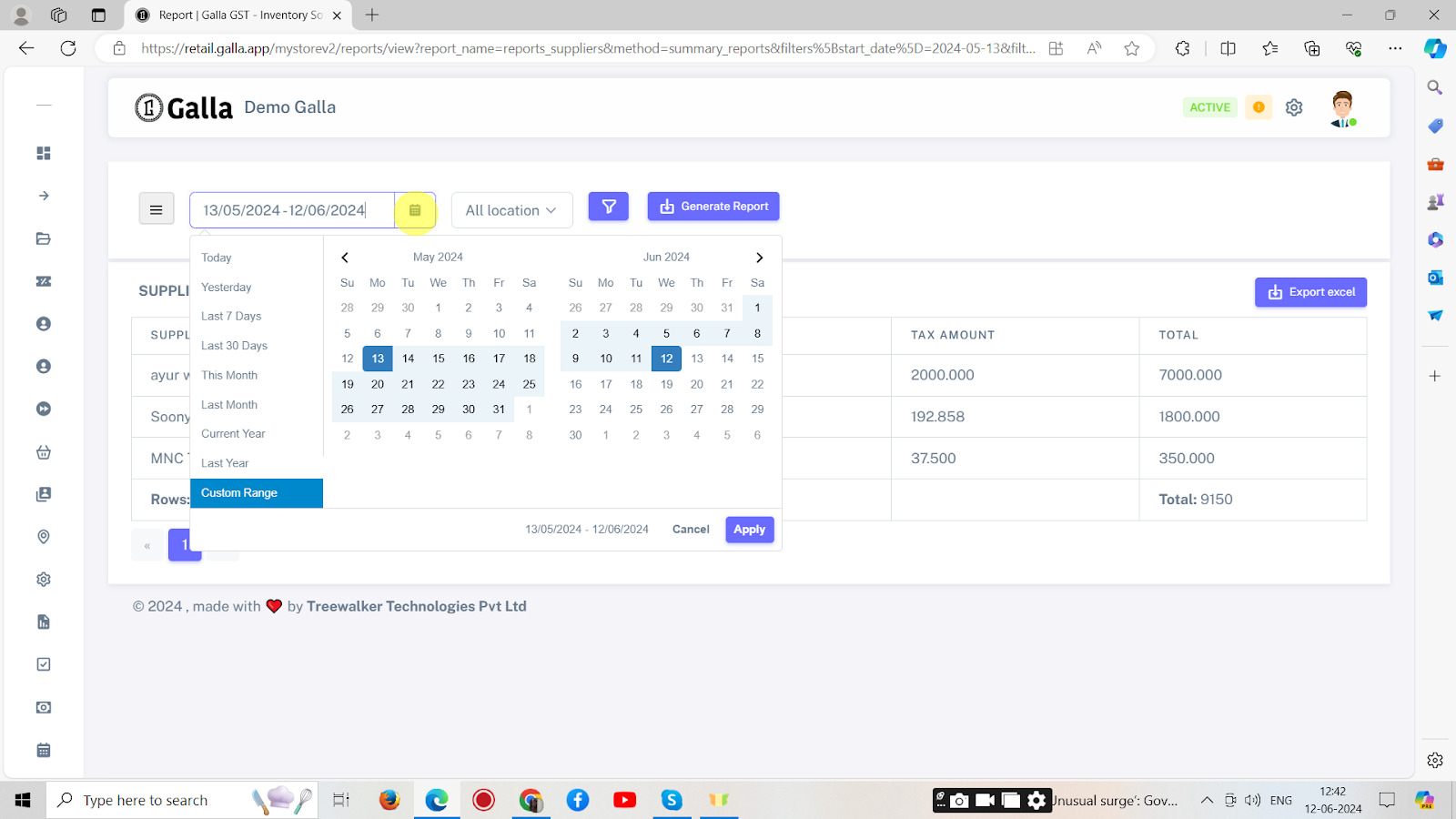
4. Select the location of the store by clicking on ‘All location’.
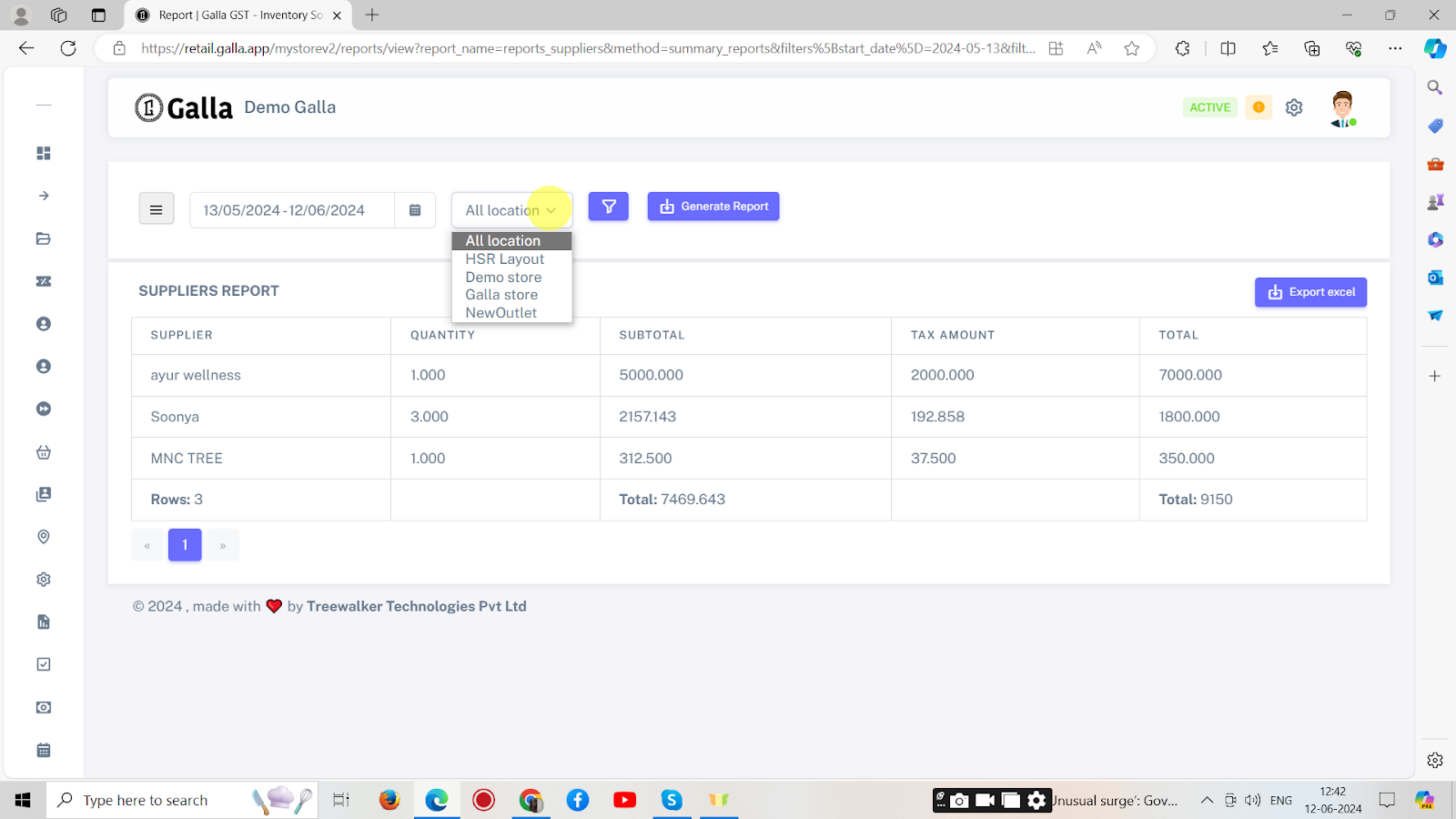
5. Click on the ‘funnel icon’ to apply Filter By Supplier.
6. Now click on ‘generate report’.
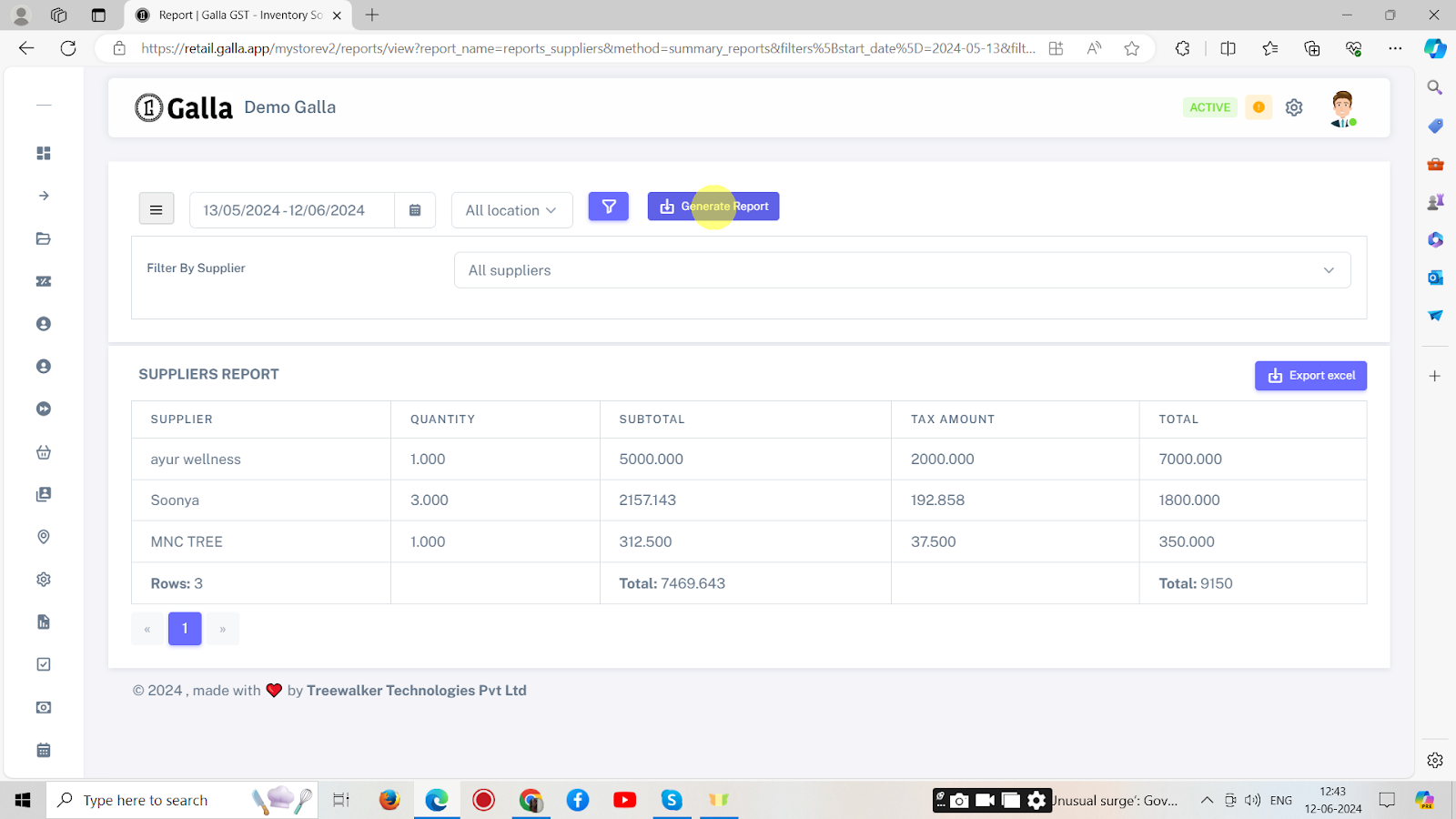
7. Lastly, export the generated report as an Excel sheet to your email address. For this, click on ‘export excel’.