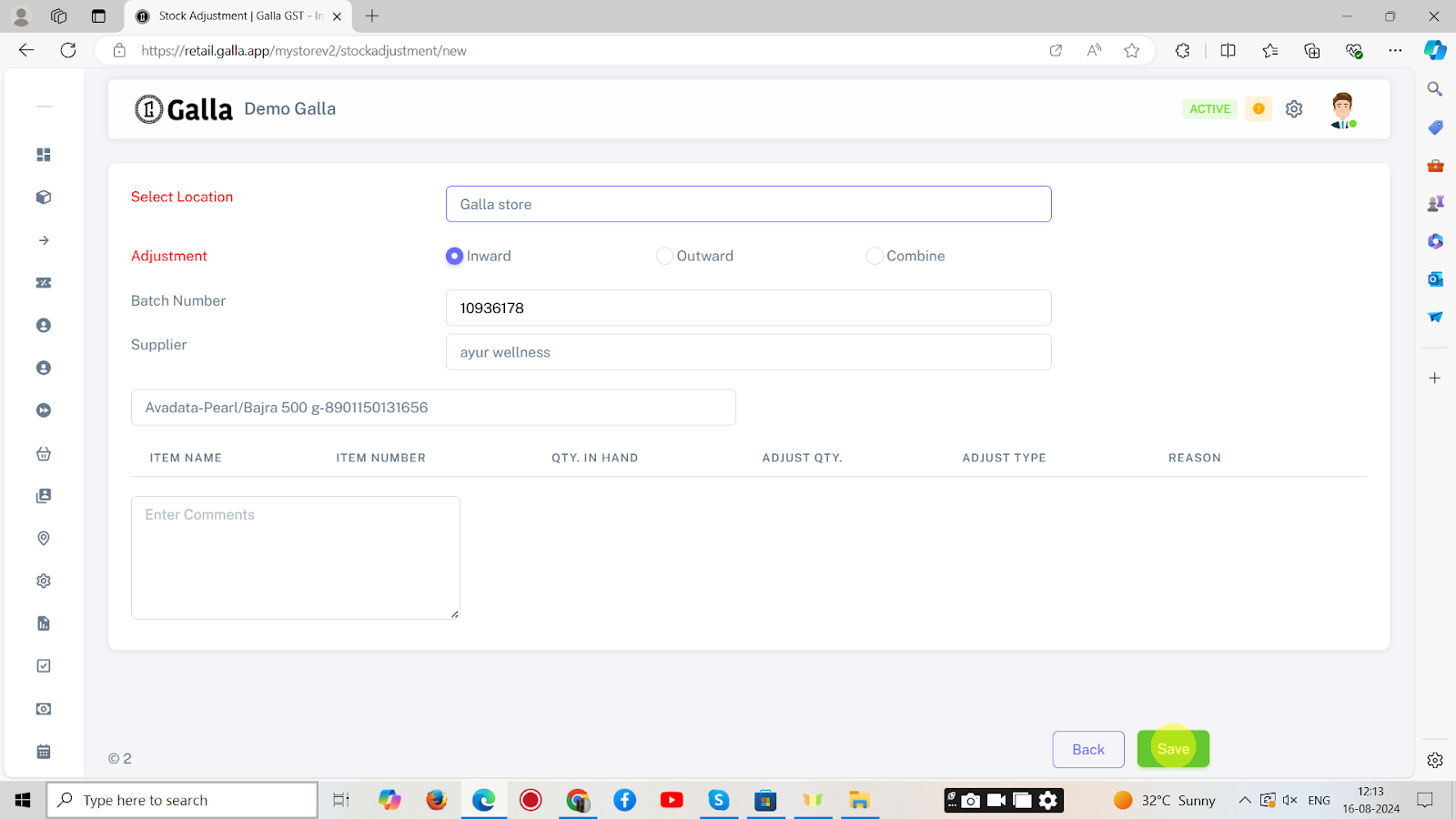Stock Adjustment
Stock Adjustment
Below are the steps to manually make stock adjustment on retail admin panel.
1. After logging in to the Galla app, click the ‘inventory’ option. A drop-down menu, as shown below, will appear.
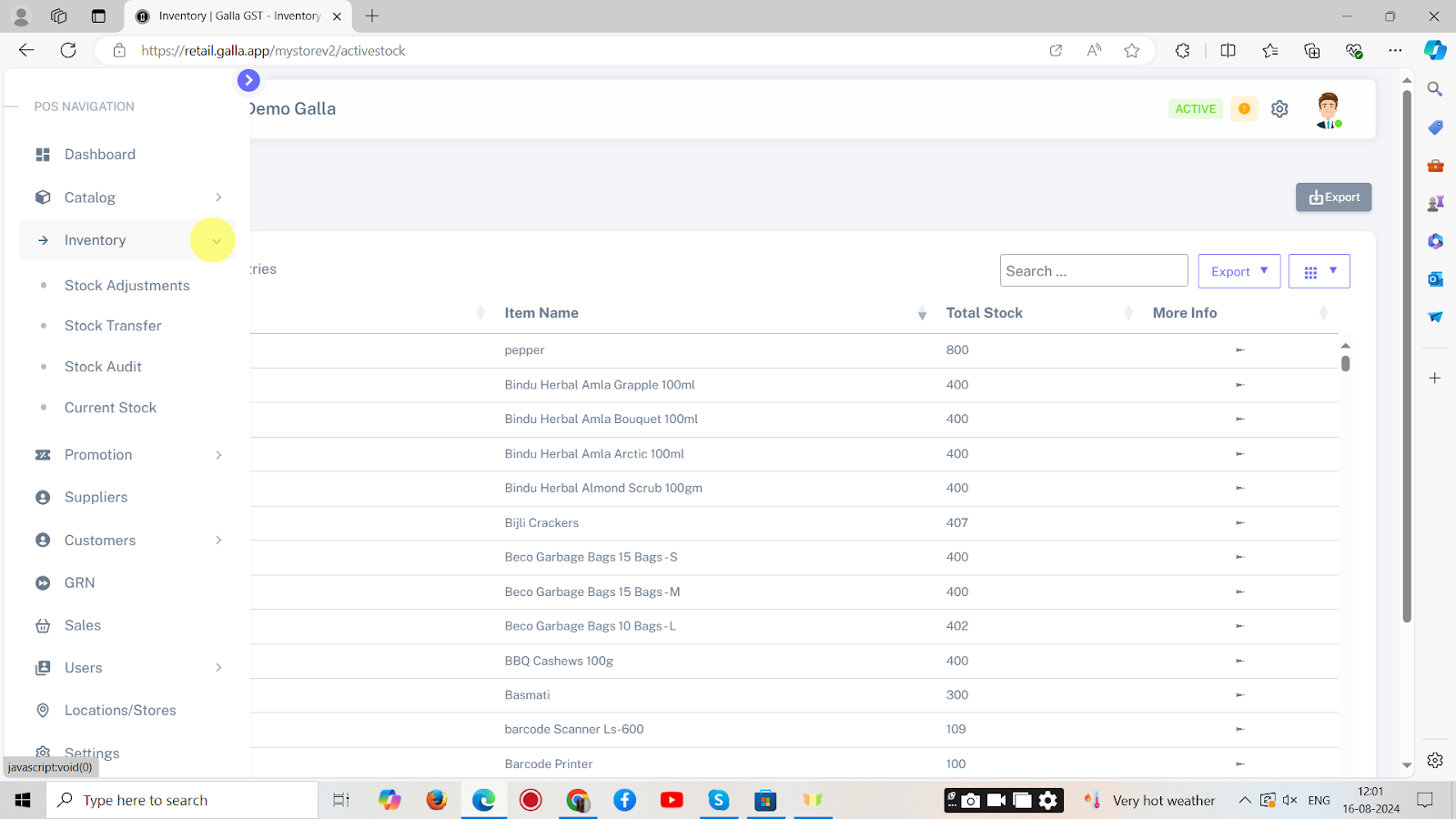
2. To adjust stock, click on stock adjustments.
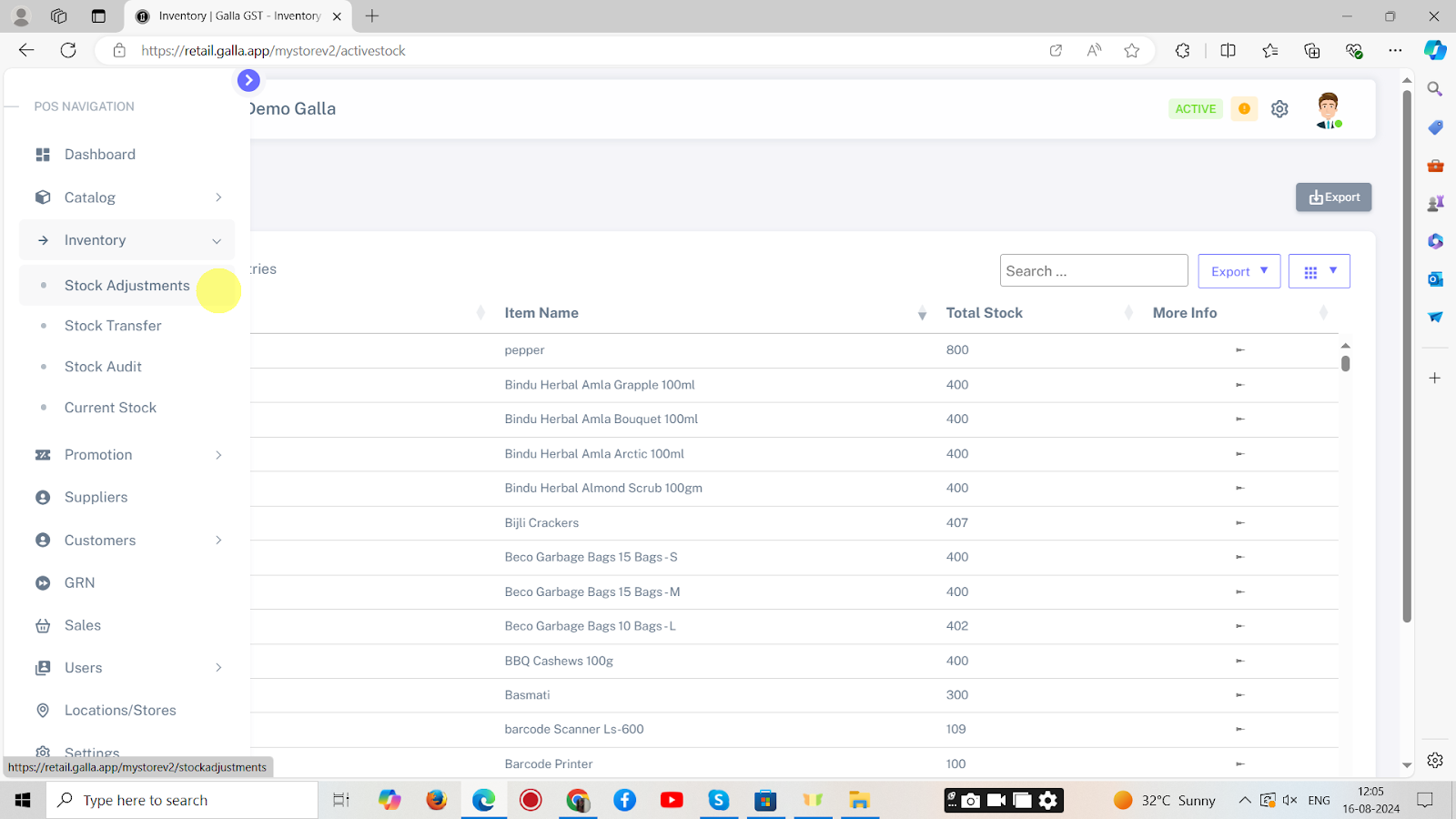
3. To adjust stock in bulk, click on Bulk Adjustment.
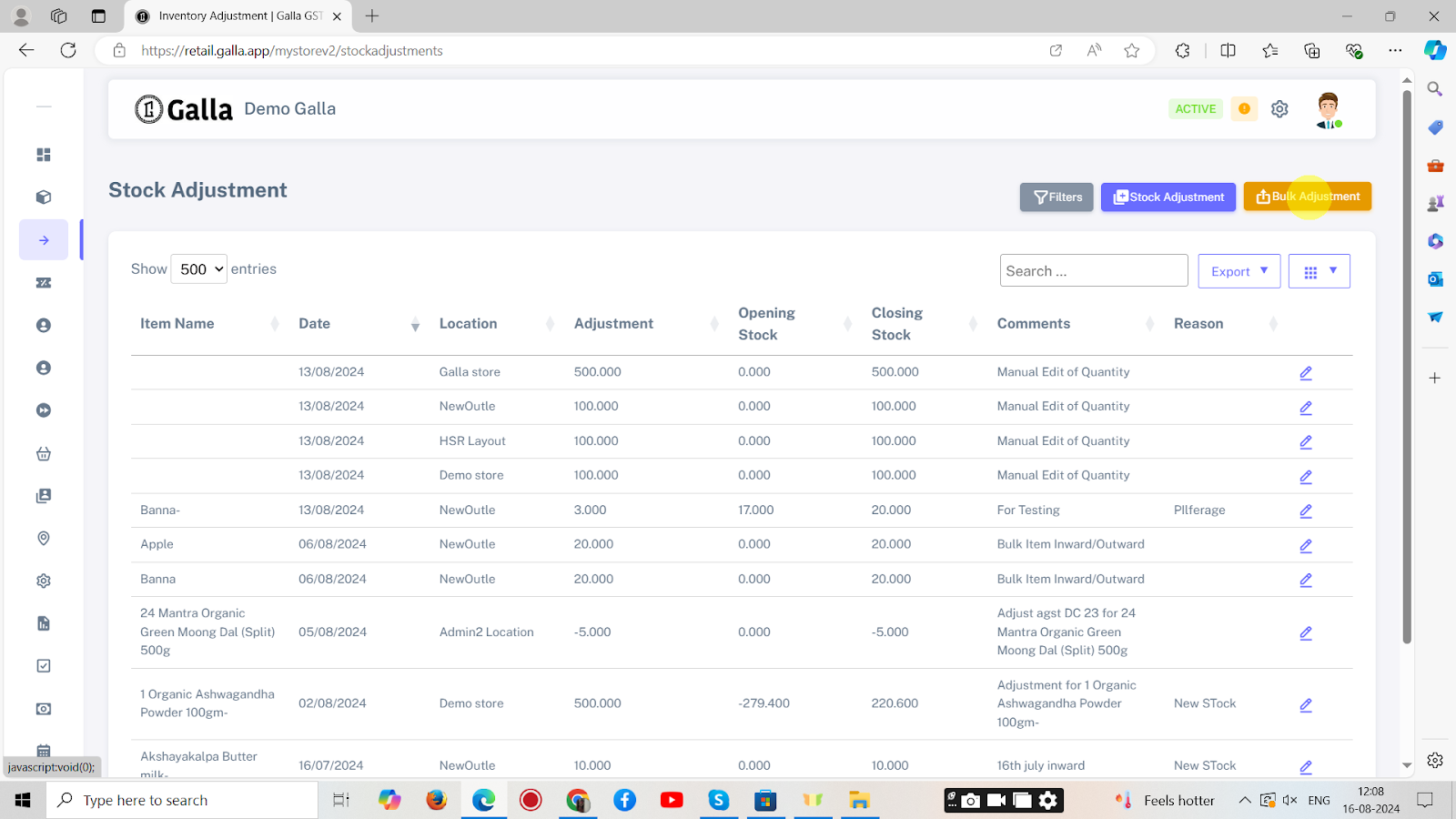
4. The page shown below will appear. Upload the CSV file and click on Submit.
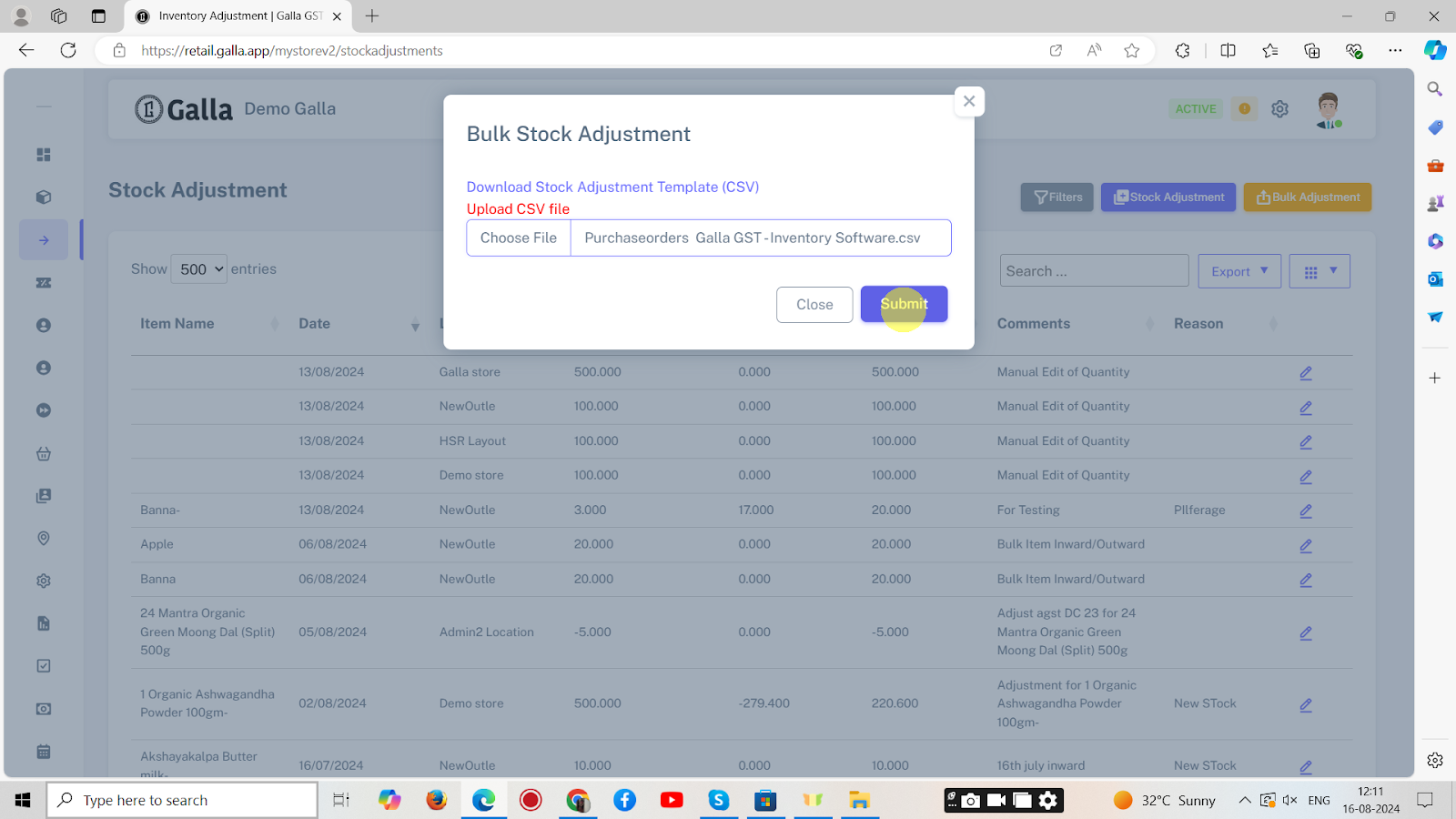
5. To adjust stock one by one, click on stock adjustment.
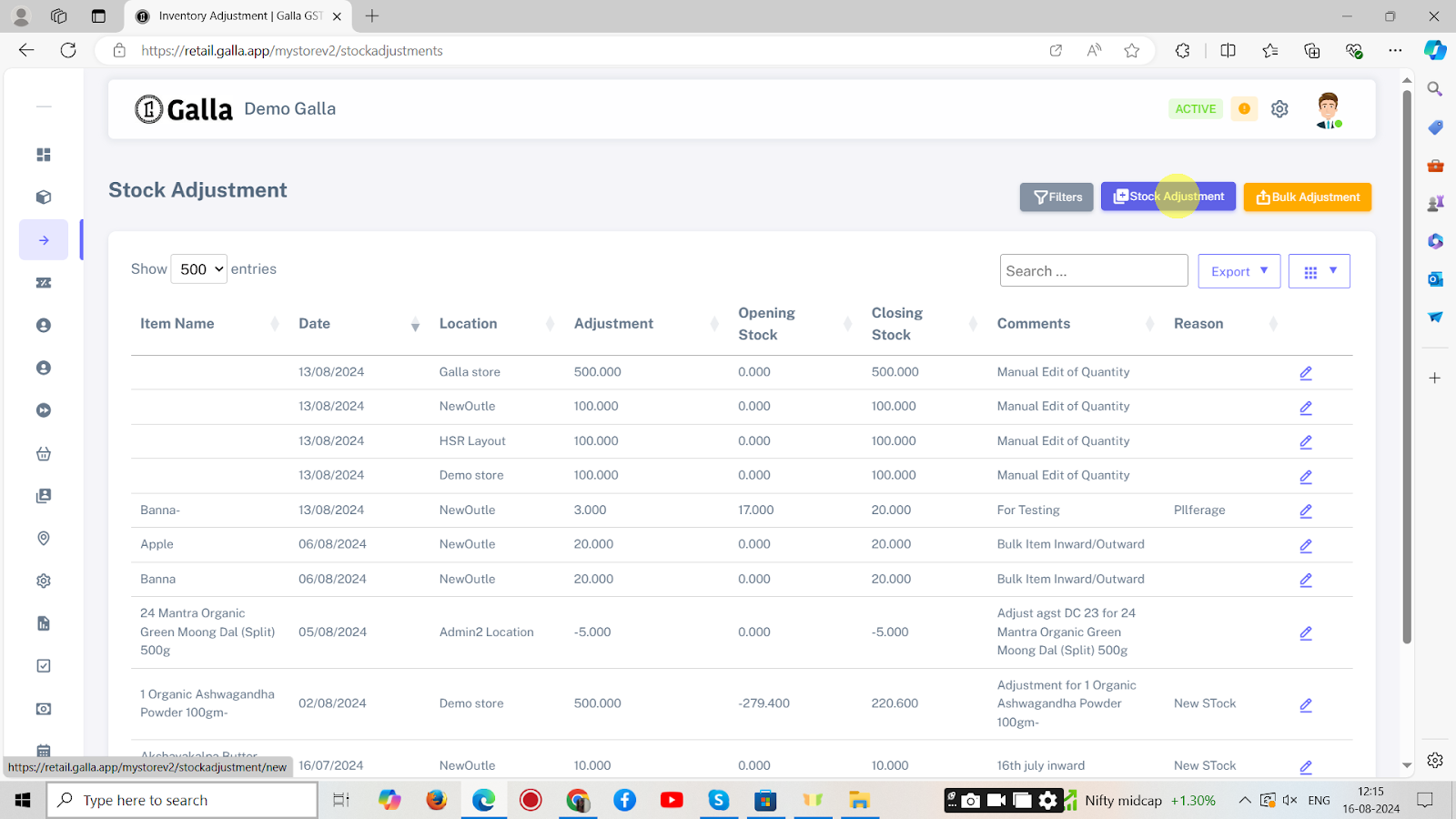
6. The page shown below will appear. Fill in all the details and click on Save.