Attributes
Manage Attributes
Below are the steps to manually manage item attributes on salon and spa admin panel.
1. In the Galla Salon app, click on Catalog. A drop-down menu will appear.
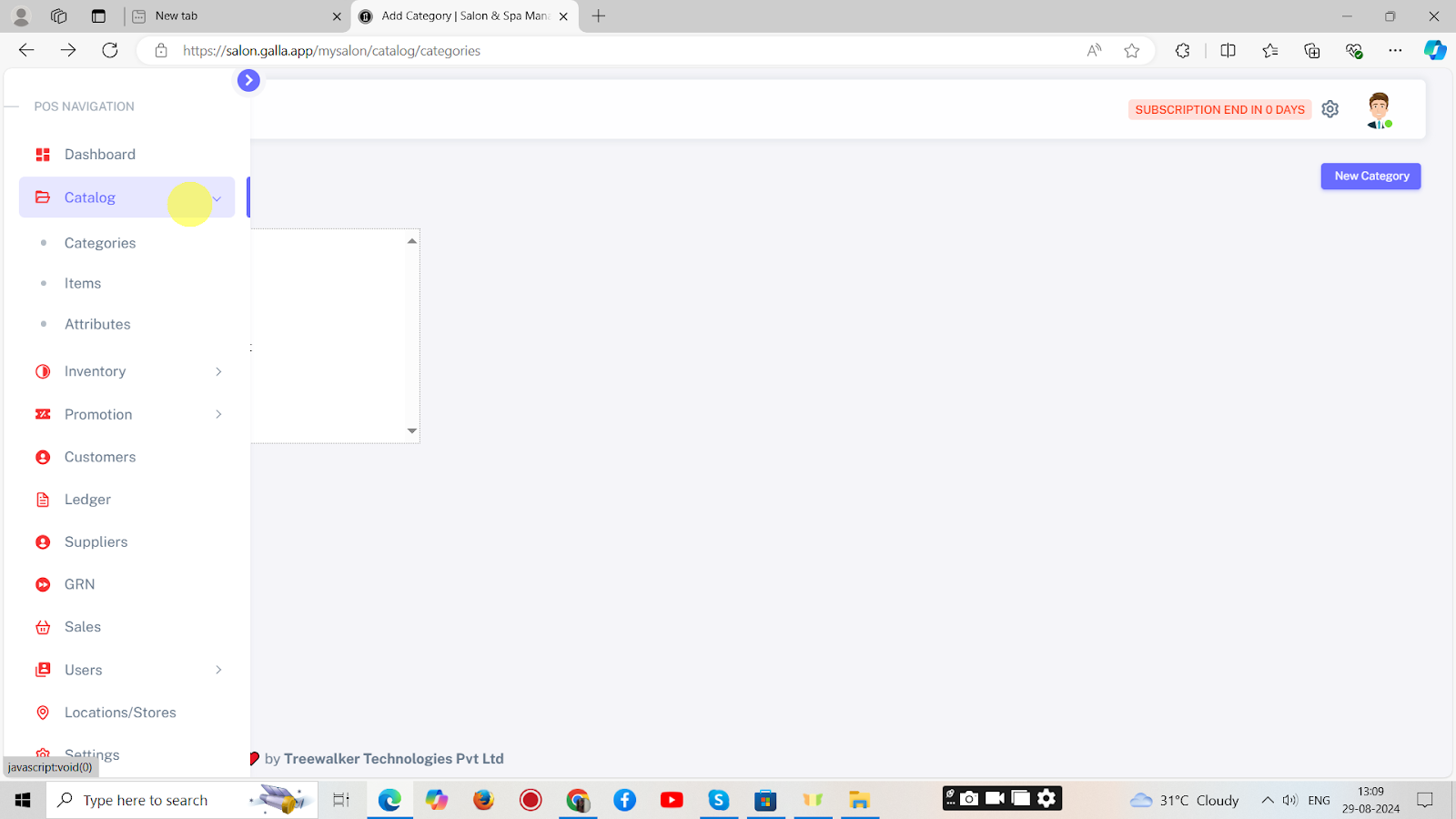
2. To create a new attribute, Click on Attributes.
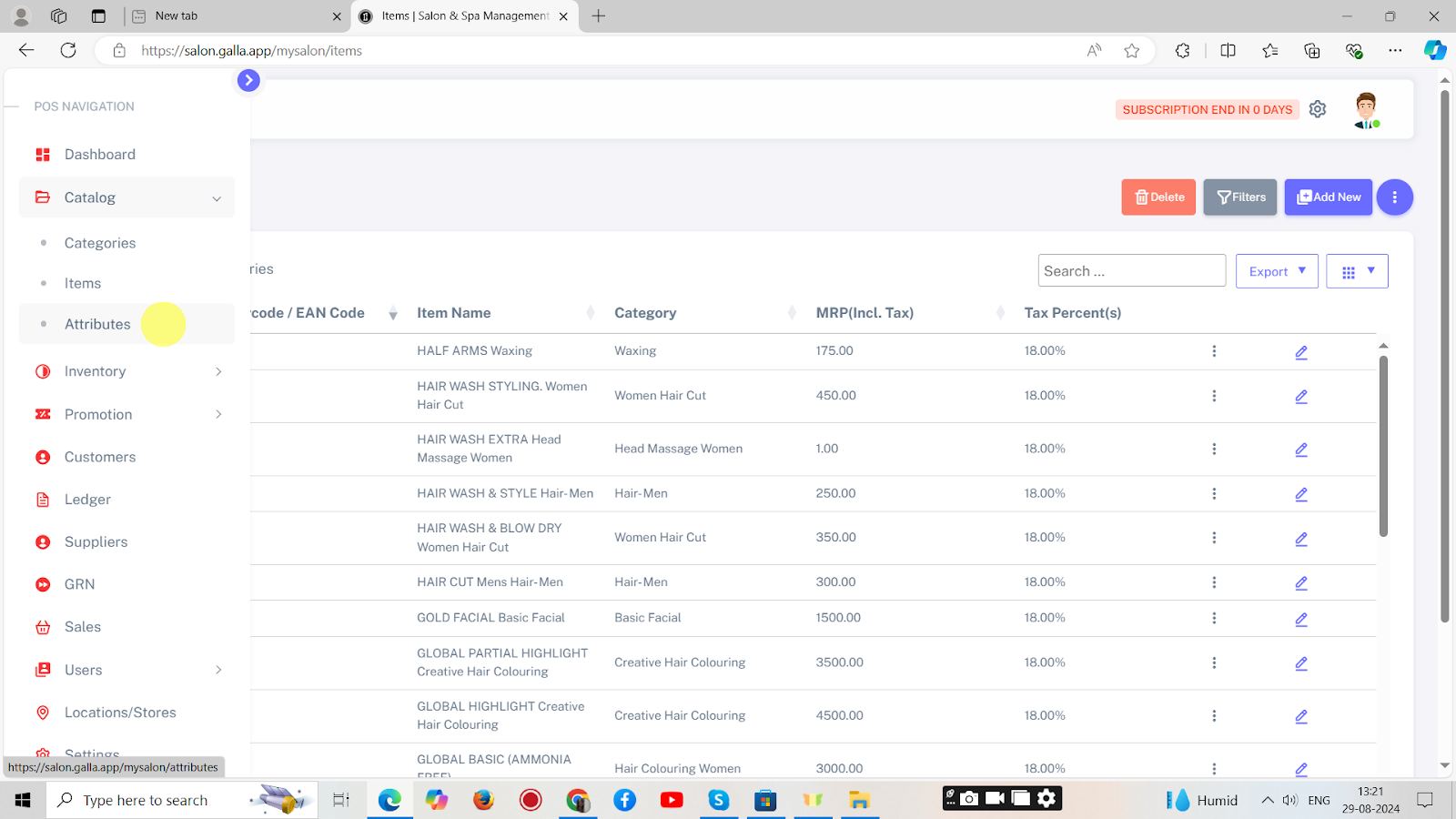
3. A page shown below will appear. Click on Add Attribute.
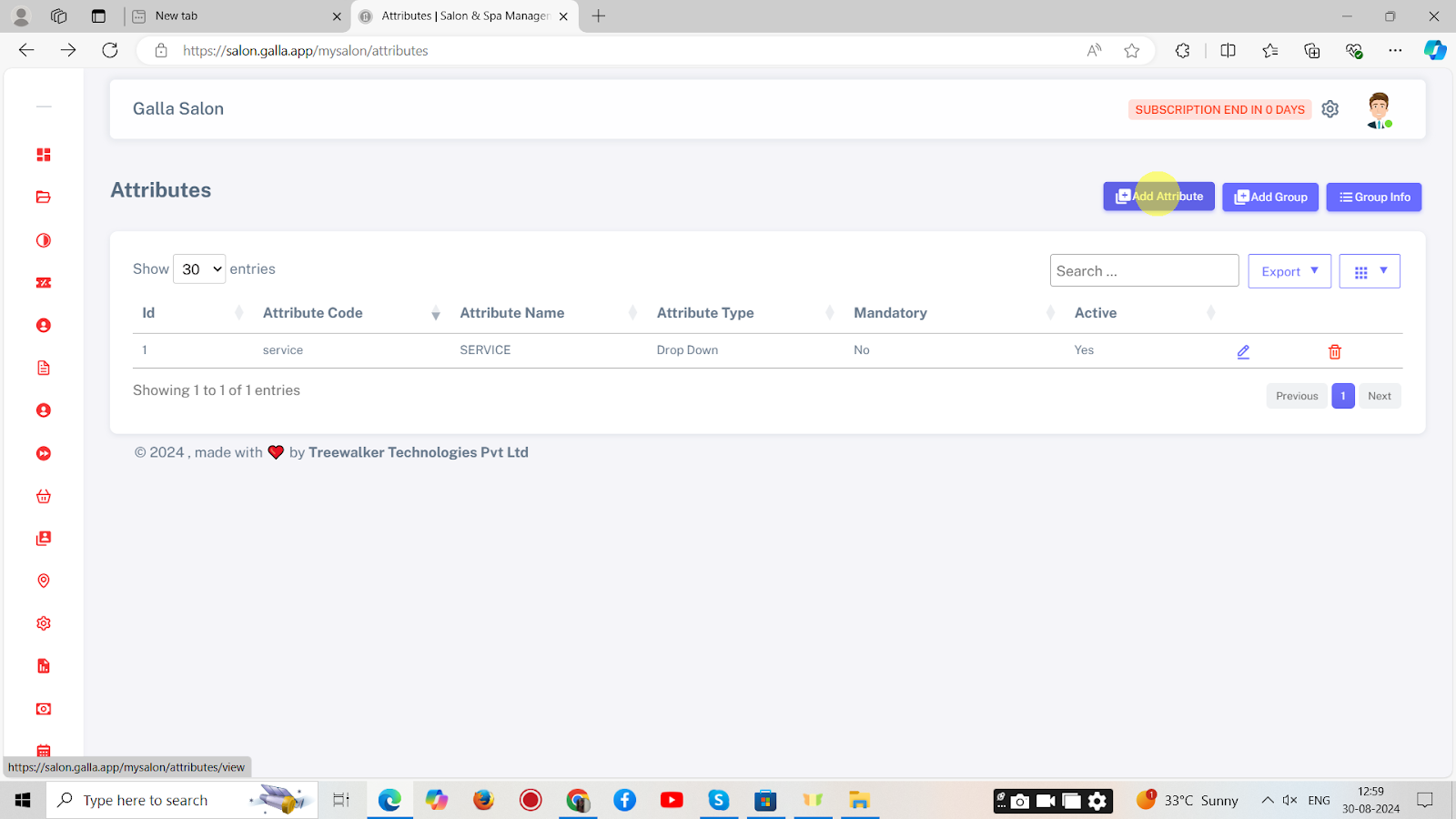
4. A page shown below will appear. Fill in all the details and click on Save. The attribute will be added.
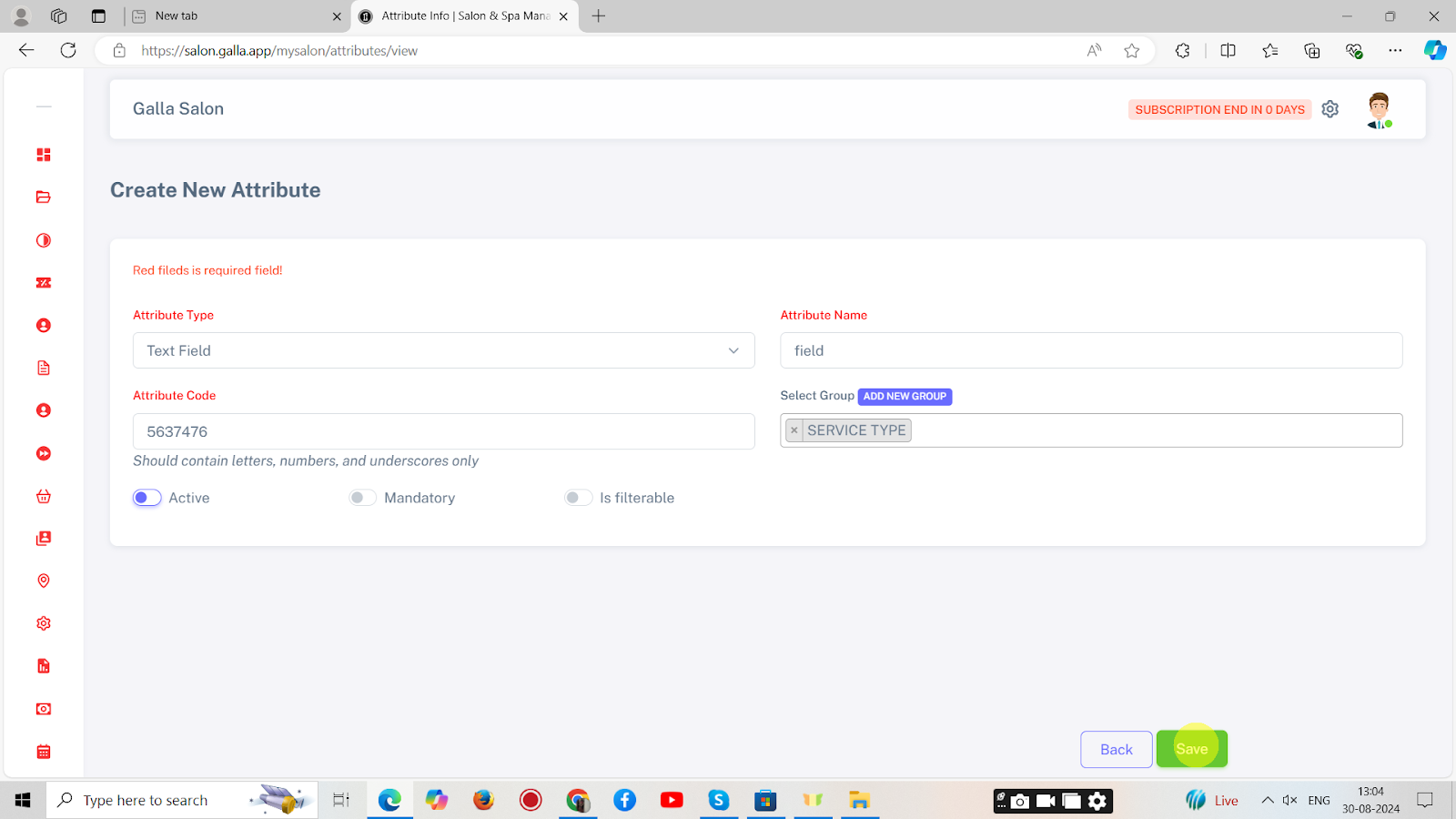
5. To create a new group, Click on ‘Add group’.
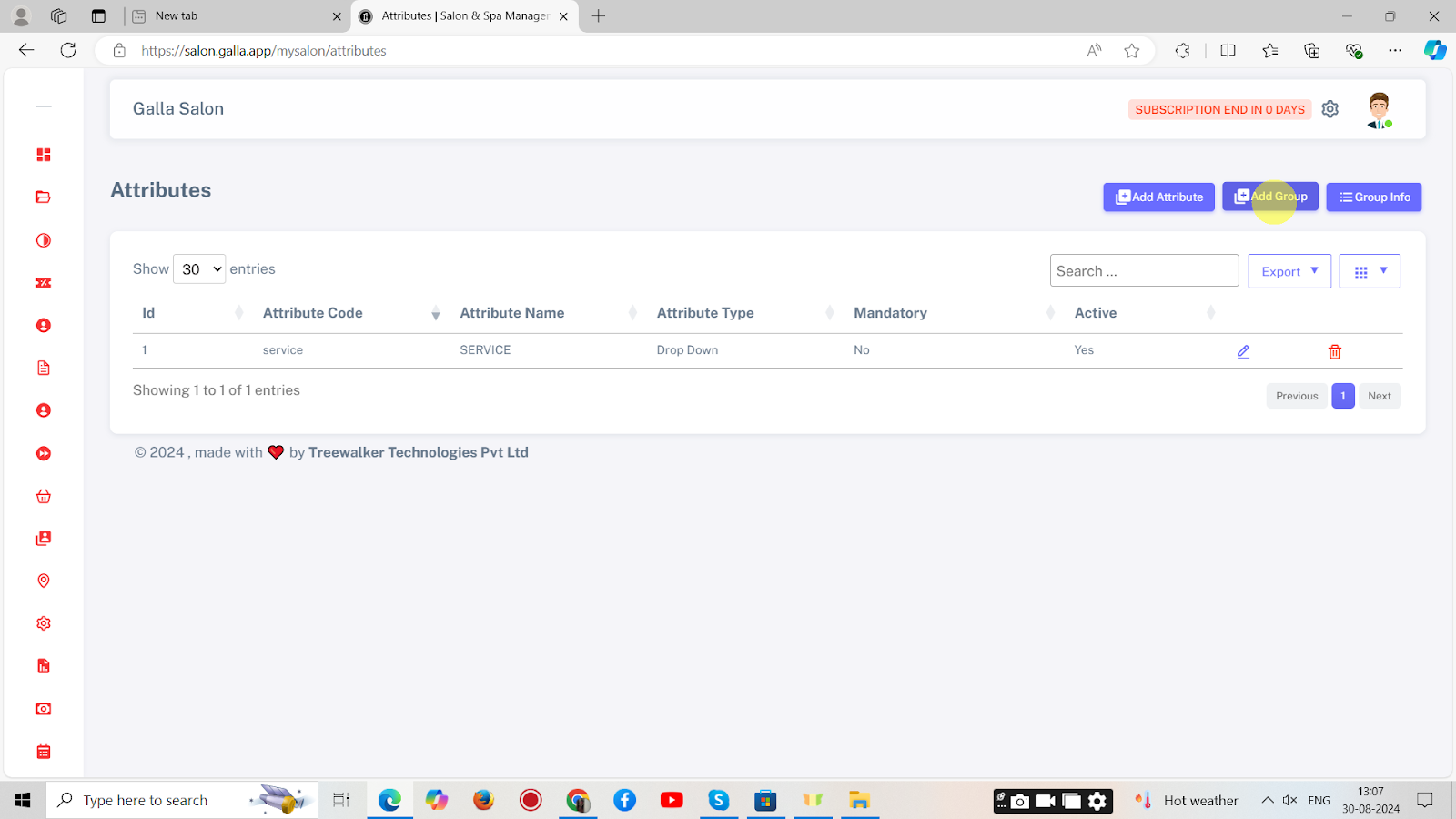
6. A page shown below will appear. Fill in the details and click on Done. The group will be successfully created.
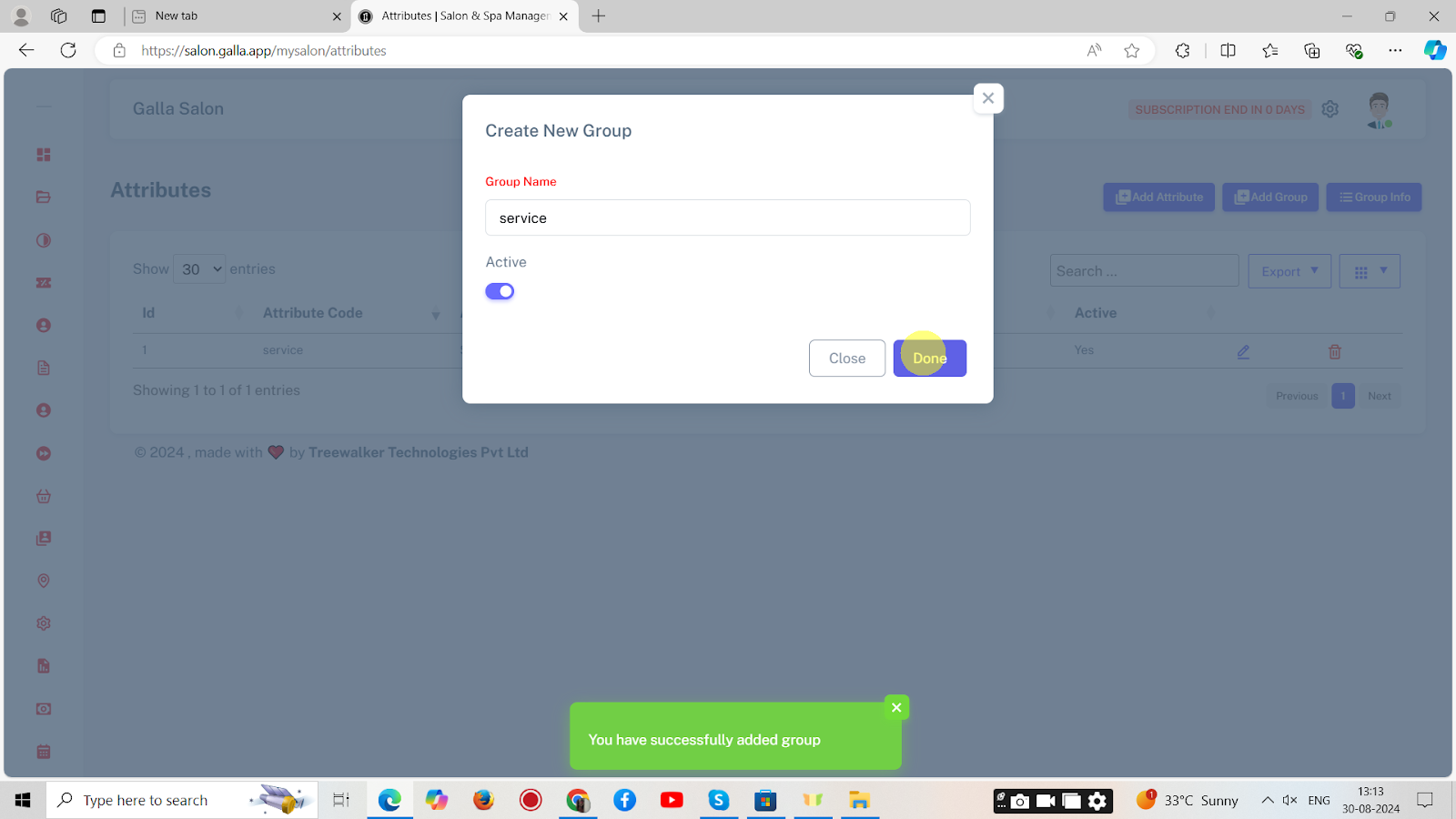
7. To edit or view group info details, click on ‘Group info’.
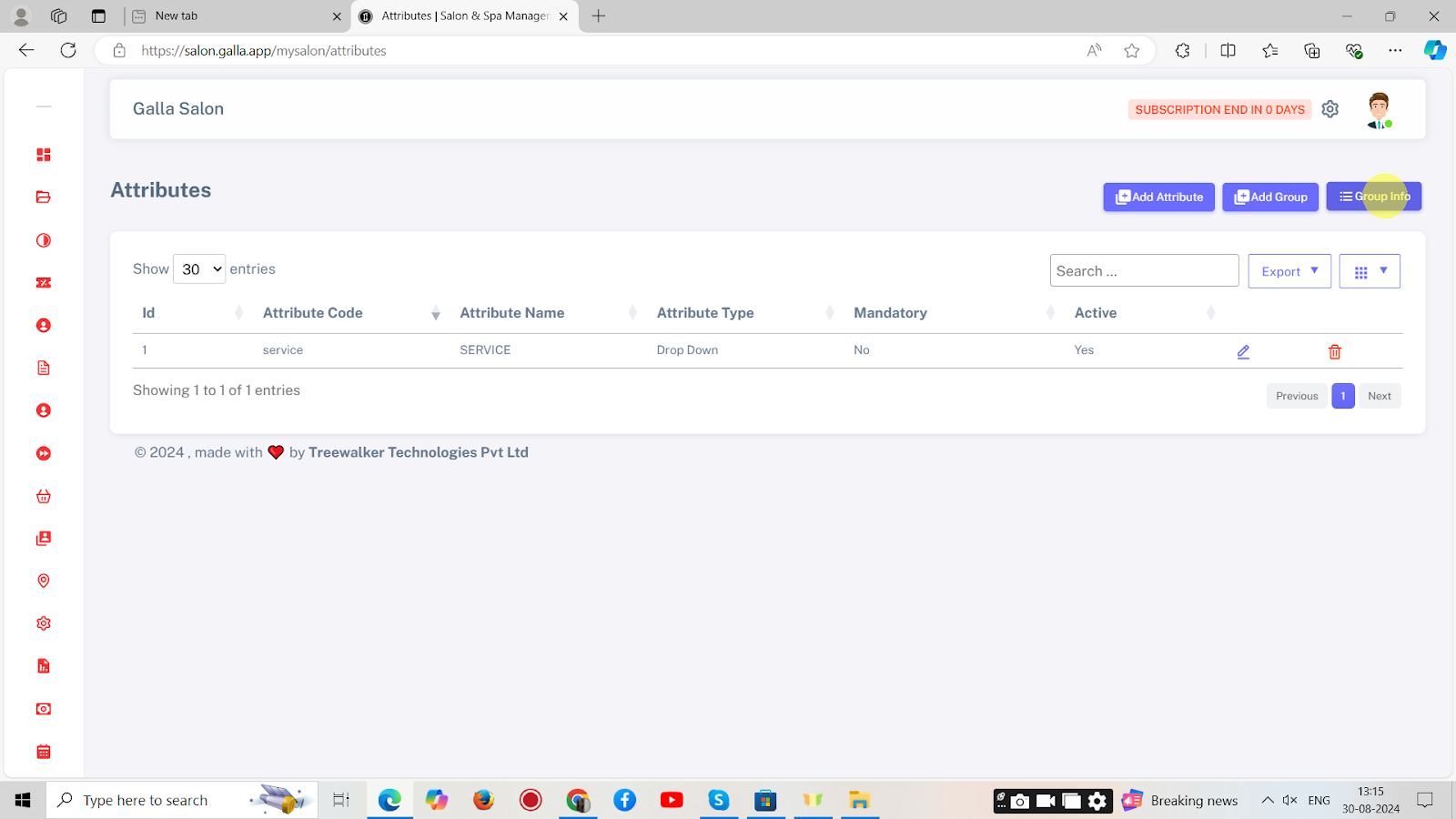
8. The page shown below will appear. Click on the ‘pen icon’ to update the details and Click on Save.
