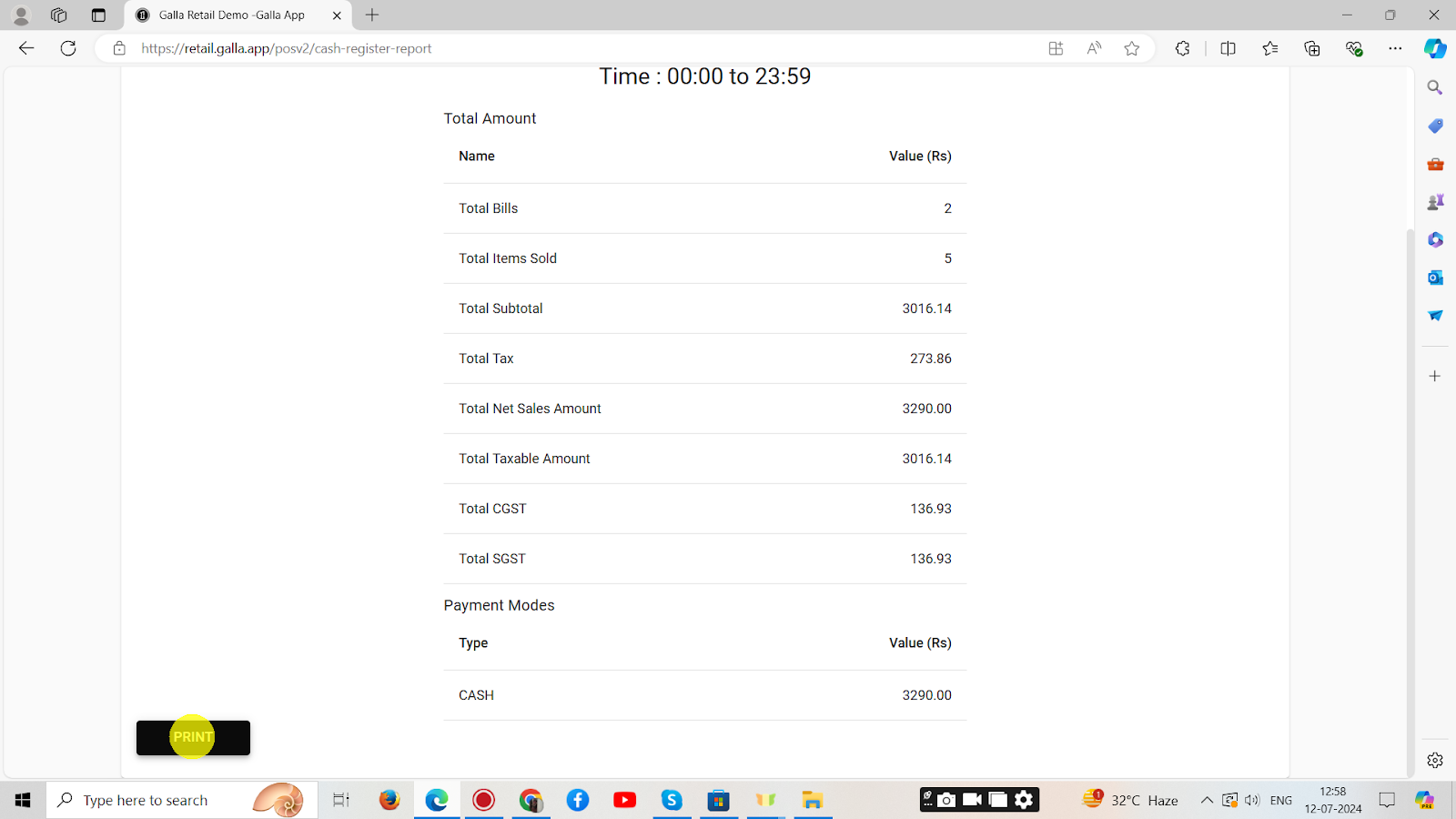Reports
Sales Report
Follow the steps below to find sales report.
1. In the Retail Galla app, click on Reports. Sales report and cash register report options will appear.
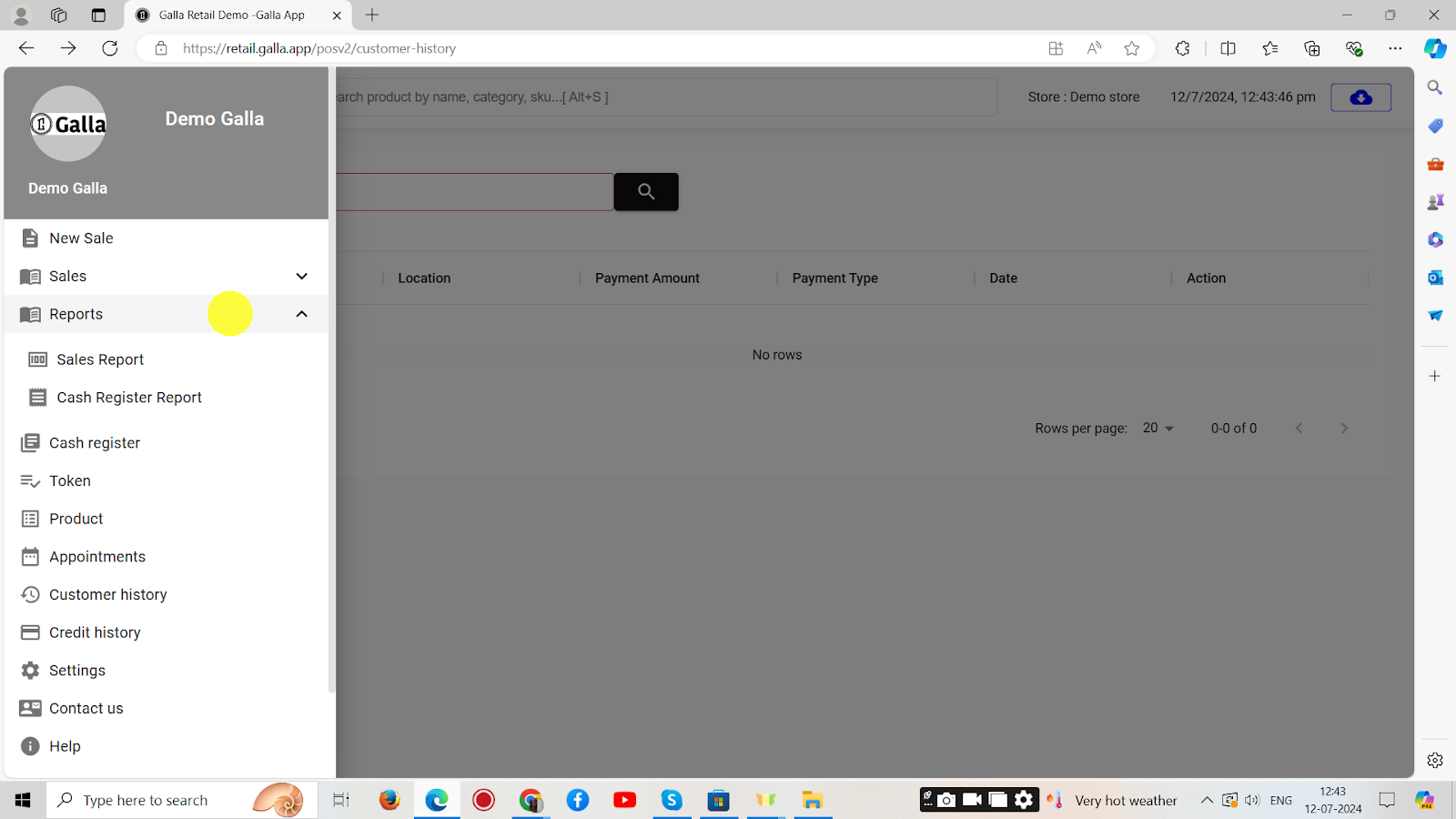
2. Click on Sales Report.
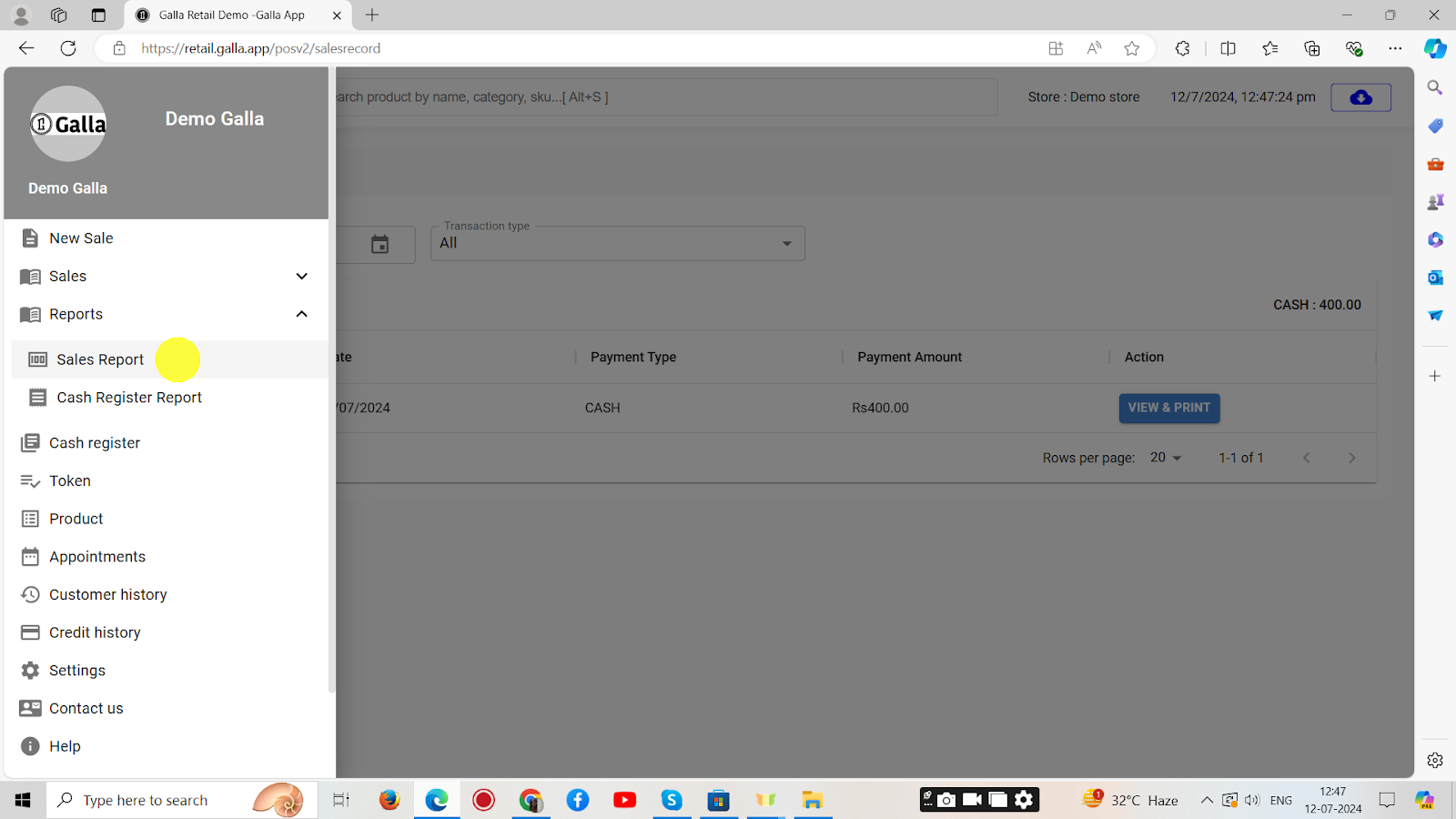
3. The page shown below will appear. Select the mode – online or offline. Now select the date range by clicking on the calendar. Select the transaction type (all, cash), and click on View and Print.
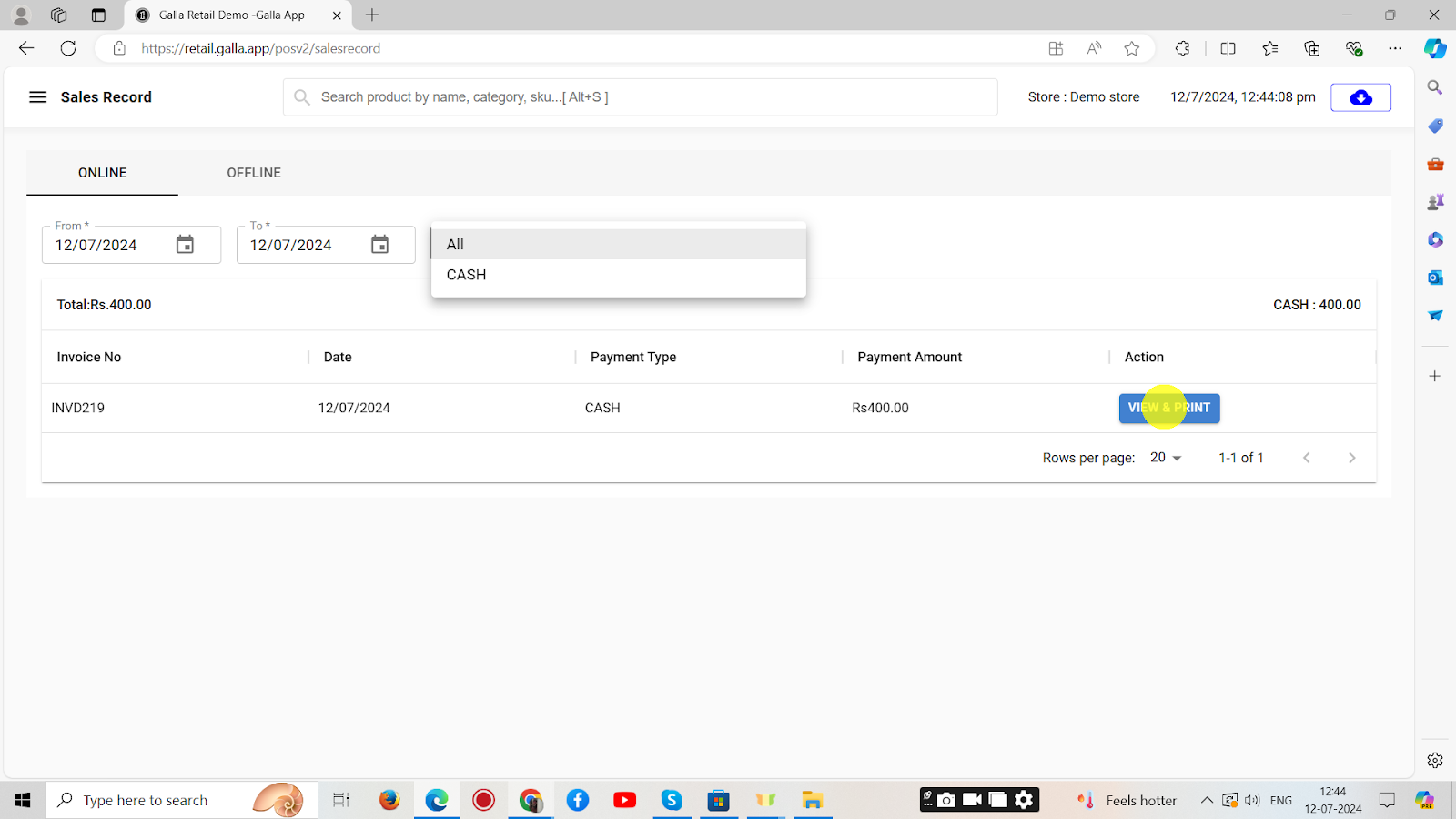
Cash Register Report
1. In the Retail Galla app, click on Reports. Sales report and cash register report options will appear.
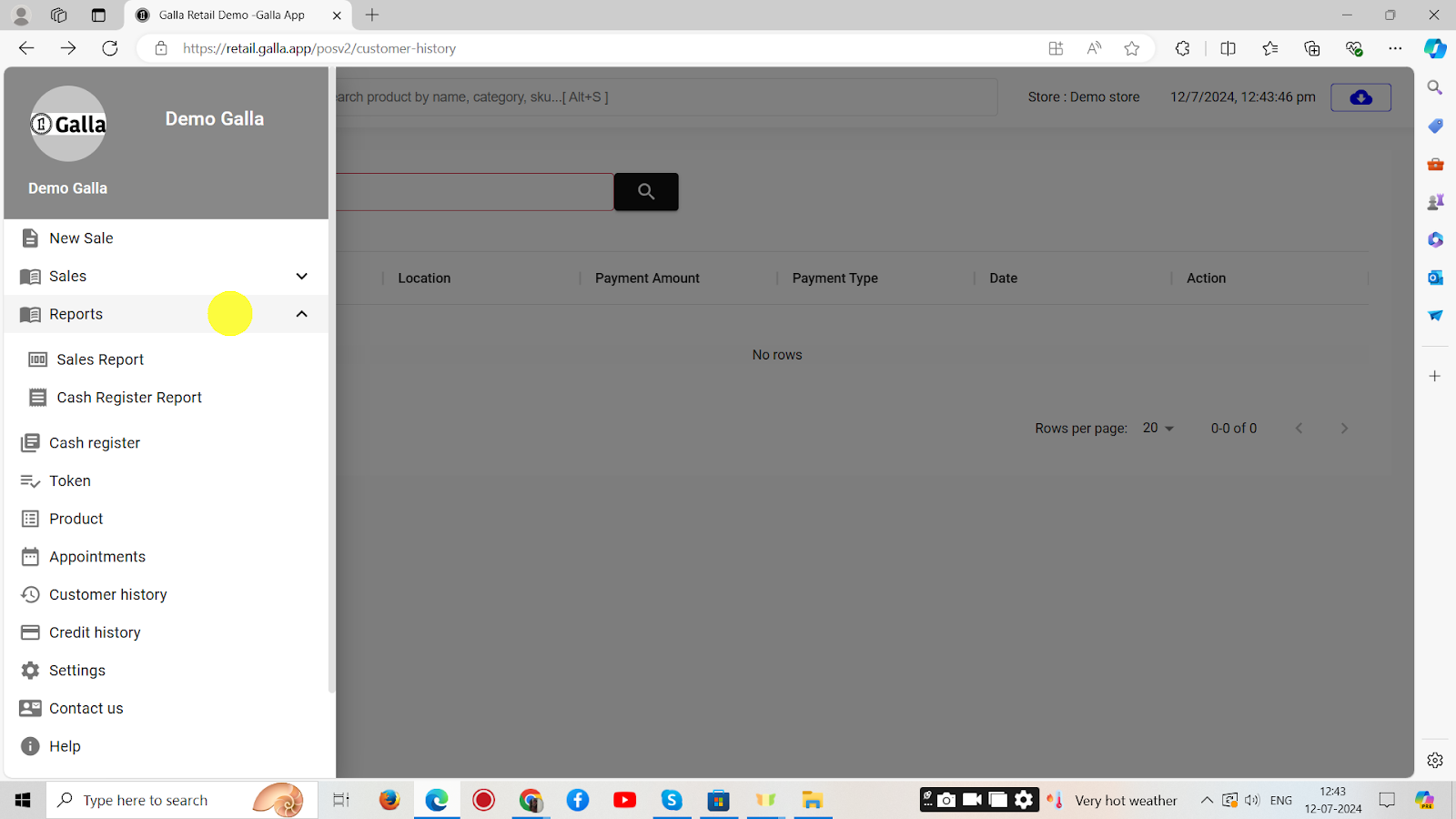
2. Click on Cash Register Report.
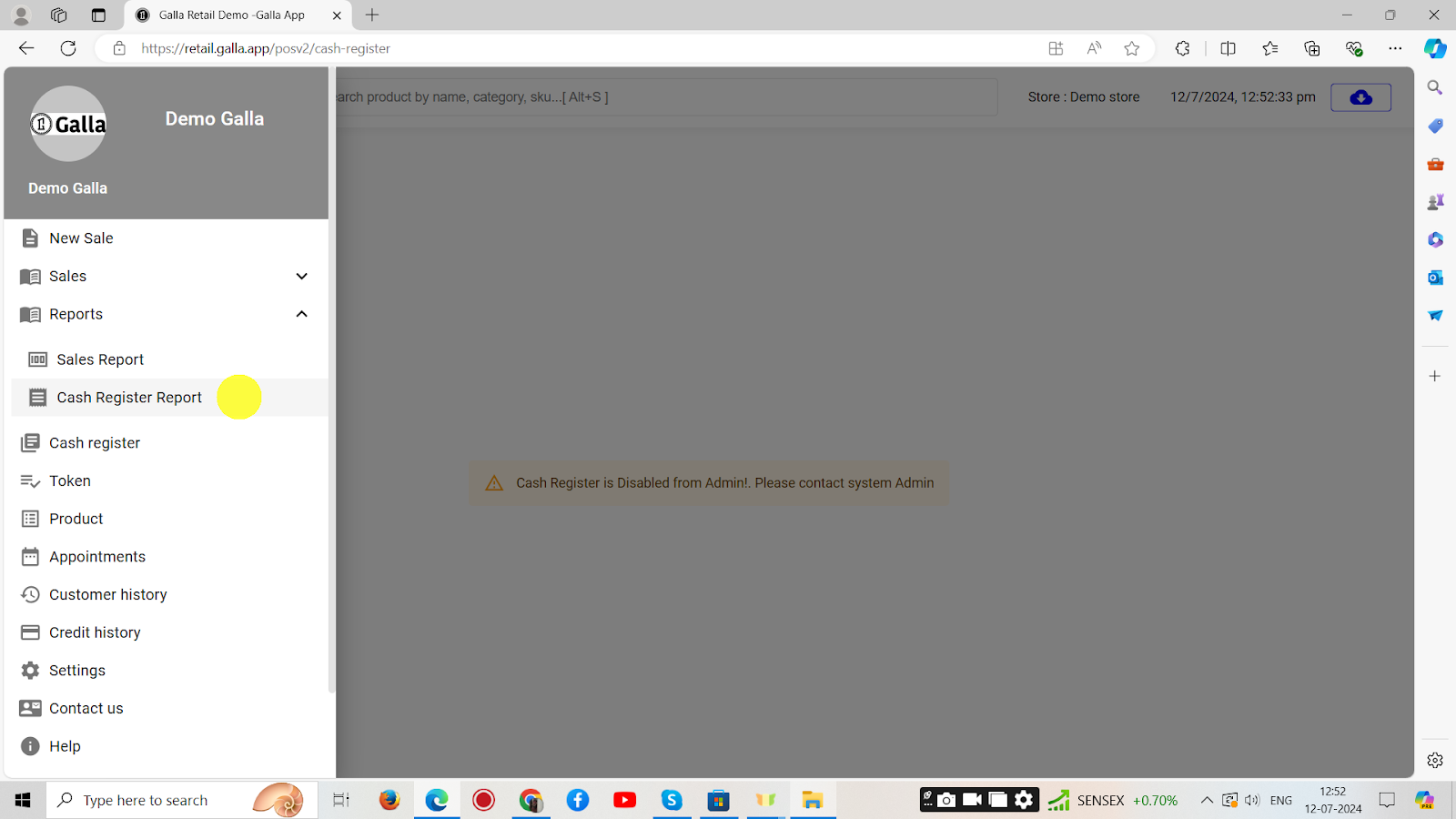
3. The page shown below will appear. Now, click on select date range.
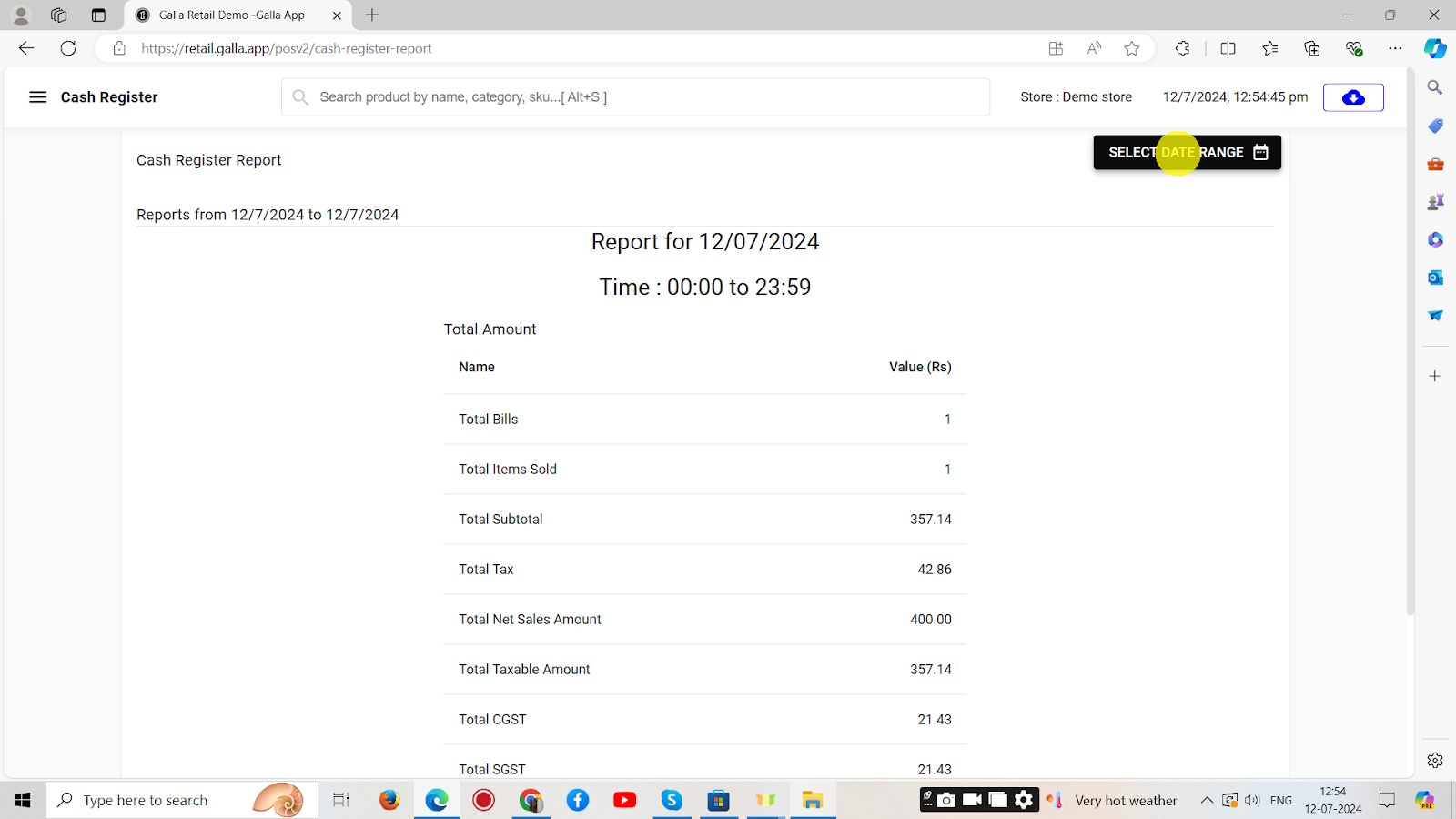
4. The calendar will appear. Select the date range and click on apply.
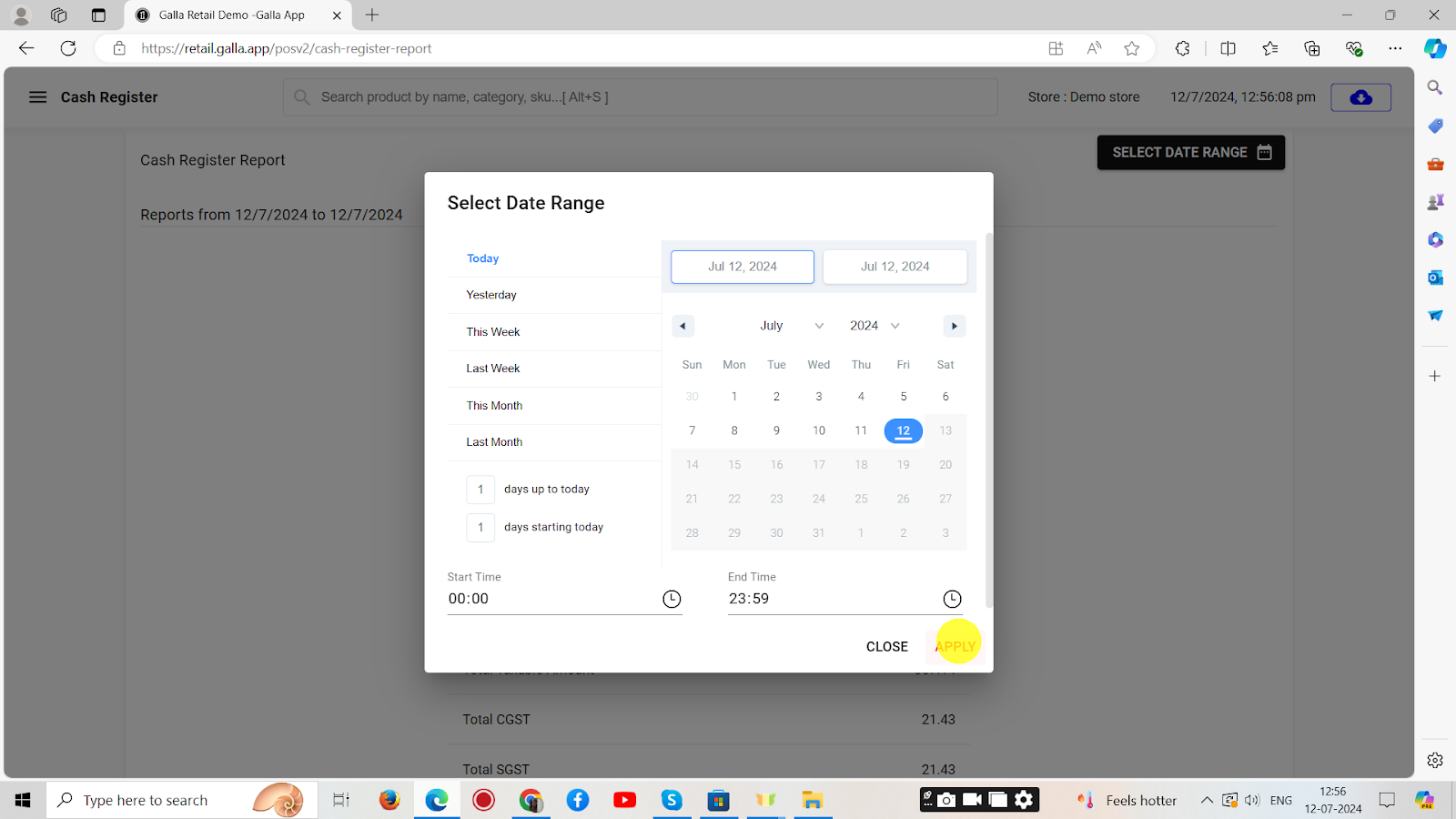
5. The report on the selected date range will be displayed. At last, Click on print.